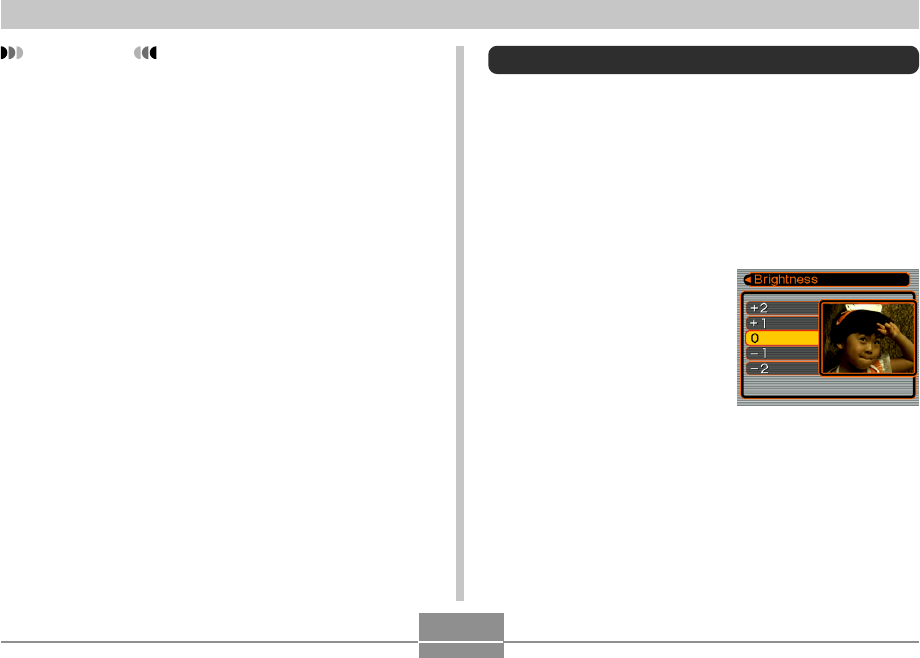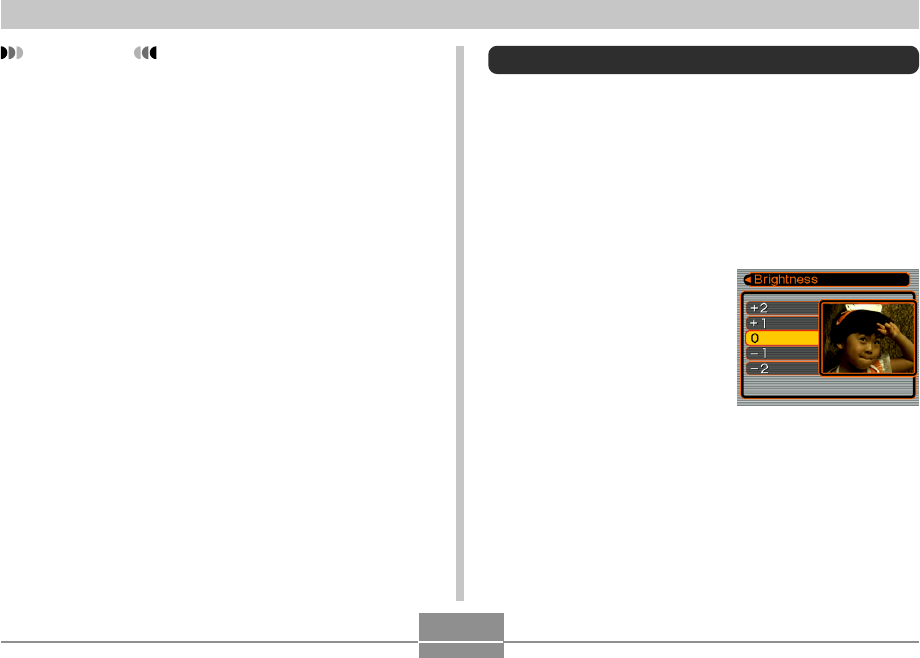
143
PLAYBACK
Adjusting Image Brightness
Use the following procedure to adjust the brightness of
snapshots.
1.
In the PLAY mode, use [̇] and [̈] to scroll
through images and display the one whose
brightness you want to adjust.
2.
Press [MENU].
3.
Select the “PLAY” tab,
select “Brightness”,
and then press [̈].
• Note that the above step
is possible only when
there is a snapshot
displayed on the monitor
screen.
IMPORTANT!
• Adjusting the white balance of an image creates a
new image with the new white balance setting. The
original image also remains in memory.
• The white balance of the following types of images
cannot be adjusted.
— Movie images and voice recording file icon
— Images created with MOTION PRINT
— Images recorded with another camera
• You cannot adjust white balance when there is not
enough free memory available to save the resulting
image.
• When you display an image whose white balance
has been adjusted on the camera’s monitor screen,
the date and time indicates when the image was
originally recorded, not when the white balance was
adjusted.