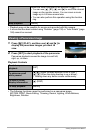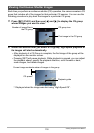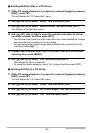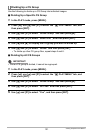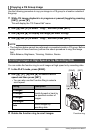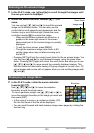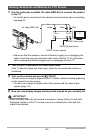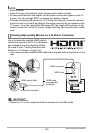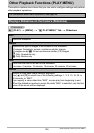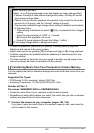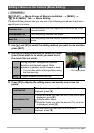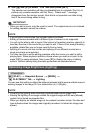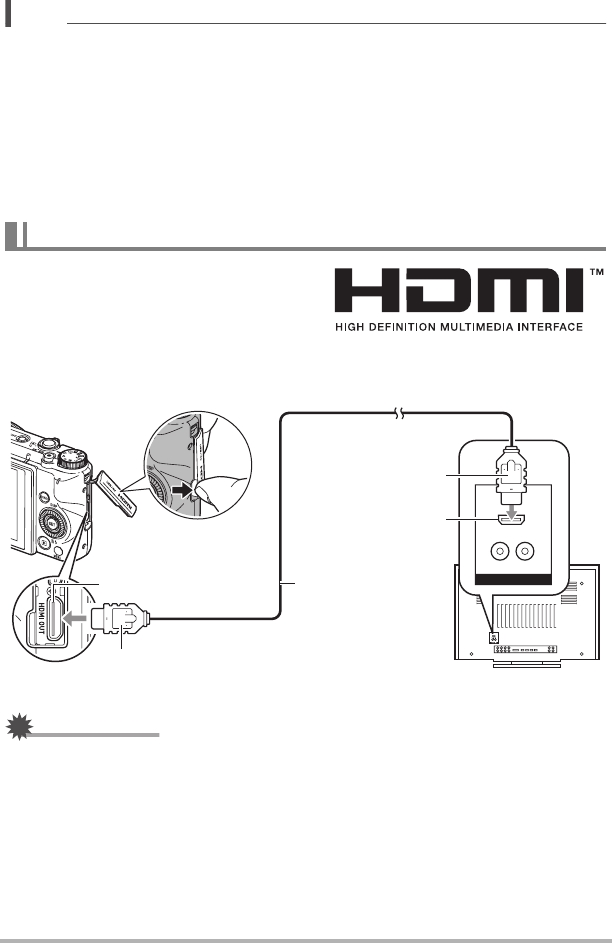
125
Viewing Snapshots and Movies
NOTE
• Audio is stereo.
• Some TVs may not be able to output images and/or audio correctly.
• All icons and indicators that appear on the monitor screen also appear on the TV
screen. You can use [8] (DISP) to change the display contents.
• Normally connecting the camera to a TV during recording will cause the camera’s
monitor screen to go blank and display the image picked up by the camera on the
TV screen. If you are using Wide Shot (page 83), the image will be shown on the
monitor screen but not the TV screen. Image recording can be performed in either
case.
Use a commercially available HDMI cable to
connect the camera to the TV. For information
about playback, see the procedure starting
from step 2 under “Viewing Snapshots and
Movies on a TV Screen” on page 124.
• Use a commercially available HDMI cable that is marked with the logo shown to the
right.
IMPORTANT!
• Output to a TV is not supported while the camera is in the REC mode.
Viewing High-quality Movies on a Hi-Vision Television
HDMI connector
HDMI cable
(commercially
available)
HDMI mini connector
HDMI input
HDMI output (Mini)