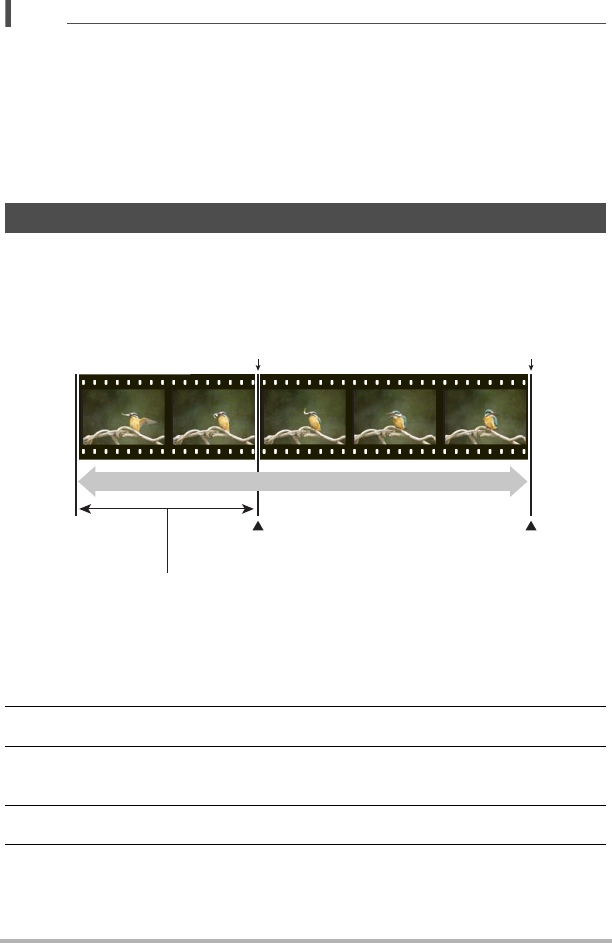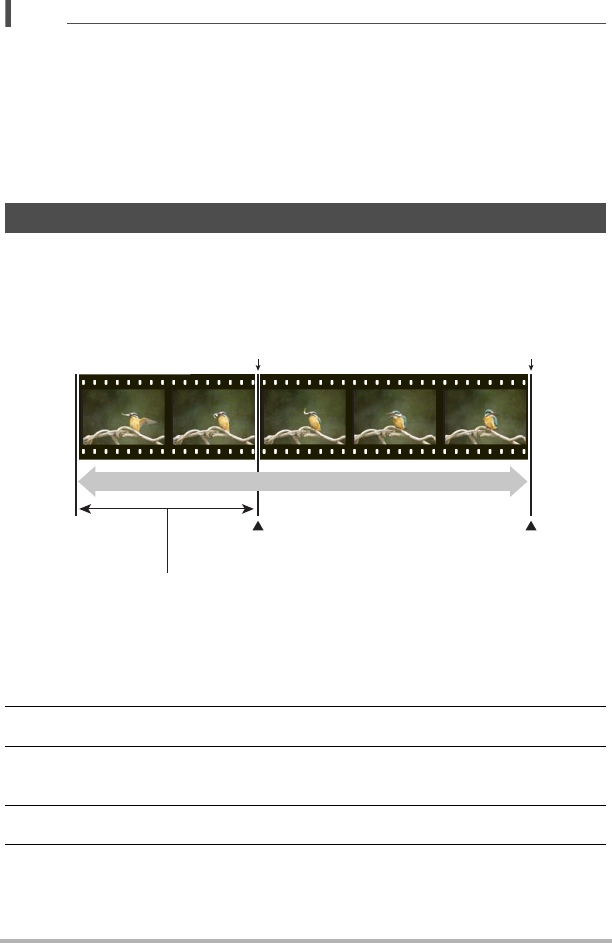
75
Recording Movies
NOTE
• The higher the frame rate (speed), the more lighting is required when shooting.
When shooting a high speed movie, shoot in a well-lit environment.
• When recording certain types of movies, the image that appears on the monitor
screen may be smaller than normal. When recording a high speed movie, there are
black bands along the top, bottom, left, and right of the screen.
• When recording a high speed movie, light source flicker can cause horizontal
bands to appear in the image. This does not indicate malfunction of the camera.
• Monitor screen content switching is disabled during high speed movie recording.
Prerecord (Movie) maintains a pre-recording of approximately five seconds of action
(approximately two seconds for High Speed Movie). When you start real-time
recording, the pre-recorded content is stored followed by the real-time recording, to
help make sure you do not miss anything by being late pressing the record button.
. To set up the camera to shoot with Prerecord Movie
1. Align the mode dial with [b] (BEST SHOT).
2. Press [MENU].
3. Press [4], use [8] and [2] to select the “
r
REC MENU” tab, and then
press [SET].
4. Use [8] and [2] to select “Movie Quality” and then press [6].
5. Use [8] and [2] to select the movie mode you want to use for shooting
and then press [SET].
Using Prerecord Movie (Prerecord (Movie))
[0] (Movie)[0] (Movie)
Movie
Real-time recording start
Approximately 5-second prerecorded part (from the buffer)
• Approximately two seconds for high speed movie
Real-time recording end