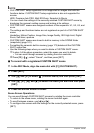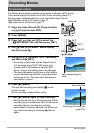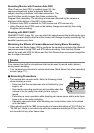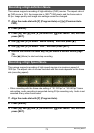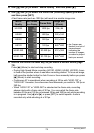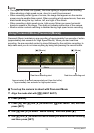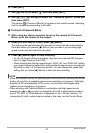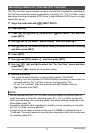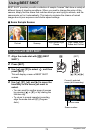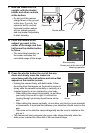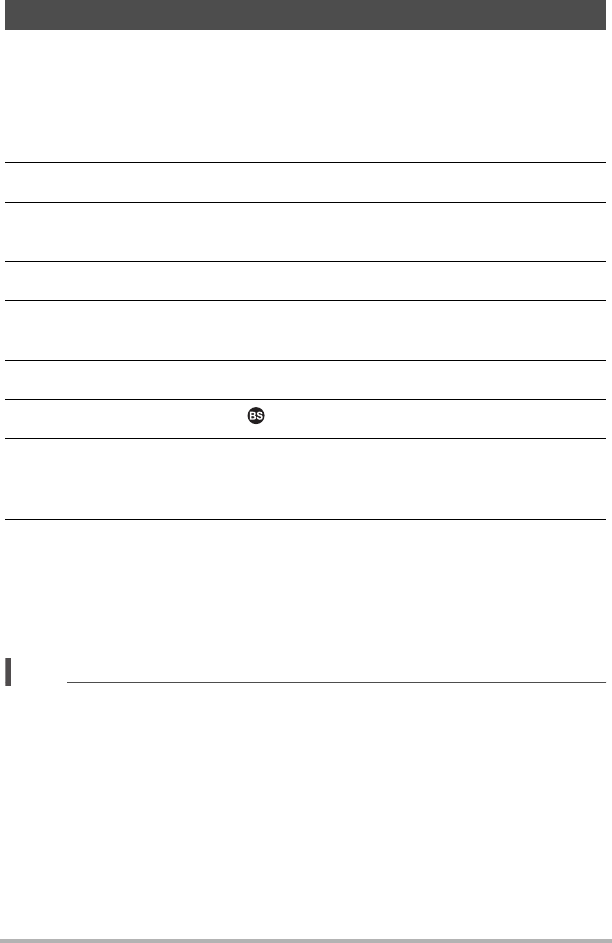
77
Recording Movies
The “For YouTube” scene records movies in a format that is optimal for uploading to
the YouTube movie site, which is operated by YouTube, LLC. “For YouTube” can be
used when shooting a standard (STD) movie, a high-definition (FHD) movie, or a high
speed (HS) movie.
1. Align the mode dial with [b] (BEST SHOT).
2. Press [MENU].
3. Press [4], use [8] and [2] to select the “
r
REC MENU” tab, and then
press [SET].
4. Use [8] and [2] to select “Movie Quality” and then press [6].
5. Use [8] and [2] to select the movie mode you want to use for shooting
and then press [SET].
6. Press [SET].
7. Use [8] and [2] to select , and then press [SET].
8. Use [8], [2], [4], and [6] to select the “For YouTube” scene and then
press [SET].
This causes Ê to appear on the monitor screen.
9. Record the movie.
The movie file will be stored in a camera folder named “100YOUTB”.
• Installing YouTube Uploader for CASIO simplifies uploading of movie files you
recorded with the “For YouTube” scene to YouTube (page 148).
• To exit “For YouTube”, align the mode dial with [P] (Program Auto) or
[Ÿ] (Premium Auto PRO).
NOTE
• Movies recorded with the “For YouTube” scene are stored in a special folder to
make them easy to locate for uploading (page 161). “For YouTube” movies are
shot using the image size, recording speed, and quality settings configured in the
Movie Mode (page 70).
• Snapshots cannot be shot (regardless of whether you are recording or not) while
the “For YouTube” scene is selected.
• A single movie can have a maximum file size of 2,048MB or a playback time of
15 minutes. The actual maximum recording time depends on the movie mode used
for recording (page 201).
Recording a Movie for YouTube (For YouTube)