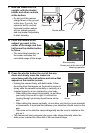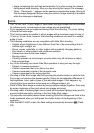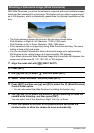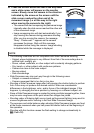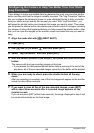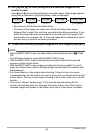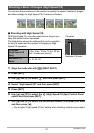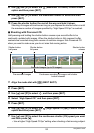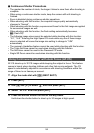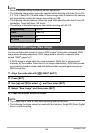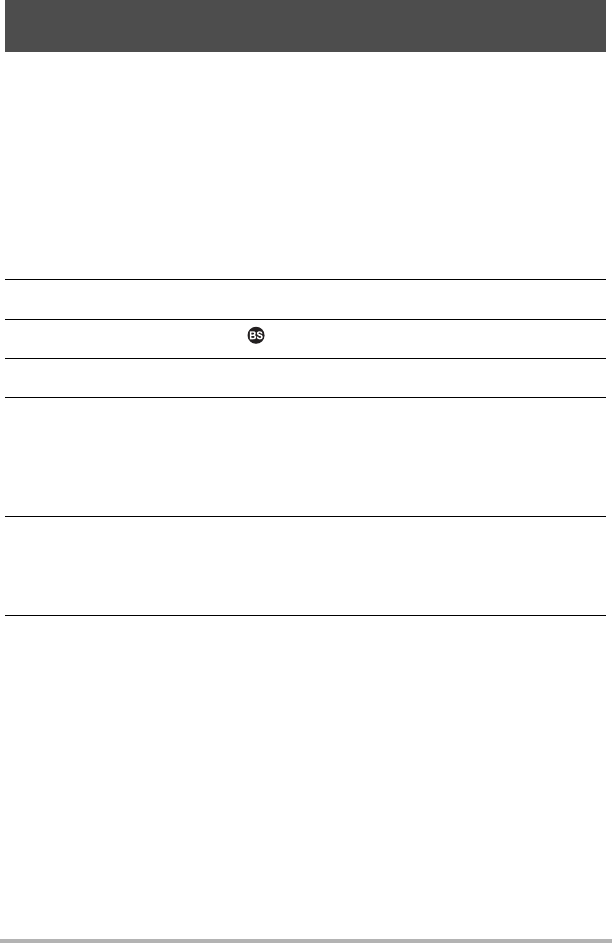
89
Using BEST SHOT
There always is some unavoidable time lag between the point you press the shutter
button and the point that the image is actually recorded. The “Lag Correction” feature
lets you configure the camera to lessen or even eliminate this lag to help you better
time your shots and get exactly the moment you want. With “Lag Correction”, you
half-press the shutter button and compose the image you want to shoot. Then when
you full-press the shutter button, the camera pre-records a total of 5 images, including
four images of action that happened before you fully pressed the shutter button. After
that, you can view the images on the monitor screen and select the one you want to
keep.
1. Align the mode dial with [b] (BEST SHOT).
2. Press [SET].
3. Use [8] and [2] to select , and then press [SET].
4. Select “Lag Correction” and then press [SET].
5. With the camera pointed at the subject, half-press and hold the shutter
button.
The camera will start pre-recording images at this time.
• If you release the half-pressed shutter button before pressing it the rest of the
way down, all of the pre-recorded images currently in the buffer will be deleted.
6. When you are ready to shoot, press the shutter button all the way
down.
After pre-recording is complete, one of the five images will appear on the monitor
screen for about three seconds.
7. If you want to view all five of the pre-recorded images, press [SET]
within about three seconds after a recorded image appears on the
monitor screen.
If you do not press [SET] within three seconds, the image displayed in step 6 will
be saved automatically as the final image.
Configuring the Camera to Help You Better Time Your Shots
(Lag Correction)