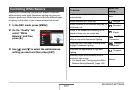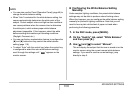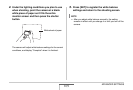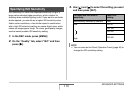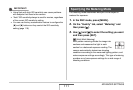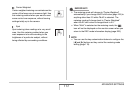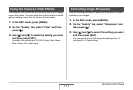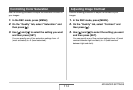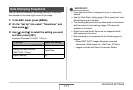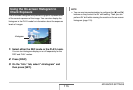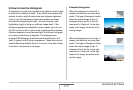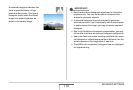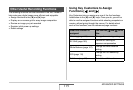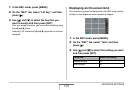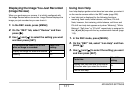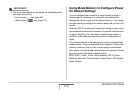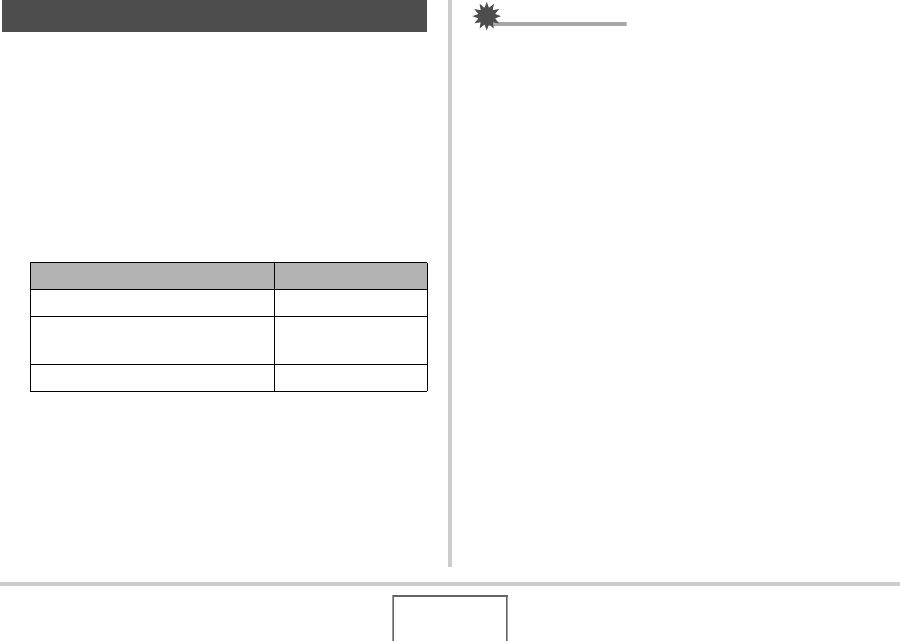
115
ADVANCED SETTINGS
You can have the snapshot’s recording date only, or date and
time stamped in the lower right corner of the image.
1. In the REC mode, press [MENU].
2. On the “Set Up” tab, select “Timestamp” and
then press [X].
3. Use [S] and [T] to select the setting you want
and then press [SET].
Example: December 24, 2007, 1:25 p.m.
IMPORTANT!
• Once date information is stamped in a print, it cannot be
deleted.
• Use the “Date Style” setting (page 176) to specify the Year/
Month/Day format of the date.
• The recording date and time are determined in accordance
with the camera’s clock settings (page 175) when the
snapshot is recorded.
• Digital zoom and Instant Zoom are not supported while
date stamping is turned on.
• Date stamping is not supported for the following types of
images.
– Some BEST SHOT images (Business cards and
documents, White board, etc., Old Photo, ID Photo)
– Images recorded with Zoom Continuous Shutter
Date Stamping Snapshots
To do this: Select this setting:
Display the date only (2007/12/24) Date
Display the date and time
(2007/12/24 1:25pm)
Date&Time
Display nothing Off