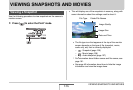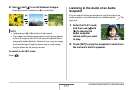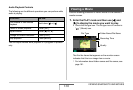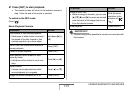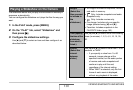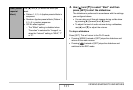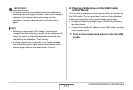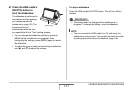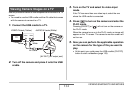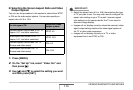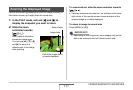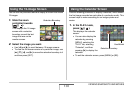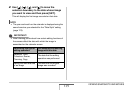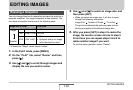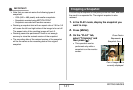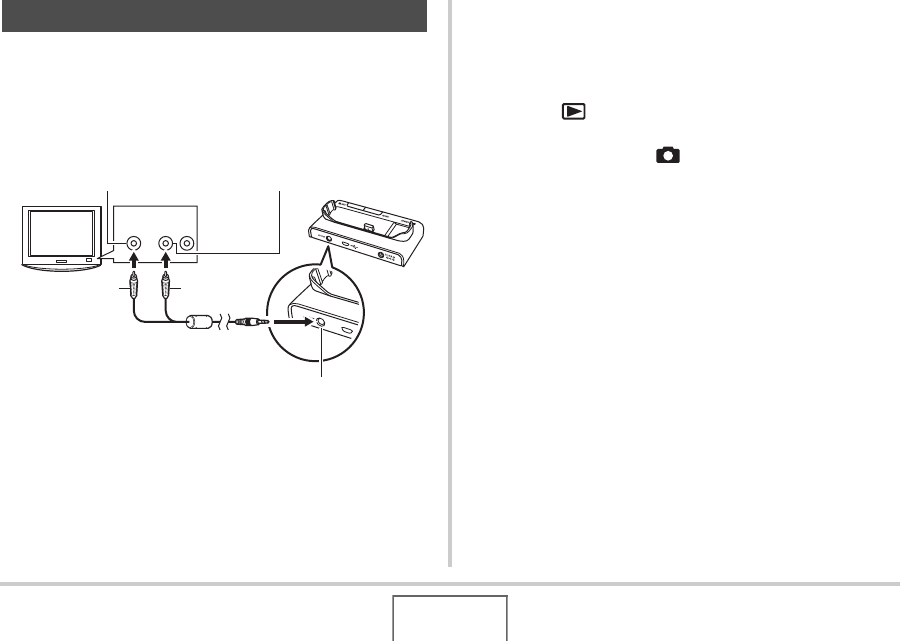
134
VIEWING SNAPSHOTS AND MOVIES
Use the procedure below to view snapshots and movies on a TV
screen.
• You need to use the USB cradle and the AV cable that comes
with the camera to connect to a TV.
1. Connect the USB cradle to a TV.
2. Turn off the camera and place it onto the USB
cradle.
3. Turn on the TV and select its video input
mode.
If the TV has more than one video input, select the one
where the USB cradle is connected.
4. Press [ ] to turn on the camera and enter the
PLAY mode.
Pressing [ON/OFF] or [ ] will not turn on the camera on
the PLAY mode.
When the camera turns on in the PLAY mode, an image will
appear on the TV screen. The camera’s monitor screen will
not turn on.
5. Now you can perform the applicable operation
on the camera for the type of file you want to
play.
• At this point you could press the USB cradle’s [PHOTO]
button to start a slideshow (page 133).
Viewing Camera Images on a TV
Yellow
VIDEO IN Jack (Yellow)
White
TV
AUDIO IN Jacks (White)
AV Cable
[AV OUT] (AV output port)
Video
Audio