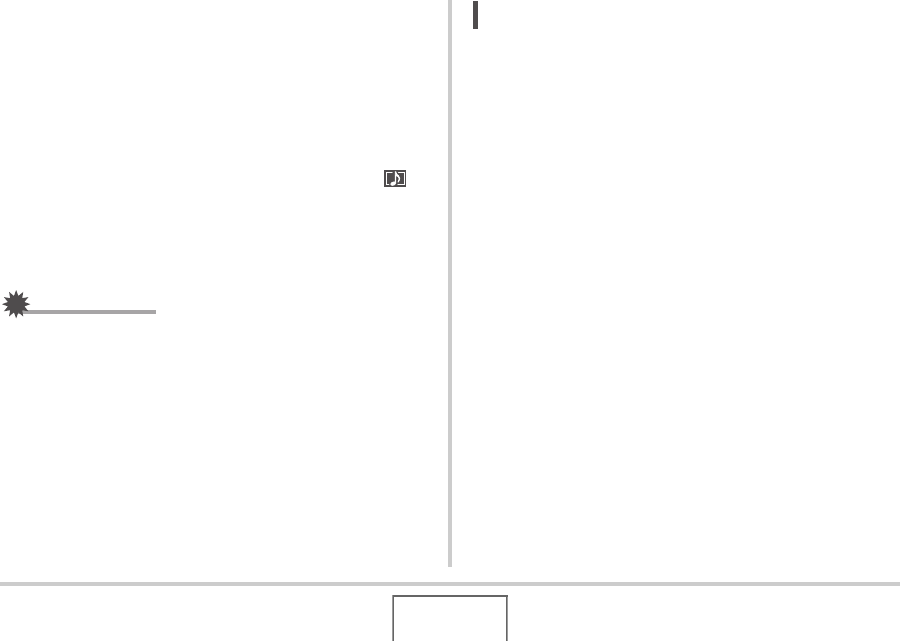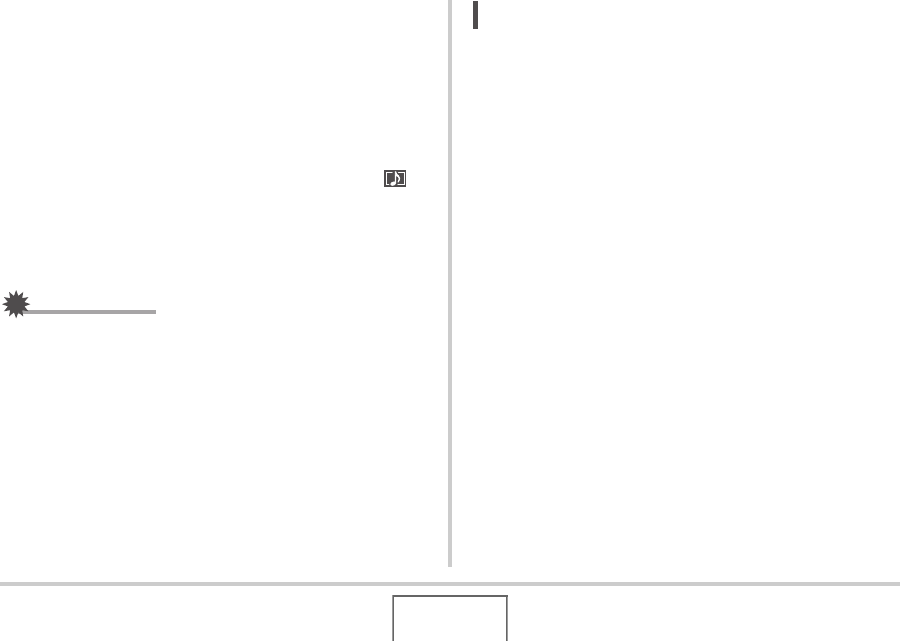
75
SHOOTING A SNAPSHOT
3. Press the shutter button again to stop audio
recording.
Recording will stop automatically after about 30 seconds if
you do not press the shutter button.
• To turn off the audio snapshot feature, select “Off” in step
3 of the procedure under “Turning on Audio Snapshot”.
Playing Back Snapshot Audio
Audio snapshots in the PLAY mode are indicated by the “ ”
icon.
Press [SET] while an audio snapshot is displayed to play back
its audio.
• For information about the playback operation, see page 127.
IMPORTANT!
• Audio snapshot capabilities are disabled while shooting
with the Triple Self-timer or with a continuous shutter mode.
You can, however, add audio to such a snapshot after you
record it (page 155).
NOT
• After transferring an audio snapshot to your computer’s
hard disk, you can play back the audio using Windows
Media Player.
• The following shows the formats used for storing audio
snapshot data.
– Image Data: JPEG (.JPG extension)
– Audio Data: WAVE/ADPCM (.WAV extension)
– Approximate Audio File Size: 165 KB (30-second
recording at 5.5KB per second)
• You cannot turn off the monitor screen by pressing [DISP]
while audio recording is in progress.