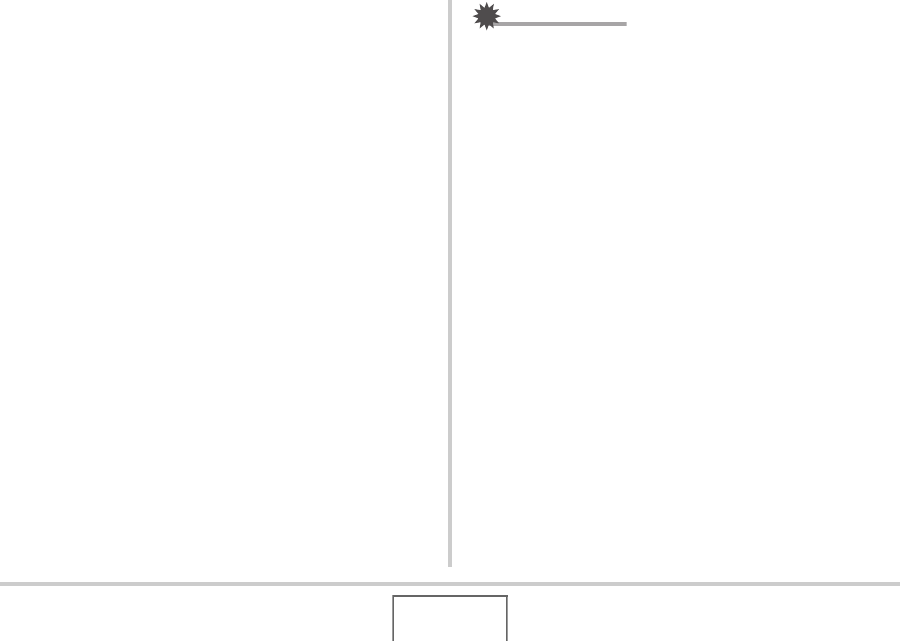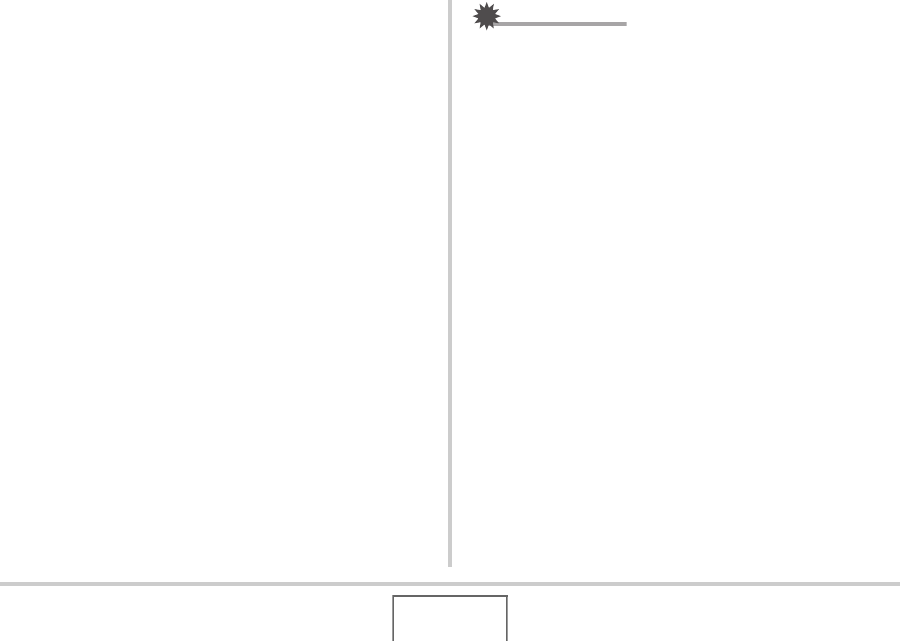
203
USING THE CAMERA WITH A COMPUTER
3. Click the Photo Loader “Read me” file and
read its contents.
• “Read me” files contain important information about
installation, including installation conditions and computer
system requirements.
4. Click “Install” for Photo Loader.
5. Follow the instructions that appear on your
computer screen to install Photo Loader.
• Windows XP (including SP1) or 2000 (Excluding
Windows XP SP2)
If the MDAC (Microsoft Data Access Components) 2.8
installation dialog box appears after installation of Photo
Loader is complete, follow the instructions on the screen
to perform the installation. The installation dialog box will
not appear if MDAC 2.8 or higher installed is already
installed on your computer.
IMPORTANT!
• See the “Read me” file that comes with Photo Loader for
information about what you need to do to be able to use
existing libraries after updating, re-installing Photo Loader,
or moving Photo Loader to another computer. If you do not
follow the correct procedure for installation, you may not be
able to display existing library information or calendar
format HTML files with Photo Loader, or imported image
files may be deleted.
Checking Your Computer’s DirectX Version
In order to manage images using Photo Loader, your computer
also needs to have Microsoft DirectX 9.0 or higher installed. You
can check the installed version of Microsoft DirectX using your
PC’s DirectX Diagnostic Tool.