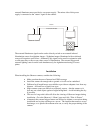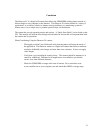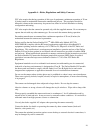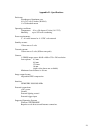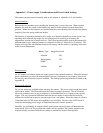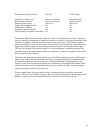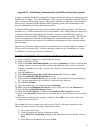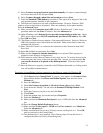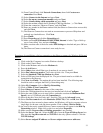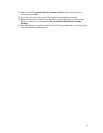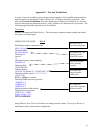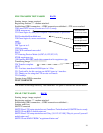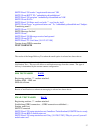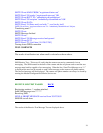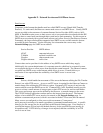5) Select I want to set up my Internet connection manually or I want to connect through
a local area network (LAN) and press Next.
6) Select I connect through a phone line and a modem and press Next.
7) Select the Standard 57600 modem just installed. (This step will be skipped, if this is the
only modem currently installed on this computer.)
8) The Observer Camera does not need a telephone number. However, Windows 2000
requires at least a single digit to be entered. Enter any number(s) for the phone number.
Press the Advanced button
9) Make sure that the Connection type is PPP (Point to Point Protocol). Under Logon
procedure make sure that None is selected. Press the Addresses tab.
10) Under IP address select Internet Service provider automatically provides one. Under
DNS server address select My ISP automatically provides a DNS address. Press OK.
11) Press OK then Next.
12) The Observer Camera does not require a User name and Password. However, Windows
2000 will prompt the user if these fields are left blank. Either leave blank or enter any
username and password.
13) Enter "Observer Camera" as a name for the connection in the Connection name field.
Press Next.
14) Select No for Mail Account setup. Press Next.
15) Make sure the Connect to Internet immediately is not selected (This step may be
skipped in some Windows configurations).
16) The connection to the Observer Camera is now ready for use. To create a shortcut to the
connection place the cursor on the icon and right click. Answer yes to the question Do
you want the shortcut to be placed on the desktop instead? Close the control panel
window.
17) Once the Observer is properly connected to the COM port and turned on, clicking on this
icon will establish communications.
Procedures for establishing a dial-up connection to the Observer camera for Windows XP
1) Click Start and then Control Panel. If
"category" view appears, click Switch to Classic
View
and then double click Phone and Modem Options, then select the select
Modems tab.
2) Press the Add button.
3) Check Don’t detect my modem; I will select it from a list and press Next.
4) Scroll down the “Models” list and select the Standard 57600 bps Modem. Click
Next.
5) Select the Com port you plan to use and click Next.
6) Click Finish.
7) Select the modem entry just created and press Properties.
8) Select the Modem tab.
9) Make sure that the Maximum Port Speed is set to 115200 and select the Advanced
tab.
10) Press the Change Default Preferences button.
11) Make sure that the Port speed is 115200 and the Flow control is set to Hardware.
Select the Advanced tab.
12) Make sure that Data bits are set to 8, Parity to none, and Stop bits to 1. Press OK
until you are back to the Control Panel.
13) The modem driver is now installed. The following steps will use this driver to
configure the Observer Dial-Up Networking entry.
32