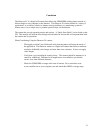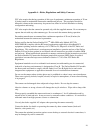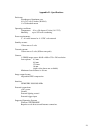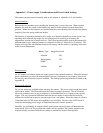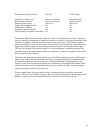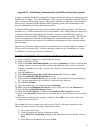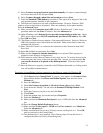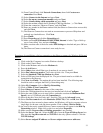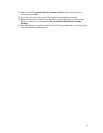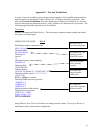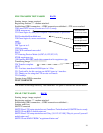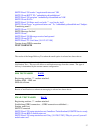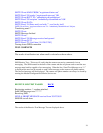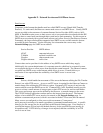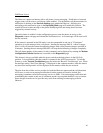14) From Control Panel, click Network Connections, then click Create a new
connection. Press Next.
15) Select Connect to the Internet and press Next.
16) Select Set up my connection manually and press Next.
17) Select Connect using a dial-up modem and press Next.
18) Select the modem created above (Standard 57600 bps Modem…). Click Next.
19) Name the connection “Observer Camera” and click Next.
20) Enter any number in the Phone number field (the Observer Camera does not use this)
and click Next.
21) The Observer Camera does not need an account name or password Skip these and
uncheck any checked boxes. Click Next.
22) Press Finish.
23) Press Properties and click the Networking tab.
24) Make sure that PPP:Windows 95/98/NT/2000, Internet is in the “Type of dial-up
server I am calling” box; and press Settings.
25) Make sure that none of the boxes under PPP Settings are checked and press OK two
times.
26) The Observer Camera connection is now ready for use.
Procedures for establishing a dial-up connection to the Observer camera for Windows 98 Second
Edition
1) Click on the My Computer icon on the Windows desktop.
2) Click on the Control Panel.
3) Click on the Modems and select the Modems tab.
4) Press the Add button.
5) Select Other when asked What type of modem do you want to install.
6) Select Don’t detect my modem: I will select it from a list. Then press Next.
7) Select the Standard 57600 bps Modem then Next.
8) Select a COM port from the displayed list. The port selected must be available for
connection to the Observer.
9) Click Next then Finish. The modem driver has been installed. The following steps
should be used to configure the Dial-Up Networking entry.
10) Under My Computer click on Dial-Up Networking.
11) Click on Make A New Connection.
12) Enter Observer Camera for the name of the connection.
13) Select the 57600 modem driver that was just installed and click on Configure.
14) Select the same COM port as in step 8 above, and make sure that the Maximum Port
Speed is set to 115200 and select the Connection tab.
15) Select 8 data bits, None for Parity and 1 Stop bit. Click on the Advanced button.
16) Select Use flow control and select Hardware (RTS/CTS). Click on OK, then Next.
17) The Observer does not need a phone number, but Windows will insist you enter at least a
single digit for the area code and phone number. Click on Next. Click on Finish.
18) An icon for the newly created Observer Camera connection will appear in the Dial-Up
Networking window. Right click on this icon and select Properties.
19) Make sure the Use area code and Dialing properties is not checked.
20) Select the Server Type tab. Select the PPP entry from the Type of Dial-up Server box.
Max sure that Log on to network and TCP/IP are the only options selected. Click the
TCP/IP Settings.
21) Select Server assigned IP address and Server assigns name server addresses
.
33