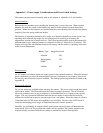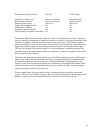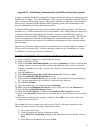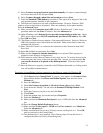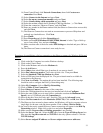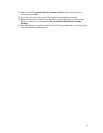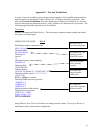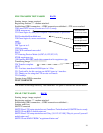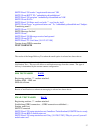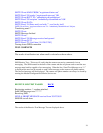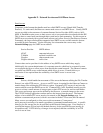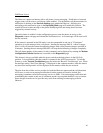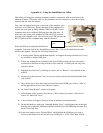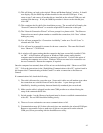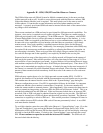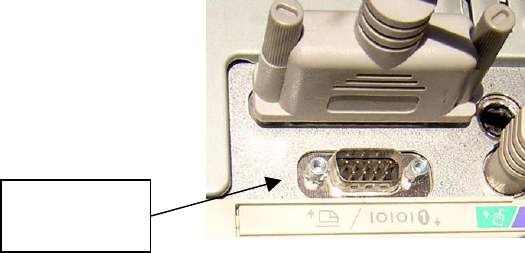
Appendix G - Using the InstallObserver Utility
This utility will configure a desktop computer to make a connection with its serial port to the
Observer Camera. This utility only sets the parameters for the connection, it does not actually
establish the link with the camera.
First, select an unused serial port on the back of the computer (also
referred to as a COM port). Inspect the back of the computer for a
spare 9 pin serial port, probably labeled COM1 or COM2. Newer
computers have less available COM ports then the older ones. If
there aren’t any spare ports, purchase a USB to RS-232 converter
from the local computer store. This will convert a USB port into the
RS-232 ports used for communicating with the Observer.
Place the CD that accompanied the Observer into the CD drive on the
computer. Find and click on the “InstallObserver.exe” file. Click on the Install button on the
window that appears. Perform the following instructions.
Unused serial
port.
1) A window titled “Phone and Modem Options” will appear showing which drivers (if any)
are installed on which COM ports.
2) If there any modem drivers attached to the spare COM port that you have selected for
connection to the Observer they will have to be removed. A COM port can only have
one active driver
3) Highlight the old drivers by clicking on it then click on “Remove” at the bottom of the
window.
4) Answer yes to the question “Are you sure you want to remove the selected modem from
your system?”.
5) Once all the drivers have been removed from the selected COM port, click on “Add” to
add the appropriate driver for the Observer camera.
6) An “Install New Modem” window will appear.
7) At the bottom of this window select the box “Don’t detect my modem, I will select it
from a list” then click ‘Next’.
8) A new window will appear, listing a variety of modems and manufacturers.
9) On the left hand list, make sure “Standard Modem Types” is highlighted and on the right
hand list select Standard 56000 bps K56Flex modem (any of the 56000 bps modems will
work). Then click Next.
10) In the next window select “Selected Ports” and highlight the COM port you wish to
connect to the Observer in the list below by clicking on it. Click ‘Next’ then ‘Finish’.
41