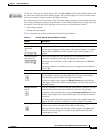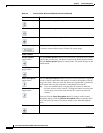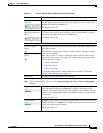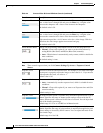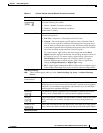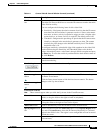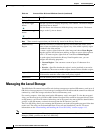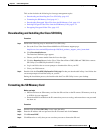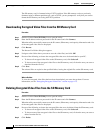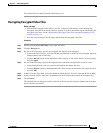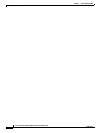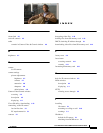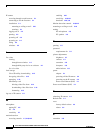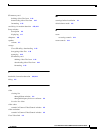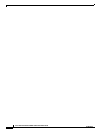4-15
Cisco Video Surveillance 6020 IP Camera Installation Guide
OL-28120-02
Chapter 4 Camera Management
Managing the Local Storage
The selected files are deleted from the SD memory card.
Decrypting Encrypted Video Files
Before you begin
• Download the encrypted video files to your PC, or move the SD memory card containing the
encrypted video files from the IP camera to your PC. For more information about downloading the
encrypted video files, see the
“Downloading Encrypted Video Files from the SD Memory Card”
section on page 4-14.
• Note the root password of the IP camera that created the encrypted video files.
Procedure
Step 1 Double-click the Cisco SD Utility icon to open the utility.
Step 2 Click the Decrypt tab.
Step 3 Do one of the following to specify the encrypted files that are to be decrypted:
• In the Input file(s) text box, enter the full path and filename for each file to be encrypted. Separate
multiple entries with a semicolon.
• Click the Browse button for the Input file(s) field, navigate to and choose the files to be encrypted,
and click Open.
Step 4 Do one of the following to specify the output directory where the decrypted files are to be saved:
• In the Output directory text box, enter the full path for the output directory.
• Click the Browse button for the Output directory field, navigate to and choose the output directory,
and click OK.
Step 5 In the Conversion Type field, choose the format to which the files are to be converted (H.264 or MP4).
Step 6 In the password text box, enter the root password for the IP camera that created the encrypted files.
Step 7 Click Convert.
The selected files are decrypted, and for each file, the Status text box indicates whether the decryption
process failed or succeeded.