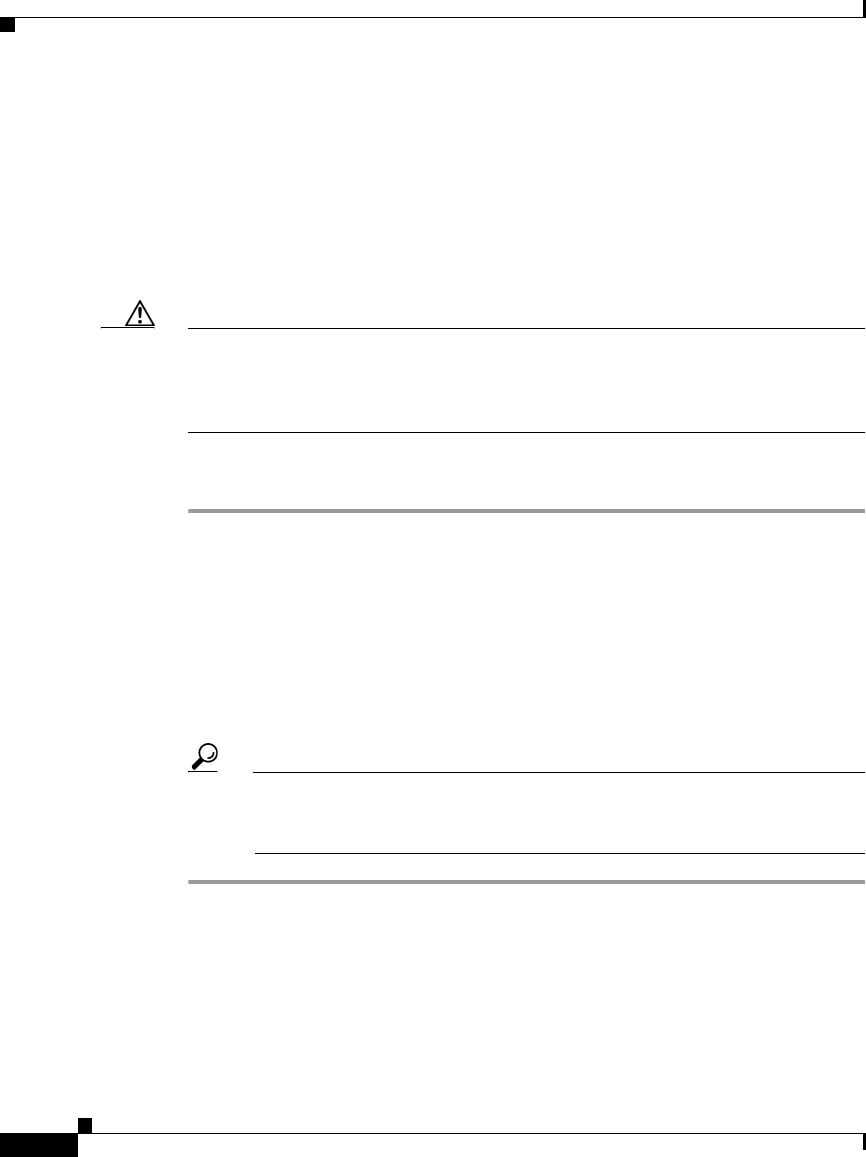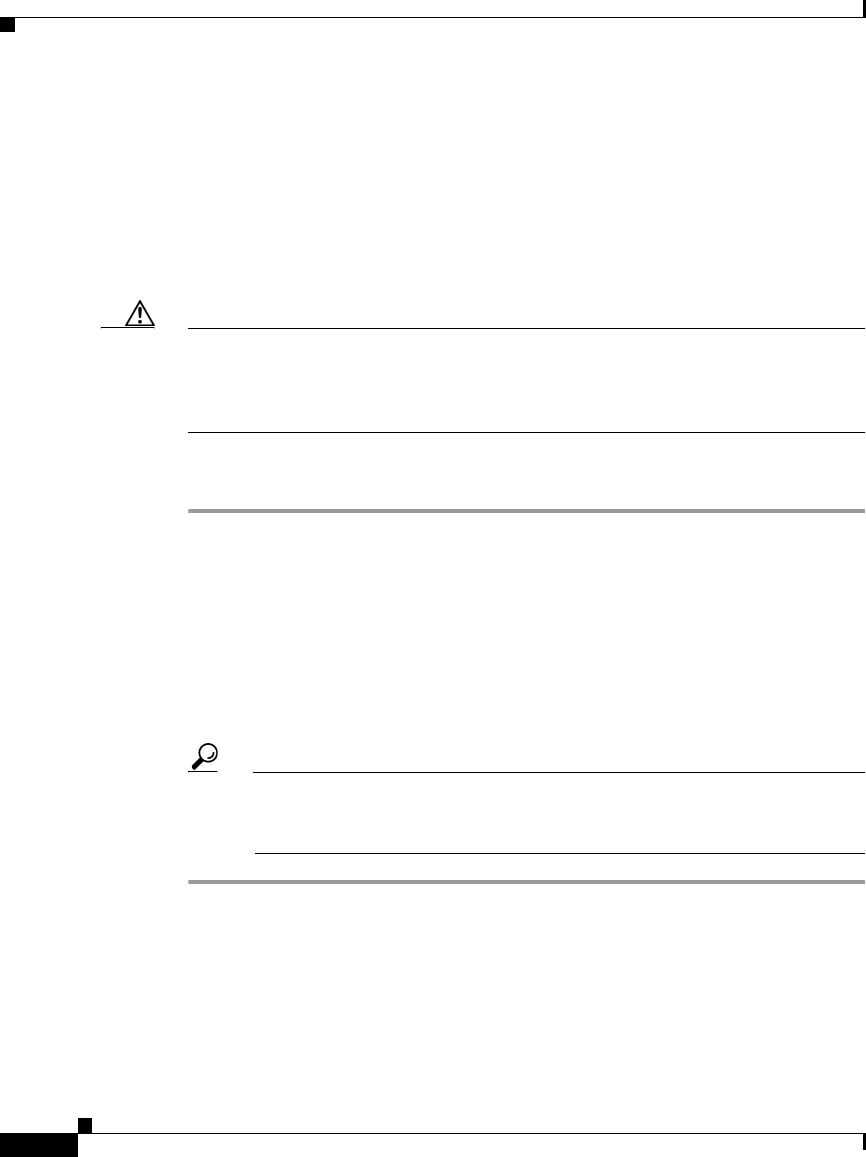
Chapter 2 Setting Up and Configuring the Multi Services Platform
Installing Hard Drives
2-10
Cisco Video Surveillance Manager Getting Started Guide, Release 4.2/6.2
OL-19733-01
Installing Hard Drives
If you ordered a Multi Services Platform 2 RU or 4 RU model, you must install
the hard drives that you ordered for the system. To install hard drives, perform the
following procedure. Each of the hard drives that you received should be the same,
so you can install them in any order and into any open slot on the front of the Multi
Services Platform.
Caution Make sure that each hard drive includes a label with a serial number that is
identical to the serial number of the Multi Services Platform chassis. Operating a
Multi Services Platform with mismatched hard drives causes the system to rebuild
the disk array and prevents the system from operating.
Procedure
Step 1 Press the red handle-release button on the front of the hard drive.
The drive handle extends from the front of the hard drive.
Step 2 With the red handle-release button of the hard drive facing toward you and to the
right, push the drive straight into an open slot on the front of the Multi Services
Platform until you feel resistance.
Step 3 Push the drive handle toward the hard drive until the handle locks into place.
Step 4 Repeat these steps until each hard drive is installed.
Tip You may find it easiest to install the drives from the top down and from
the right to the left. This approach allows the drives to slide into the slots
more easily.