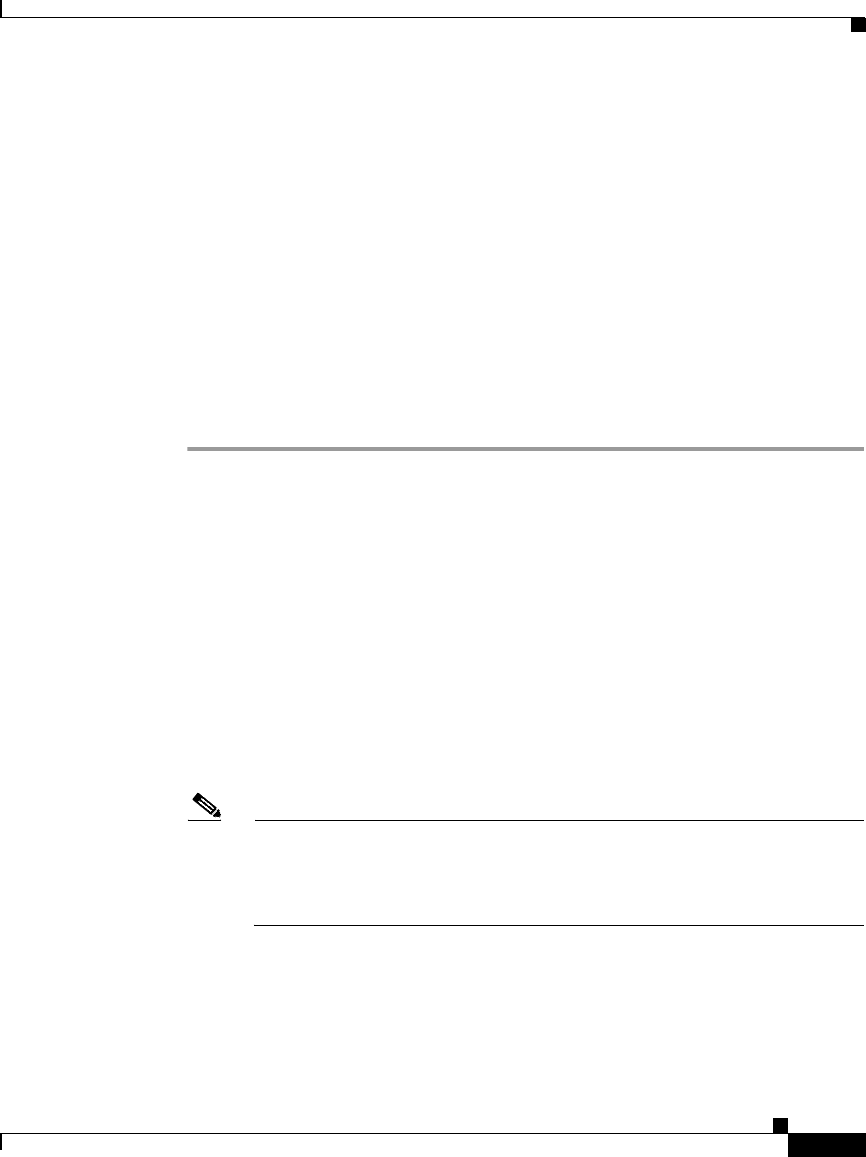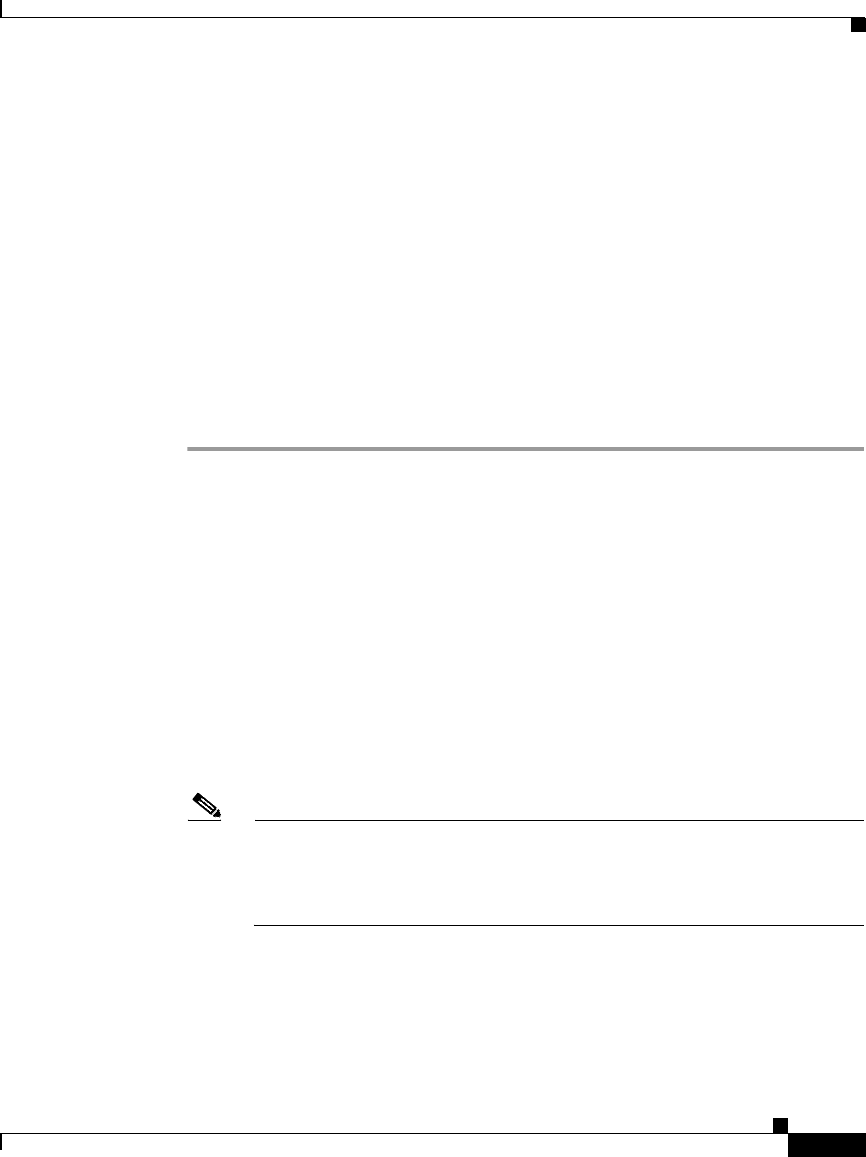
3-5
Cisco Video Surveillance Manager Getting Started Guide, Release 4.2/6.2
OL-19733-01
Chapter 3 Configuring VSM
Configuring VSM
Accessing Video Surveillance Operations Manager
You perform the basic configuration of VSM by using the VSOM Operations
Manager, which you control through the VSOM Operator pages. You can access
these pages from a client PC that meets the requirements that the
“Client PCs”
section on page 1-10 describes.
To access the VSOM Operations Manager, perform the following steps.
Before you begin, make sure that you have performed the steps that are described
in the
“Setting the VSOM Log In Page as the Default Web Page” section on
page 3-1.
Procedure
Step 1 On a client PC, take these actions:
a. Start Internet Explorer.
b. Enter the IP address or the host name of the Multi Services Platform server
that is running VSOM.
Step 2 In the dialog box that prompts for a user name and password take these actions:
a. In the Username field, enter root.
The user name is not case sensitive.
b. In the Password field, enter secur4u.
The password is case sensitive.
c. Click OK.
Note If you are prompted to install the ActiveX controller (AXclient), follow
the on-screen prompts to do so. ActiveX is required to display video
through VSM. You are prompted to install the ActiveX controller the first
time that you log into VSOM.
The VSOM Operator page appears, as shown in Figure 3-5.