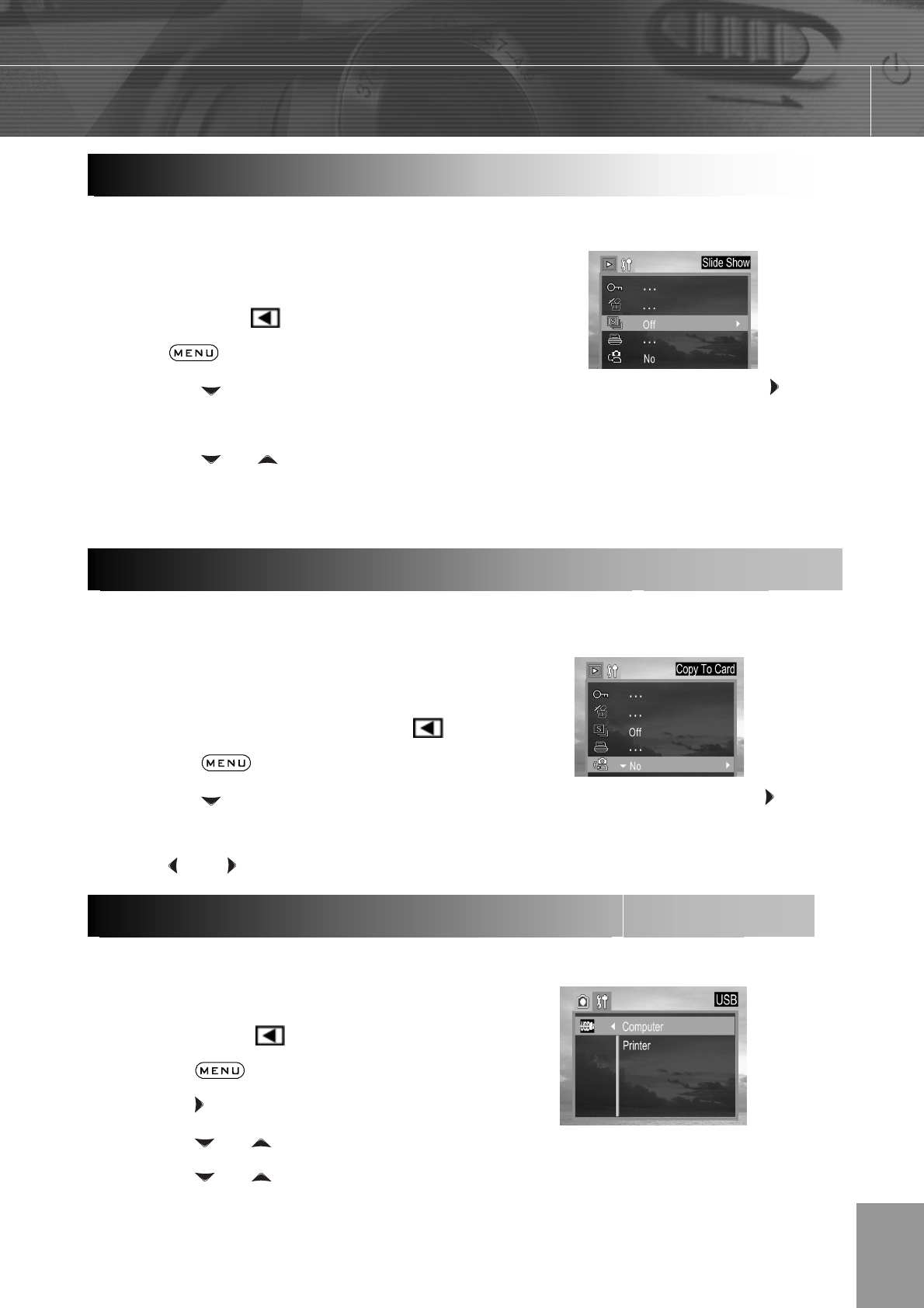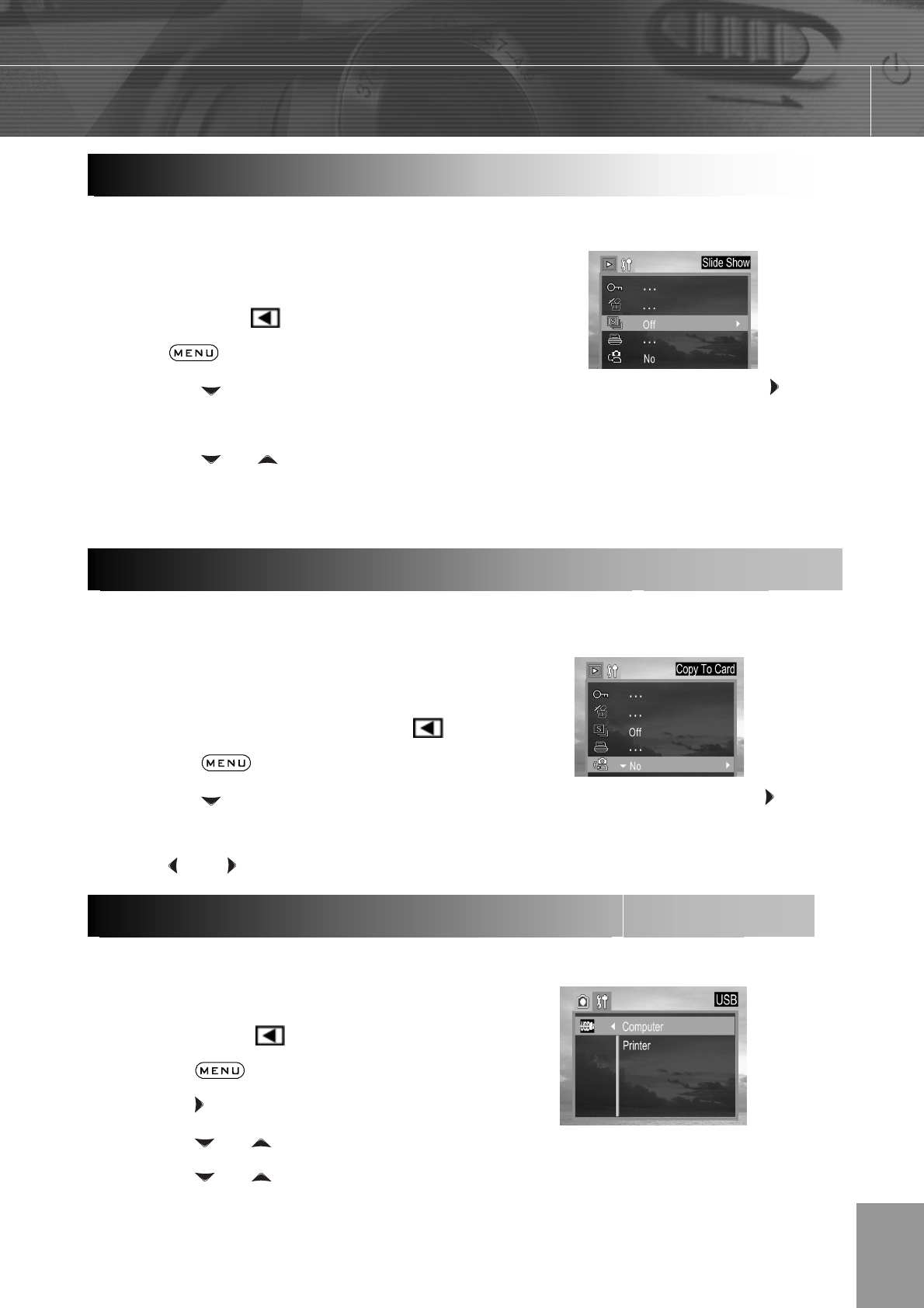
-29-
Use the slide show feature to automatically display your pictures and videos on the LCD
screen at a selectable interval.
1. Press Camera Mode button to enter the
Playback Mode (
).
2. Press
button.
3. Press the
arrow to select SLIDE SHOW then press the SET button or the arrow
to enter its submenu.
4. Press the
or to select 5 sec or 10 sec and then press SET. The slide show starts
at once from the last displayed image. For Video clips, only the first frame will be shown.
5. Press the SET button to stop the slide show.
The camera allows you to copy all files that are stored in the camera’s internal memory to
an SD memory card.
1. Insert an SD card and press the Camera Mode
button to enter the Playback Mode (
).
2. Press the
button.
3. Press the arrow to select Copy to card then press the SET button or the arrow
to enter its submenu.
4. Press
and to select YES or NO, then press SET to confirm.
You can set USB mode to connect the camera with a printer or computer.
1. Press the Camera Mode button to enter
the Playback Mode (
).
2. Press the
button.
3. Press the
arrow to select the Setup Menu.
4. Press the
or arrow to select USB then press the SET button.
5. Press the
or to select Computer or Printer and then press the SET button.
Pla
in
a Slide Show
Auto Pla
Co
in
Files from Internal Memor
to an SD Card
Settin
USB Mod