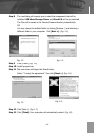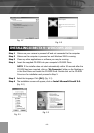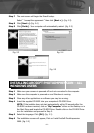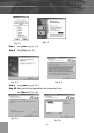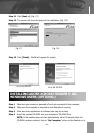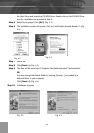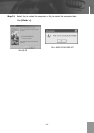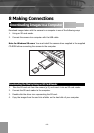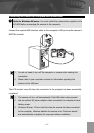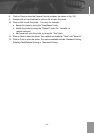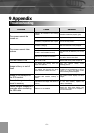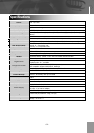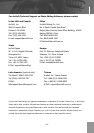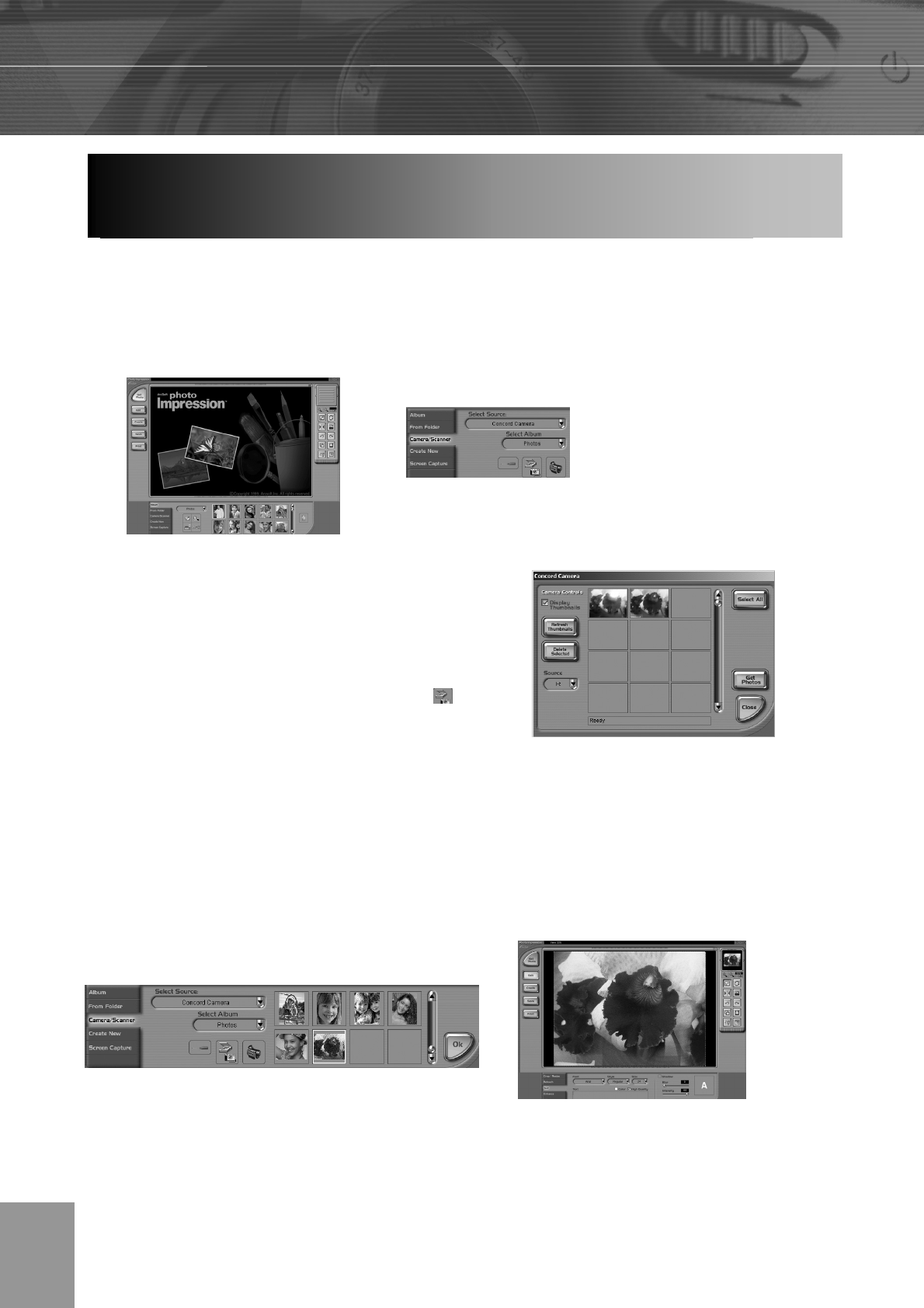
-49-
1. Connect the camera to the computer.
2. Launch ArcSoft PhotoImpression software by clicking on Start-Programs-ArcSoft
Camera Suite and choosing PhotoImpression from the application list on your
screen. (fig. 1.1)
3. When the Application opens, click on the
Camera/Scanner button.(fig. 1.2)
4. Click on the drop-down list under Select
Source and choose Concord 4340z.
5. Click on the Camera/ Scanner Icon ( ).
• A second window will appear showing the
contents (pictures) in the memory, and
options on how to handle them. (fig. 1.3)
6. Select the desired picture to view, edit or save by clicking on it. The selected image
will be highlighted by a border. To choose all pictures, click on Select All.
7. Click on Get Photos.
The pictures will then be added to your album at the bottom of the application
(fig 1.4).
USING ARCSOFT PHOTOIMPRESSION (WINDOWS
ONLY)
fig. 1.1
fig. 1.2
fig. 1.3
fig. 1.4
fig. 1.5