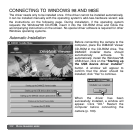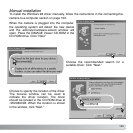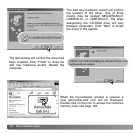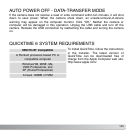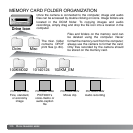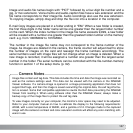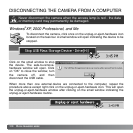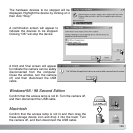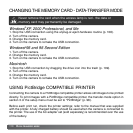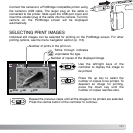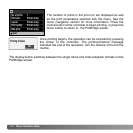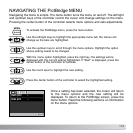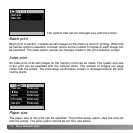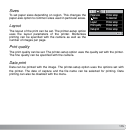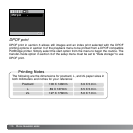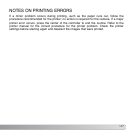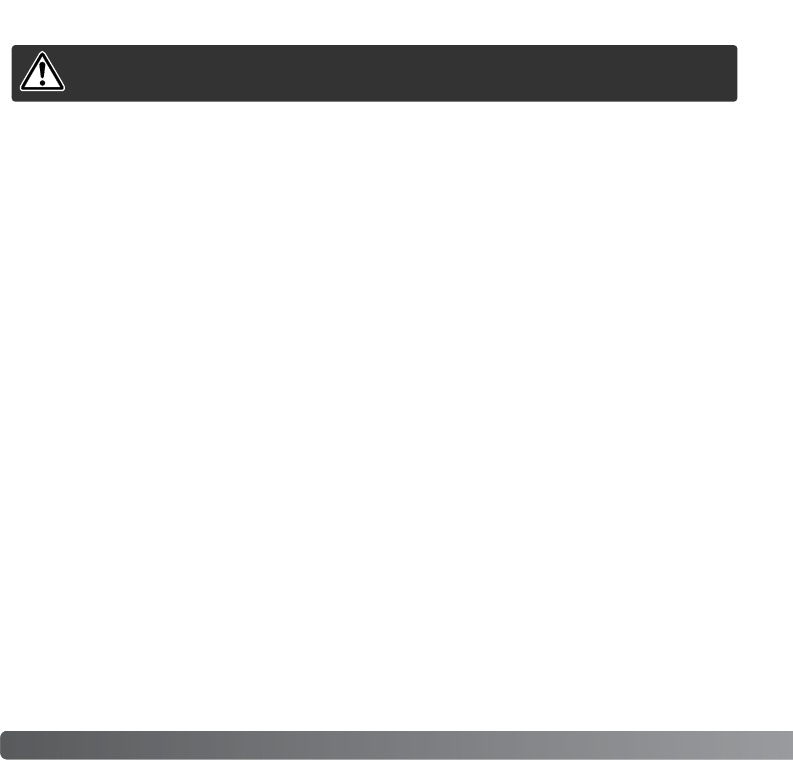
110 DATA-TRANSFER MODE
Connecting the camera to a PictBridge compatible printer allows still images to be printed
directly. To print images with a PictBridge compatible printer, the transfer-mode option in
section 3 of the setup menu must be set to “PictBridge” (p. 98).
Before each print run, check the printer settings; refer to the manual that was supplied
with the printer. A fully charged battery should be used when the camera is connected to
the printer. The use of the AC adapter set (sold separately) is recommended over the use
of the battery.
USING PictBridge COMPATIBLE PRINTER
CHANGING THE MEMORY CARD - DATA-TRANSFER MODE
Windows
®
XP, 2000 Professional, and Me
1. Stop the USB connection using the unplug-or-eject-hardware routine (p. 108).
2. Turn off the camera.
3. Change the memory card.
4. Turn on the camera to remake the USB connection.
Windows
®
98 and 98 Second Edition
Macintosh
1. Turn off the camera.
2. Change the memory card.
3. Turn on the camera to remake the USB connection.
1. Stop the USB connection by dragging the drive icon into the trash (p. 109).
2. Turn off the camera.
3. Change the memory card.
4. Turn on the camera to remake the USB connection.
Never remove the card when the access lamp is red - the data or
memory card may permanently be damaged.