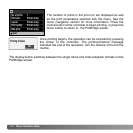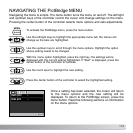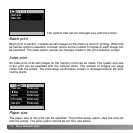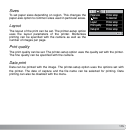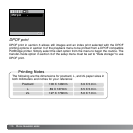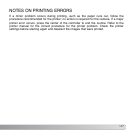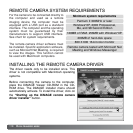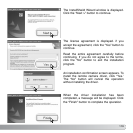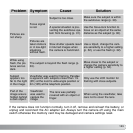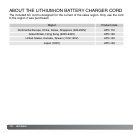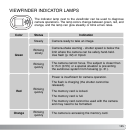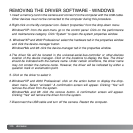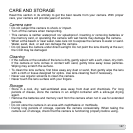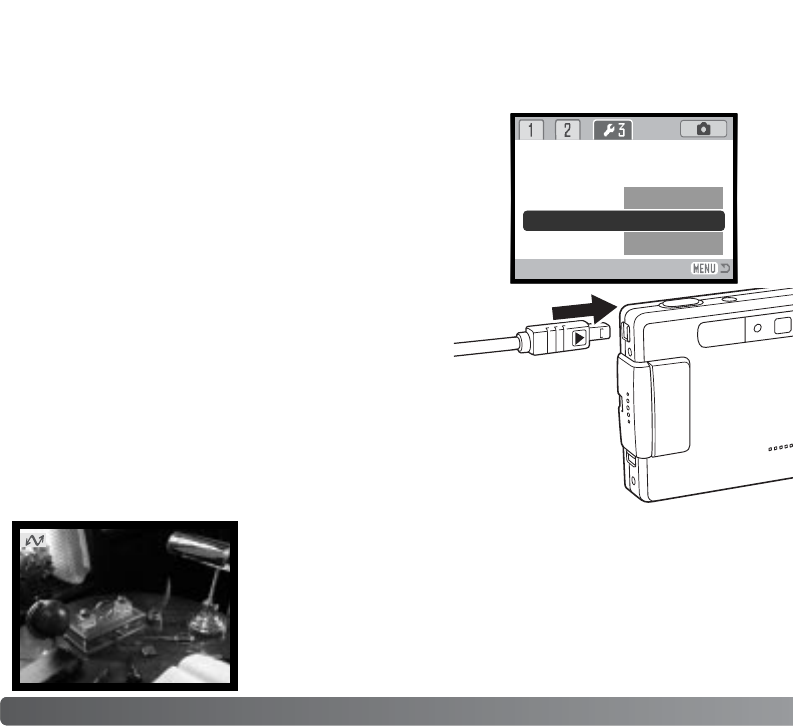
120 DATA-TRANSFER MODE
CONNECTING THE REMOTE CAMERA
Before the camera can be connected to a computer, the remote camera driver must be
installed, see page 118. A fully charged battery should be used when the camera is
connected to a computer. The use of the AC adapter set (sold separately) is
recommended over the use of the battery. For users with Windows 98SE, the USB driver
must be installed before connecting the camera to a computer (p. 102).
4.Attach the other end of the USB cable to the computer’s USB port.
Make sure the plug is firmly attached. The camera should be con-
nected directly to the computer’s USB port. Attaching the camera to a
USB hub may prevent the camera from operating properly.
3.Slide the USB-port cover open. Insert the small
plug of the USB cable into the camera. Make sure
the plug is firmly attached.
1.Select Remote Camera from the transfer mode option in
section 3 of the setup menu.
2.Start up the computer. The computer must be turned on
before connecting the camera.
To view the live image on the computer, follow the
instructions for the application used. Refer to the
application’s instruction manual or help section for details.
5Turn on the camera to initiate the USB connection. A live
image is displayed on the monitor.
Reset default
Date/Time set
Date format
Transfer mode
–
–
Data storage
RemoteCamera
PictBridge
Remote Camera