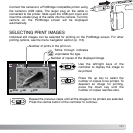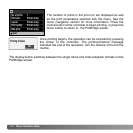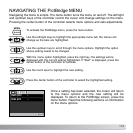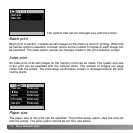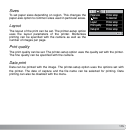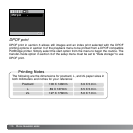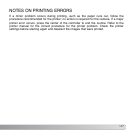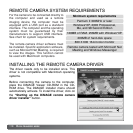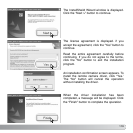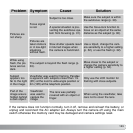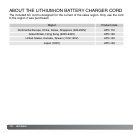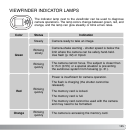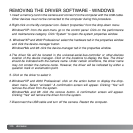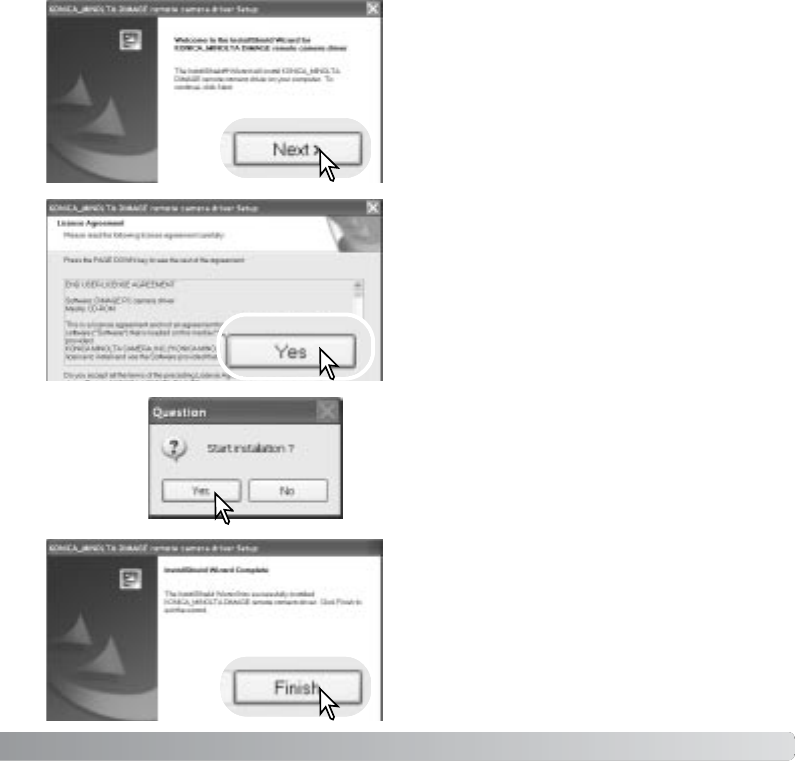
119
The InstallSheild Wizard window is displayed.
Click the “Next >” button to continue.
The license agreement is displayed. if you
accept the agreement, click the “Yes” button to
continue.
Read the entire agreement carefully before
continuing. If you do not agree to the terms,
click the “No” button to exit the installation
program.
An installation confirmation screen appears. To
install the remote camera driver, click “Yes.’
The “No” button will cancel the operation
without installing the driver.
When the driver installation has been
completed, a message will be displayed. Click
the “Finish” button to complete the operation.