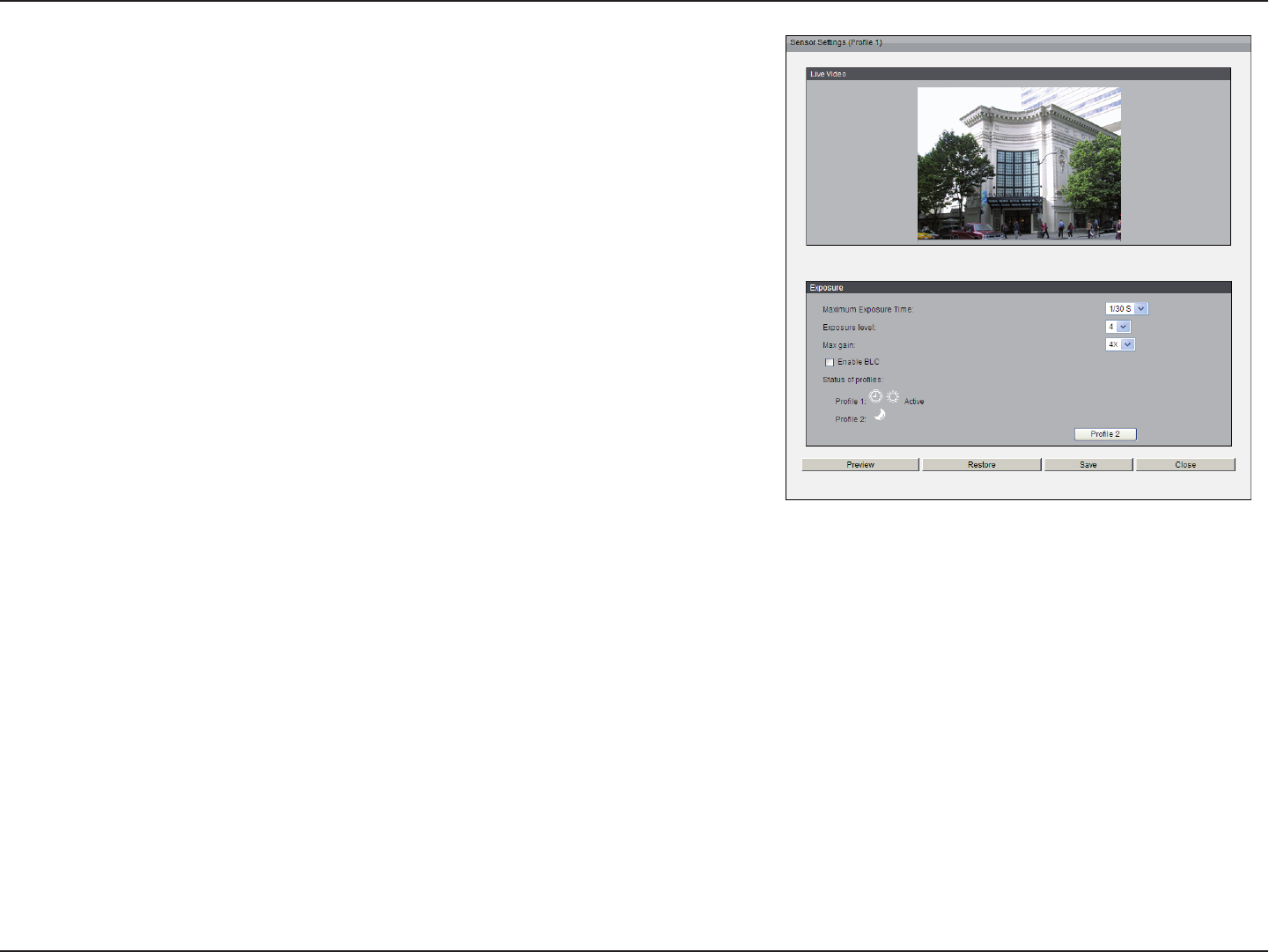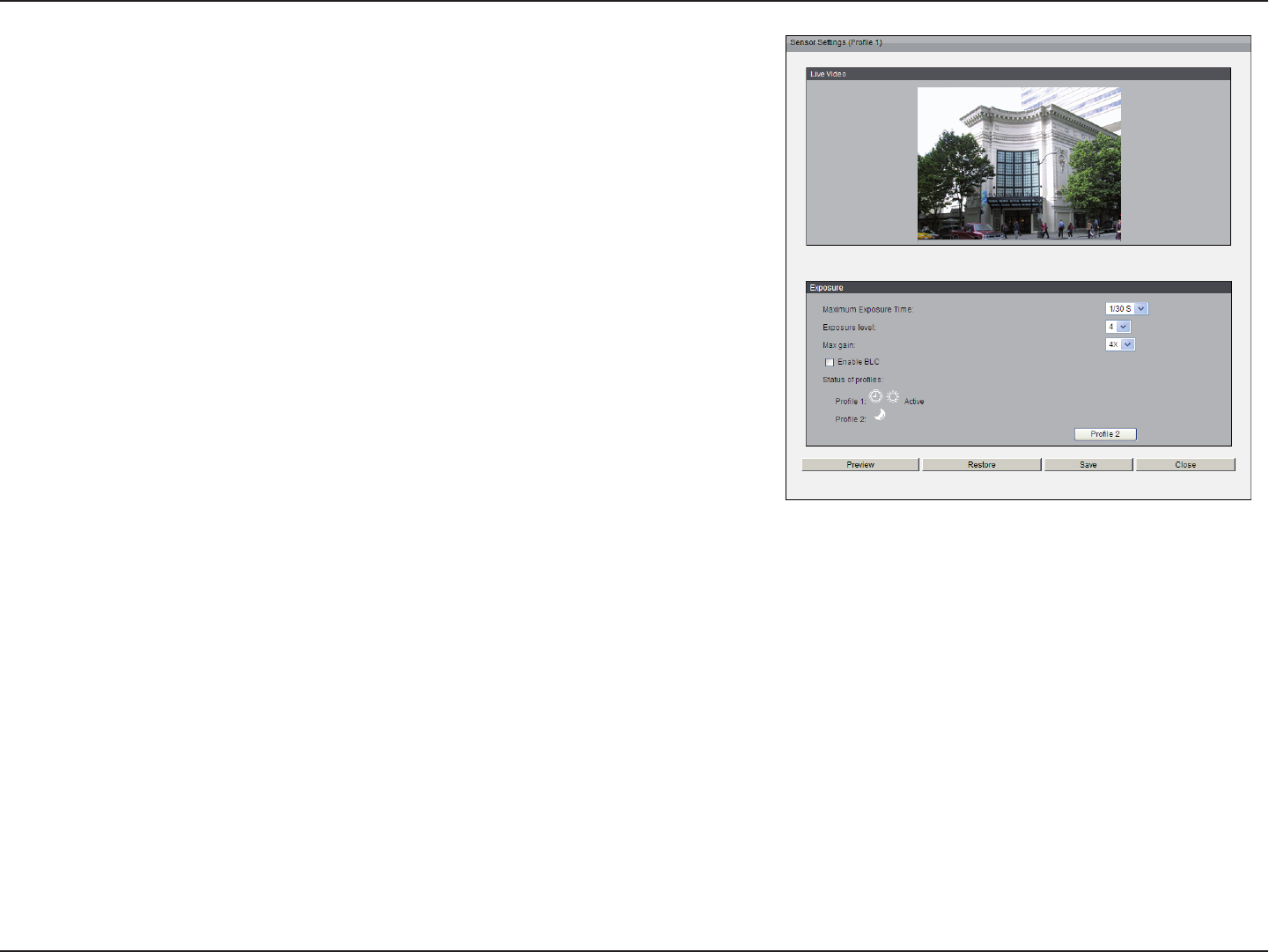
33D-Link DCS-7110 User Manual
Conguration
Once nished with the setting in the Viewing Window, click Save to enable the
settings and click Close to exit the window. The selected Output Frame Size
will immediately be applied to the Frame size of video stream. You can then
go back to the Live Video to test the new settings.
Sensor Setting: Click Sensor Setting to open the Sensor Setting page. On
this page, you can set the maximum exposure time, exposure level, and AGC
(Auto Gain Control) setting. You can congure two sets of sensor setting:
one for normal situations, the other for special situations, such as day/night/
schedule mode.
Exposure
• Maximum Exposure Time: Select a proper maximum exposure time
according to the light source of the surroundings. Shorter exposure times
result in less light reaching the sensor. The exposure times are selectable
for the following durations: 1/30 second, 1/15 second, and 1/5 second.
• Exposure level: You can manually set the Exposure level which ranges
from 1 to 8 (dark to bright).
• Max. Gain (Auto Gain Control): You can manually set the AGC level (2X
4X, or 8X). The higher the value, the brighter the image will be.
• Enable BLC (Back Light Compensation): Enable this option when the
object is too dark or too bright to recognize. It allows the camera to adjust
to the best light conditions in any environment and automatically give the
necessary light compensation.
You may click Preview to ne-tune the image, or click Restore to recall the
original setting without incorporating the changes. When completed with
the setting on this page, click Save to enable the setting and click Close to
exit the page. If you want to congure another sensor setting for day/night/
schedule mode, please click Prole 2 and follow the steps below to setup:
1. Click Enable this prole.
2. Select the applied mode: Day mode, Night mode, or schedule mode.
Please manually enter a range of time if you choose Schedule mode.
3. Congure Exposure setting in the second column.
4. Click Save to enable the setting and click Close to exit the page.