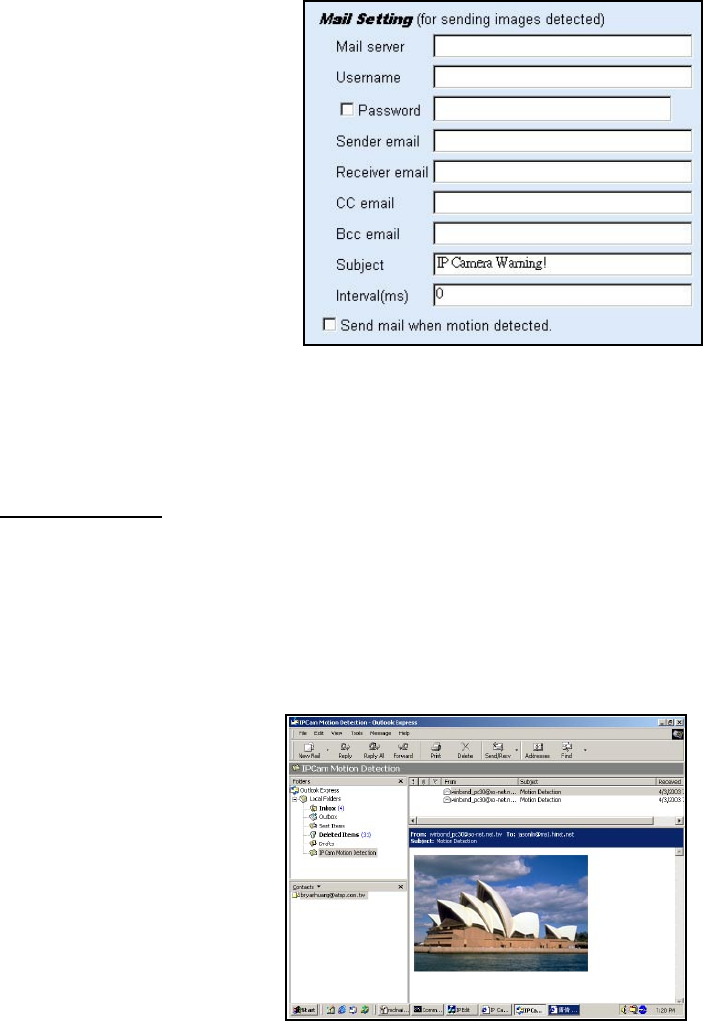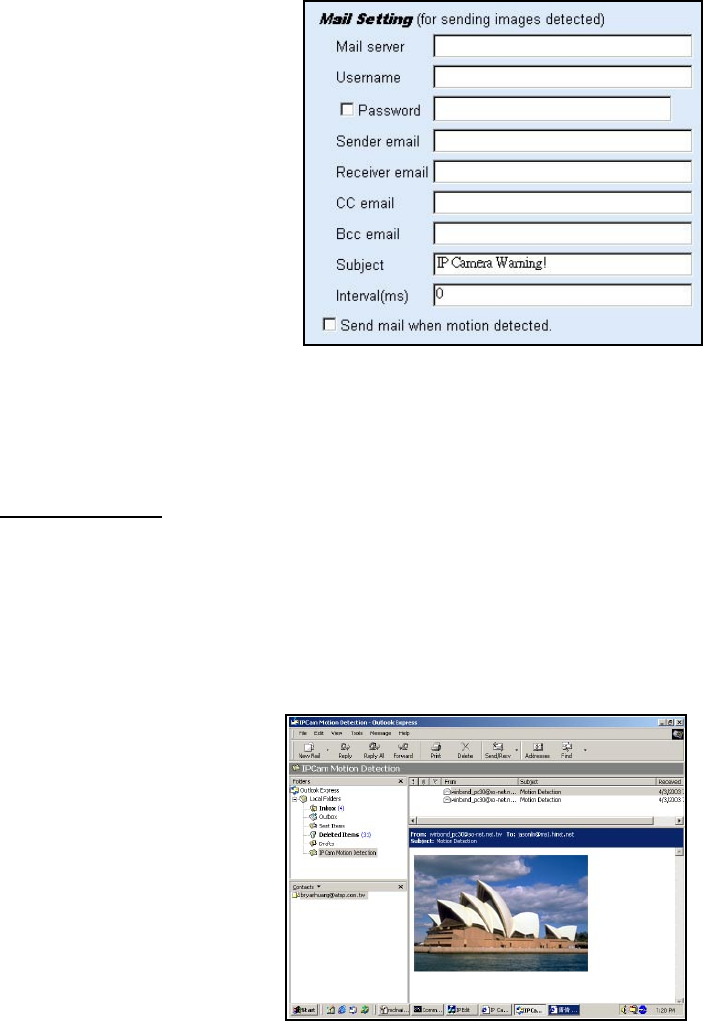
8-4-2. Alert IN with Motion detected mail function (Mail Setting)
When motion detection and Alert IN is enabled, the user can setup the mail function to send
the motion-detected images to the preset mail address. The procedures are as follow:
X Motion Detect set to “Enable” state.
Y Setup the “SMTP Mail Server” and
E-Mail address. (Password use or not)
Z Enter the sender’s email address in
“Sender” field and the recipient’s email
address in the “Receiver” field.
[ The user can change the “Subject” field.
\ If the mail server needs authentication,
check the “Password” check box. Also, enter
the password; otherwise the “Password” field
does not need to be filled in.
] Check the “Send mail when motion detected” check box to enable the operation. If the
check box is not checked, the motion detected send mail function will not be enabled.
^ Confirm by selecting [Save Settings] option to save the settings.
Note:
If all of the items are enabled resulting in a motion event detection, the i-WATCHER
will send the motion-detected images to the preset email address. The maximum
number of images allowed is 6 images per mail.
8-4-5. Motion detected mail
(Alert IN Enabled)
The received mail will be displayed in
a motion Picture form. It can also be
displayed as separated Images with a
selection of the circle button on the
left side of the Image Viewer.
8-4-6. Motion detected message on main window (Alert IN Enabled)
When the motion detection and Alert IN function both enabled, and a motion detected, a
message will be displayed at the bottom.
Motion detection disabled or Motion detection enabled
23