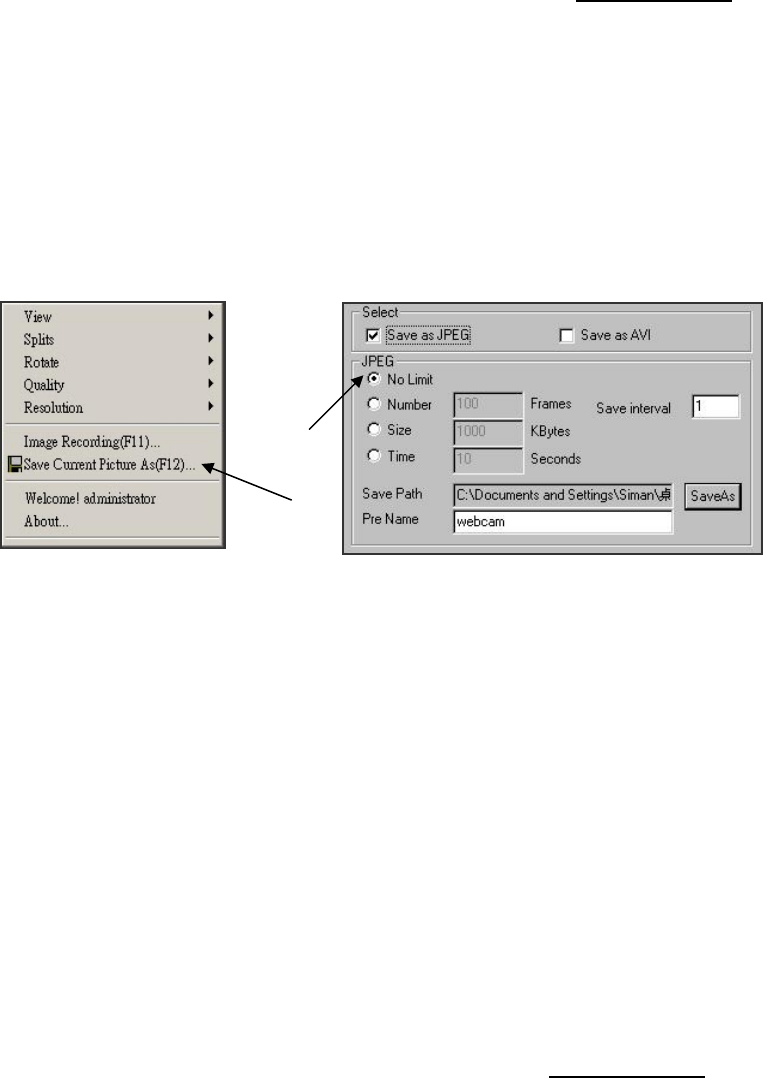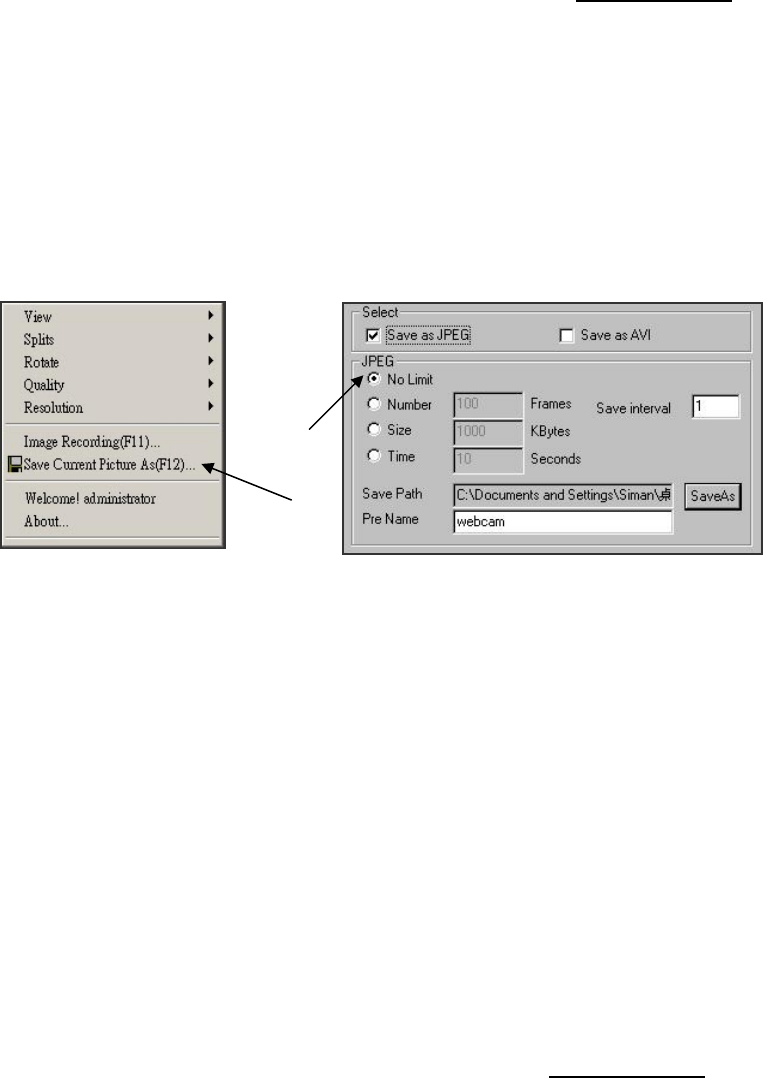
10. Image Recording
10-1. Save as JPEG
1. Select “Image Recording…”
2. The “Image Recording” pop-up window displays. Check the “Save as JPEG” check
box option.
3. Enter the “Download Number” to save the desired number of images, or “Download
No Limit” to save the images continuously, until the “Stop Image Recording” is
selected.
4. Click on the “Save As” button and a pop-up window displays to select the save path
and file name prefix. Select “Save” to continue.
5. Click on the “Start” button to perform the image download process and save the JPEG
files onto the local PC.
Note:
During the downloading and saving process, a yellow mark will be displayed on the
right-down position to indicate the saving process.
Before the “Download Number” of images is reached, or if you may have selected
“Download No Limit”, click on “Stop Image Recording” to stop the image recording
process.
After the “Stop Image Recording”, list the files on the selected saved directory.
These files are named as file_name_prefixed_yyyy_mm_dd_hh_mm_ss_ms.jpg
10-2. Save as AVI
X Select “Image Recording…”
Y The “Image Recording” pop-up window displays. Check the “Save as JPEG” check
Box option.
Z Enter the “Time”, “Number” or “Size” on each AVI file, until the “Stop Image
Recording” is selected. “Frame Rate” is the frame rate setting of the recorded
AVI file.
27