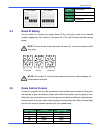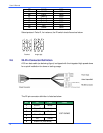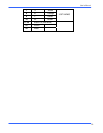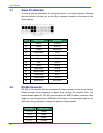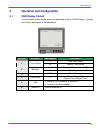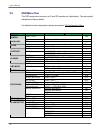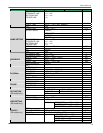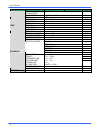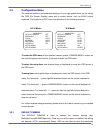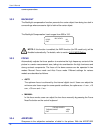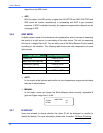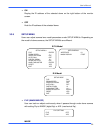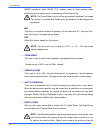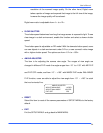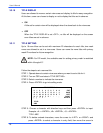User’s Manual
3.3 Configuration Menu
The detailed functions and parameter settings of your high speed dome can be set by
the OSD (On Screen Display) menu with a control device, such as ELMO control
keyboard. The functions in OSD menu are described in the following sections.
E/F/U Model R/K Model
MAIN PAGE 1
DEFAULT CAMERA OFF
BACKLIGHT OFF
FOCUS AUTO
AE MODE AUTO
WBC MODE AUTO
ID DISPLAY ON
SETUP MENU1
SETUP MENU2
MAIN PAGE 1
DEFAULT CAMERA OFF
BACKLIGHT OFF
FOCUS AUTO
APERTURE AUTO
AE MODE AUTO
WBC MODE AUTO
ID DISPLAY ON
SETUP MENU ENTER
To enter the OSD menu of the selected camera, press <CAMERA MENU> button on
the control keyboard and hold for 3 seconds to enter the OSD menu.
To select the setup item, use direction keys on keyboard to move the OSD cursor in
the OSD menu.
To setup item, use direction keys on keyboard to move the OSD cursor in the OSD
menu. For items with →, press right/left direction buttons on the control keyboard to
select. For items with ↓, press <CAMERA MENU> button on the control keyboard to
enter sub menu. For items with →↓, users can use the right/left direction buttons to
select functions then press the <CAMERA MENU> button on the control keyboard to
enter its sub menu.
For further detailed setup procedures, please refer to the user’s manual of your installed
control devices.
3.3.1 DEFAULT CAMERA
The DEFAULT CAMERA is used to restore the camera settings (e.g.
Backlight/Focus/AE/WBC/Aperture). Once any one of the items is modified, the setting
will become <OFF> automatically. Select <ON> for this item to recall the mentioned
18