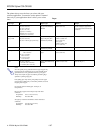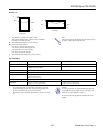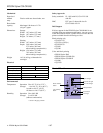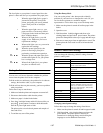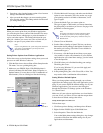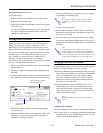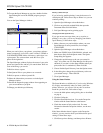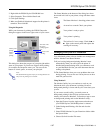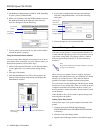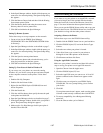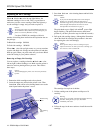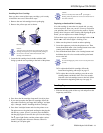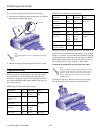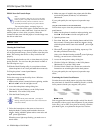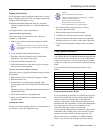EPSON Stylus COLOR 800
10 -
EPSON Stylus COLOR 800
1/97
5. Set the Memory Requirements to 2000 or 3000, depending
on your system’s available RAM.
6. While you’re printing, click the EPSON Monitor2 icon on
the Application menu at the right end of the menu bar.
You see a dialog box like the following:
7. You can select a job and cancel it or just use this window
to track the printer’s progress.
Using the Macintosh Status Monitor
You can use the Status Monitor to check the level of ink in
your printer and to control the way your software warns you
about printer problems. Follow these steps:
1. Choose Print from the File menu or click the Print button
in your application. You see the printer settings dialog
box.
2. Click the Utility button.
3. Click the StatusMonitor icon. The software checks the
amount of ink remaining in the printer and displays the
StatusMonitor window:
4. If you want to change printer messages and warnings,
click the Configuration button. You see the following
dialog box:
5. Choose the options you want and click OK.
Network Printing on a PC
You can use your printer on a network under Windows 95
or other network operating systems. First you need to set up
your printer, using either your printer software’s built-in
network support or the network’s LPT port redirection
functions.
Note:
If you need to install a network interface board in your printer,
see page 17 for instructions.
When you use your printer’s built-in support, the Spool
Manager sends journal files from your computer to a shared
directory on a network server. These files can then be
printed from another computer attached to the printer.
First you need to run Spool Manager and identify the shared
directory to use for journal files. After you set this up on the
computer connected to the printer (the host system), you
need to perform a similar procedure on each remote system
on the network.
Under Windows 95, you also need to specify the port and
network path to the printer.
Setting Up the Host System
Follow these steps to set up the computer connected to the
printer:
1. Create an icon for the EPSON Spool Manager
(EPSPLMGR.EXE in the \WINDOWS\SYSTEM folder
or directory).
2. Place this icon in the Startup folder.
3. Open the Spool Manager window as described on page 7.
Job currently
printing
Jobs queued
for printing
Click to recheck ink level.
Click to control messages
and warnings.
Printing stops
when these
messages appear.
Printing continues
when these
messages appear.