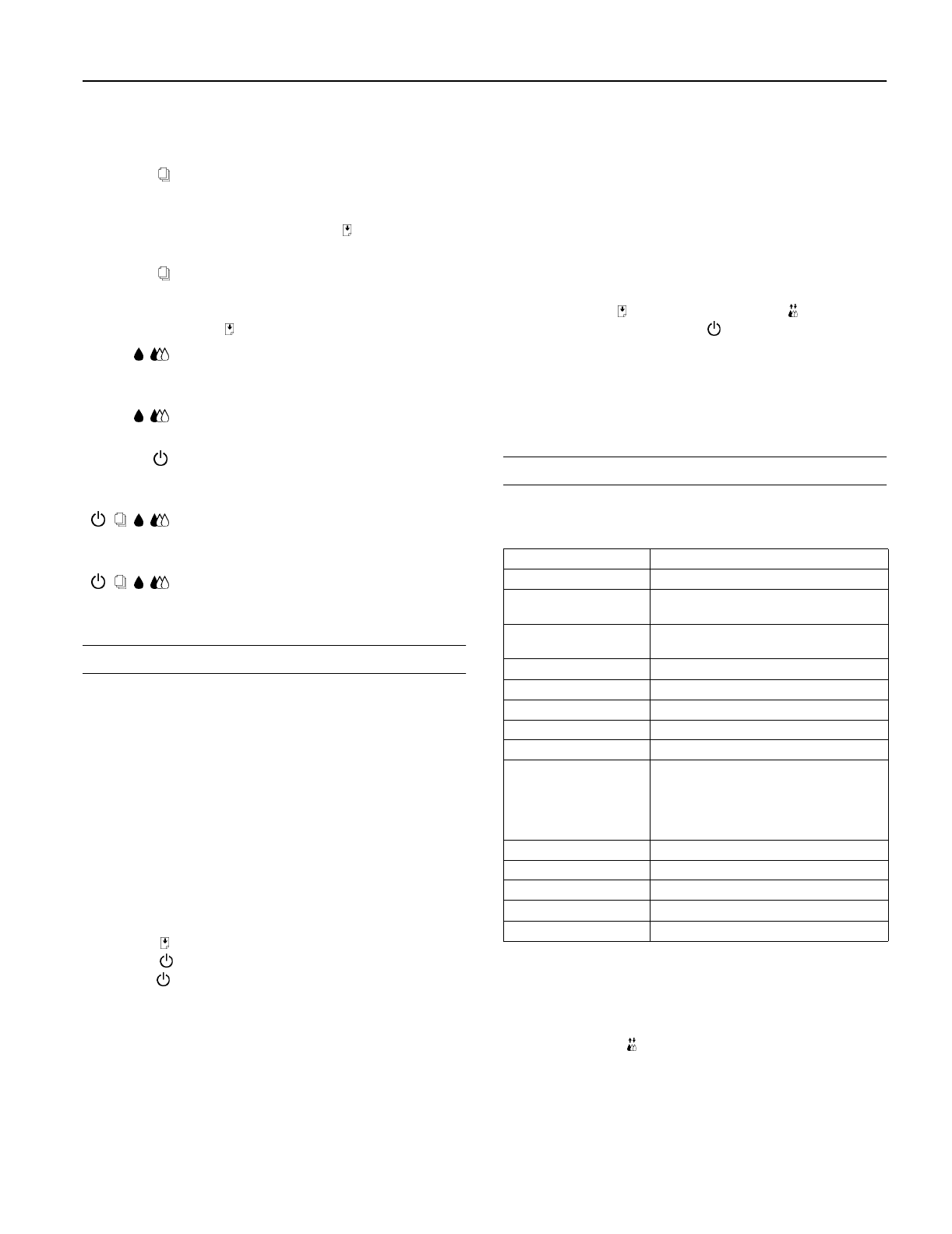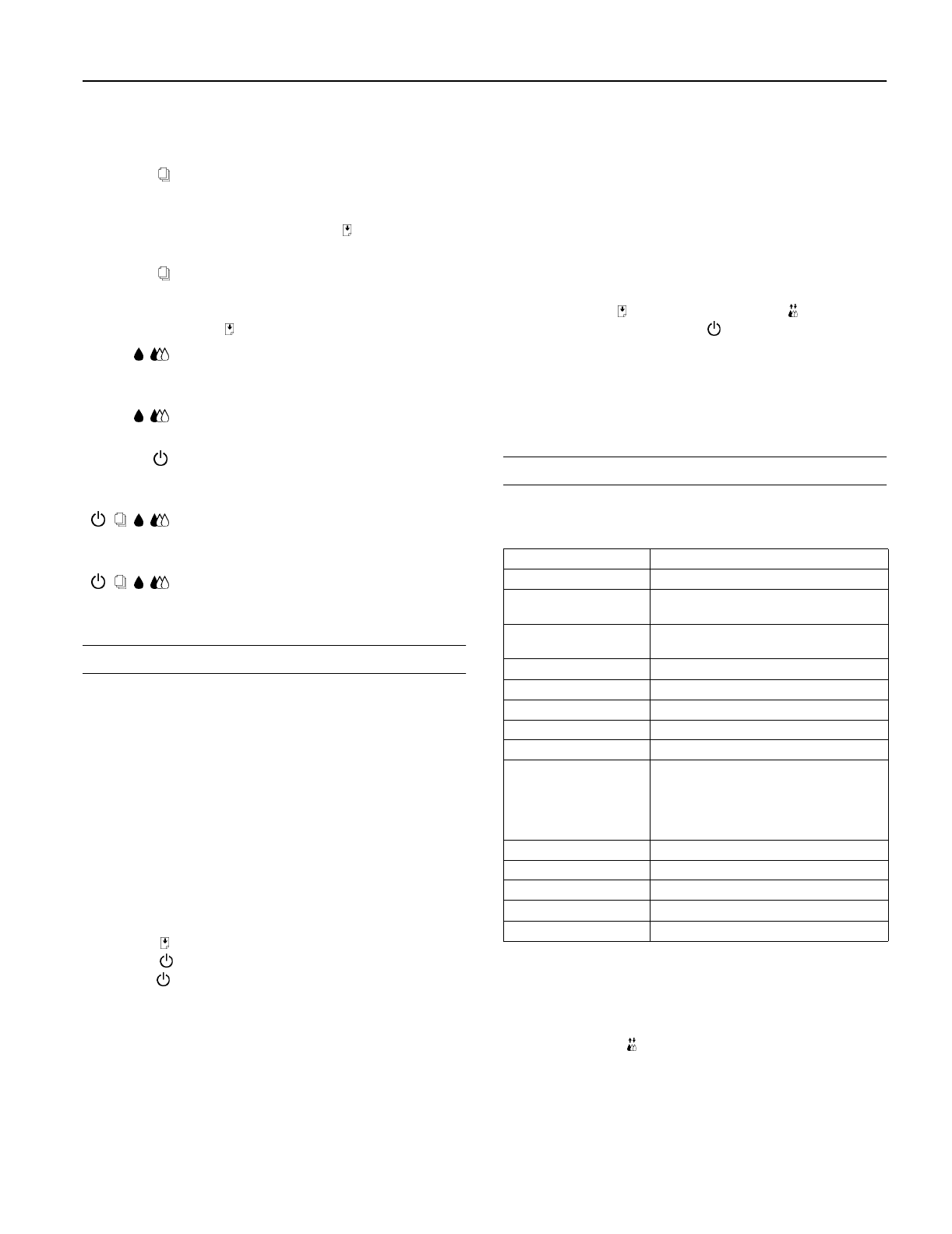
EPSON Stylus COLOR 800
1/97
EPSON Stylus COLOR 800 - 5
The four lights on your printer’s control panel show the
printer’s status and alert you to problems like paper jams.
Testing the Printer
You can run a self test to determine whether the problem
comes from the printer itself or the computer.
❏ If the results are satisfactory, the problem lies in software
settings, the interface cable, or your computer.
❏ If the self test does not print correctly, you have a problem
with your printer.
Follow these steps to run the test:
1. Make sure both the printer and computer are turned off.
2. Disconnect the interface cable from the printer.
3. Make sure paper is loaded in the feeder.
4. Press the
load/eject button and hold it down while you
press the
power button. Continue to hold the buttons
until the
power light starts to flash.
The printer prints a nozzle check pattern and samples of
fonts and colors.
5. To end the test, turn off the printer.
Using Hex Dump Mode
You can use the printer’s hex dump mode to identify
problems if you know how to interpret hex code. Or, you
can fax the hex printout to a technical support
representative. Follow these steps to use hex dump mode:
1. Make sure the printer is turned off and has paper in the
feeder.
2. Open the cover.
3. Hold down the
load/eject button and the color
cleaning button and press the
power button. The printer
prints Hex Dump Mode at the top of a page and then stops.
4. Print one or more pages from an application as usual. The
printer prints the exact code it receives in hexadecimal
format.
Default Control Panel Settings
You can change the following “default” settings from the
printer’s control panel:
Changing control panel settings
Follow these steps to change the settings listed above:
1. Make sure the printer is turned off and has paper loaded.
2. Hold down the
color cleaning button and press the
power button. The printer prints a summary of
instructions for changing settings and choosing the
language to use for additional instructions.
When the paper light flashes, paper is
jammed in the printer. Turn off the
printer and gently pull out all jammed
paper. Then press the
load/eject
button.
When the paper light comes on, your
paper ran out or is incorrectly loaded.
Load paper in the feeder and then press
the
load/eject button.
When an ink light flashes, your ink
supply is low. Make sure you have a
replacement cartridge.
When an ink light comes on, you need to
replace the ink cartridge.
When the power light flashes, the
printer is receiving a print job or
performing a maintenance operation.
When the power and paper lights flash
and the other lights are on, your printer
has a carriage error.
When all the lights flash, your printer
may have an internal error.
Setting Options
Print direction Auto, Bi-D, Uni-D
Font Courier, Roman, Sans Serif, Prestige, Script,
Roman T, Sans Serif H, Draft
Pitch 10 cpi, 12 cpi, 15 cpi, 17.1 cpi, 20 cpi,
Proportional
I/F mode Auto, Parallel, Serial, Option
Auto I/F wait time 10 seconds, 30 seconds
Software ESC/P 2, IBM X24E
Auto CR (IBM mode only) Off, On
AGM (IBM mode only) Off, On
Character table PC437, PC850, PC860, PC861, PC863, PC865,
Abicomp, BRASCII, Roman 8, ISO Latin 1,
Italic U.S.A., Italic France, Italic Germany,
Italic U.K., Italic Denmark 1, Italic Sweden,
Italic Italy, Italic Spain 1
Auto line feed Off, On
Network I/F mode Off, On
Loading position 8.5 mm, 3 mm, Others
Economy Off, On
Parallel I/F transfer rate Fast, Normal