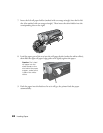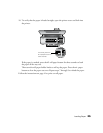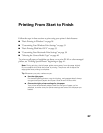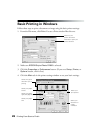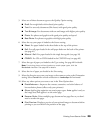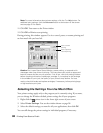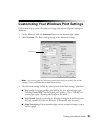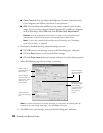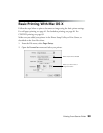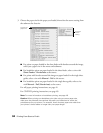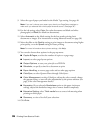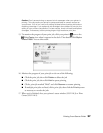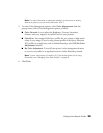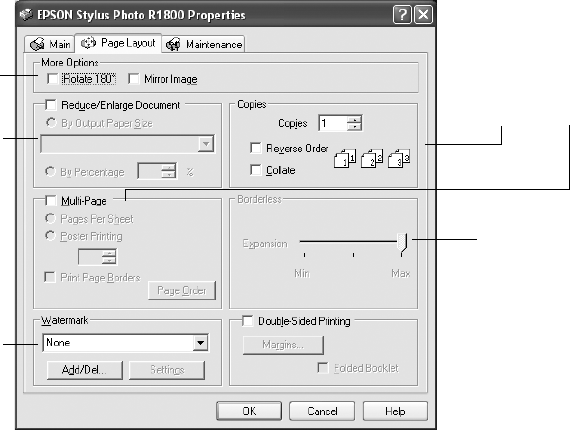
32 Printing From Start to Finish
■
Color Controls: Lets you adjust the Brightness, Contrast, Saturation, and
Cyan, Magenta, and Yellow color levels in your printout.
■ ICM: Uses standard color profiles for your printer to match colors in your
image. If you’re using custom or Epson Premium ICC profiles in a program
such as Photoshop, select ICM then click Off (No Color Adjustment).
Caution: Incorrectly applying this function or using it in an incomplete color
management workflow may result in excessively light or dark prints.
Note: To print with custom color profiles using Photoshop, see “Managing
Color With Profiles” on page 52.
4. Once you’ve finished selecting advanced settings, you can:
■ Click OK to save your settings, return to the Print dialog box, and print.
■ Click the Basic button to return to the Basic settings.
■ Click the Page Layout tab and continue with step 5 to select layout options.
5. Select the following page layout settings as necessary:
Note: For more information on printer settings, or instructions on saving them as
a group so you can reuse them later, click the Help or ? button.
6. Click OK to save your settings, return to the Print dialog box, and print.
Select image or
document position
options here
Select image or
document resizing
options here; these
affect only your
printed image
Add a watermark
to your printed page
here
Select multi-page
document options
here and here
Adjust the size of
borderless images
here (available
when borderless is
selected on the
Main settings
screen)