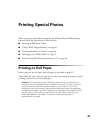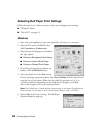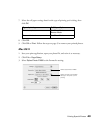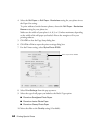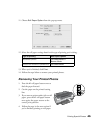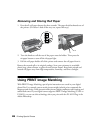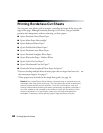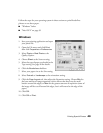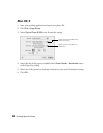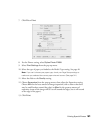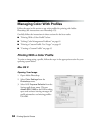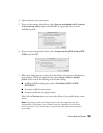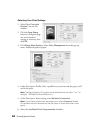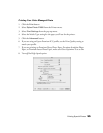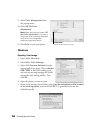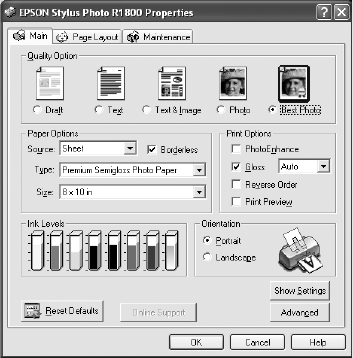
Printing Special Photos 49
Follow the steps for your operating system in these sections to print BorderFree
photos on cut sheet paper.
■ “Windows” below
■ “Mac OS X” on page 50
Windows
1. Start your printing application and open
your photo file.
2. Open the File menu and click Print,
then click Properties or Preferences.
3. Select Photo or Best Photo as the
Quality Option.
4. Choose Sheet as the Source setting.
5. Select the type of paper you loaded as the
Type setting. See page 40 for details.
6. Click the Borderless checkbox.
7. Select your paper size as the Size setting.
8. Select Portrait or Landscape as the orientation setting.
9. Click the Page Layout tab, then adjust the Expansion setting. Choose Min for
the least amount of image expansion (with a chance that there may be small
borders around the edges) or Max for the greatest amount of expansion (some of
the image will be cut off around the edges, but it will extend to the edge of the
paper).
10. Click
OK.
11. Click OK or Print.