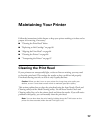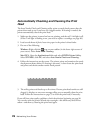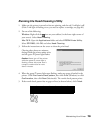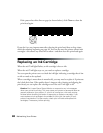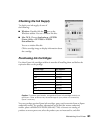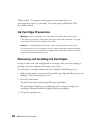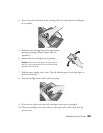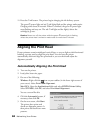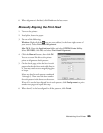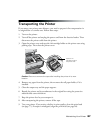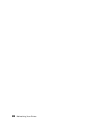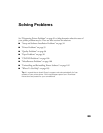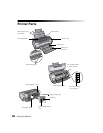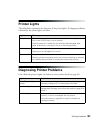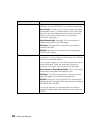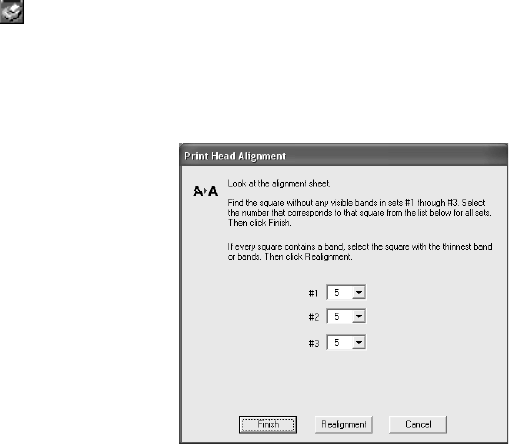
Maintaining Your Printer 85
6. When alignment is finished, click Finish on the last screen.
Manually Aligning the Print Head
1. Turn on the printer.
2. Load plain, letter-size paper.
3. Do one of the following:
Windows: Right-click the icon on your taskbar (in the lower right corner of
your screen). Select Print Head Alignment.
Mac OS X: Open the Applications folder and select EPSON Printer Utility.
Select SP R1800, click OK, and select Print Head Alignment.
4. Click the Manual button, then click OK.
You see a screen like this as the printer
prints an alignment check pattern:
5. On the check page, select the box in each
pattern that has the least noticeable lines in
it. You may need to use a magnifying glass
or loupe.
Select one box for each pattern numbered
1 through 3. Then enter the box number
for each pattern in the boxes on the screen.
If box #5 is not the best-aligned box in each pattern, click Realignment to print
another test page and repeat this step.
6. When box #5 is the best-aligned in all the patterns, click
Finish.