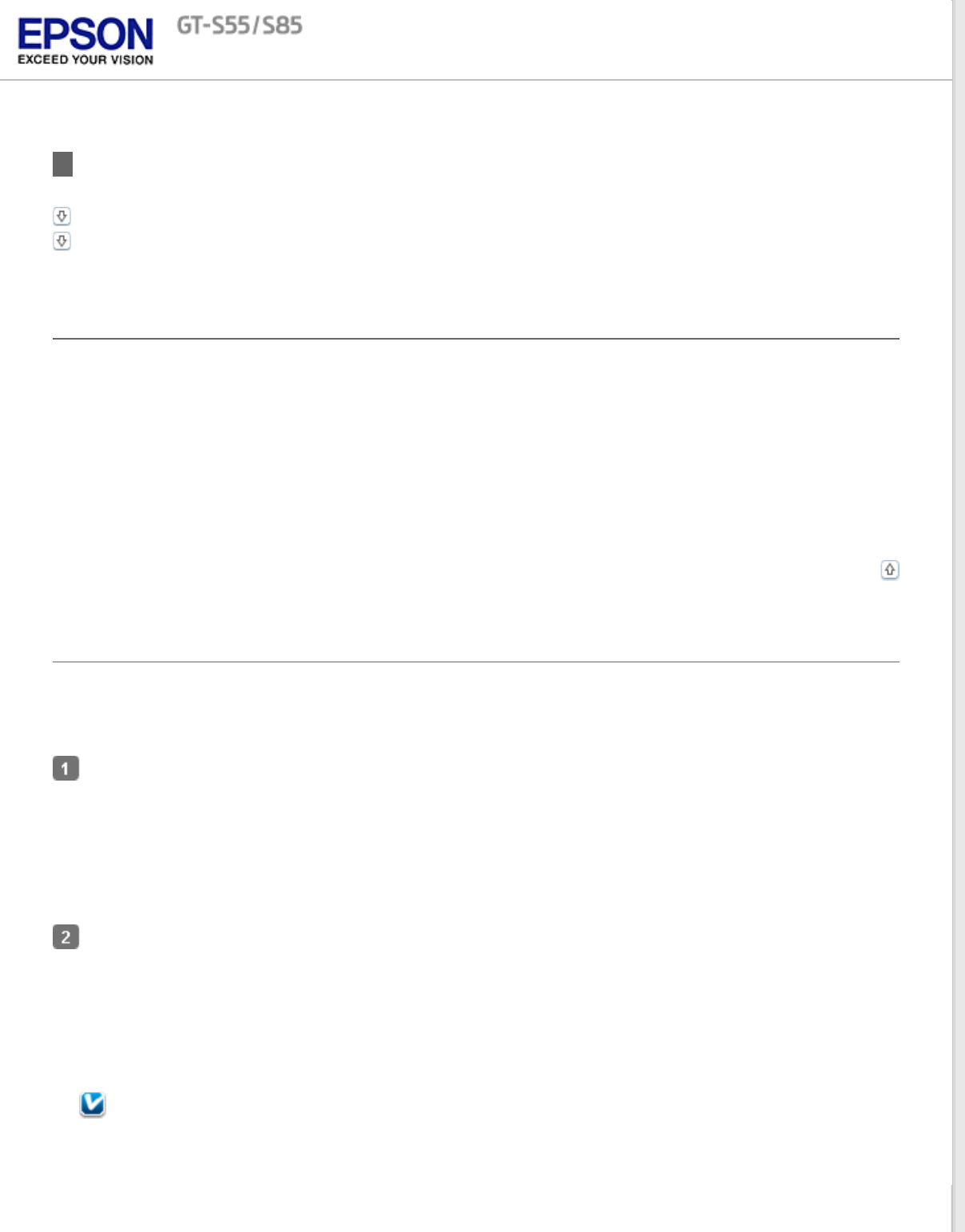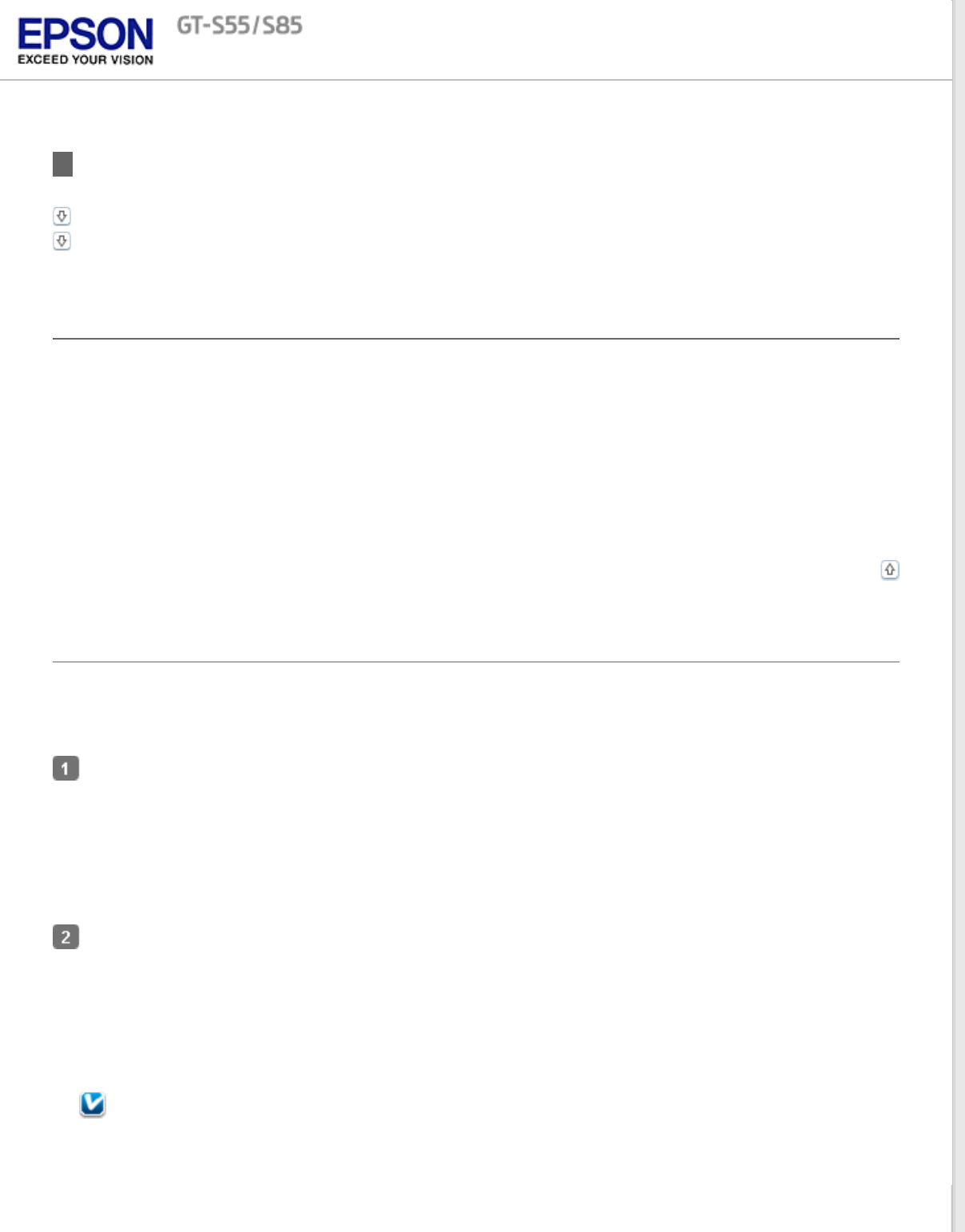
Home > Scanning Your Originals
Starting Scan Using the Epson Scan
Using the EPSON Scan Icon
Using Another Scanning Program
Using the EPSON Scan Icon
You can start Epson Scan by double-clicking the EPSON Scan icon.
Windows:
Double-click the EPSON Scan icon on the desktop.
Or, select the start button icon or Start > All Programs or Programs > EPSON > EPSON Scan > EPSON Scan.
Mac OS X:
Open the Applications folder in your hard drive and double-click the EPSON Scan icon.
The Epson Scan window opens. See Scanning Documents for instructions on scanning with Epson Scan.
Top
Using Another Scanning Program
You can use any TWAIN-compliant scanning program to scan with your scanner. You open the program, select Epson
Scan, and scan. When you are finished scanning, the scanned image opens in your scanning program so you can
modify, print, and save it.
Start a TWAIN-compliant scanning program. Double-click the program icon on the desktop, if it is available, or
do one of the following.
Windows:
Select the start button or Start > All Programs or Programs > program folder > program icon.
Mac OS X:
Open the Applications in your hard drive, select the program folder, and double-click the program icon.
Do one of the following.
ABBYY Fine Reader (Windows only):
See Converting Scanned Documents Into Editable Text for instructions.
In some programs, you must select the scanner as the “source” first. If you see a Select Source option, select it
and select your scanner there first.
Note for Windows Vista and XP users: