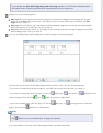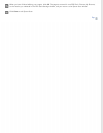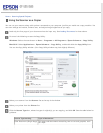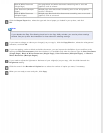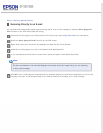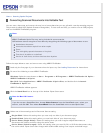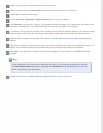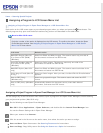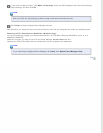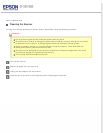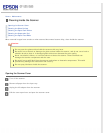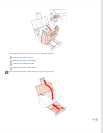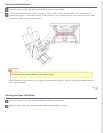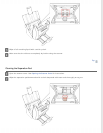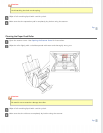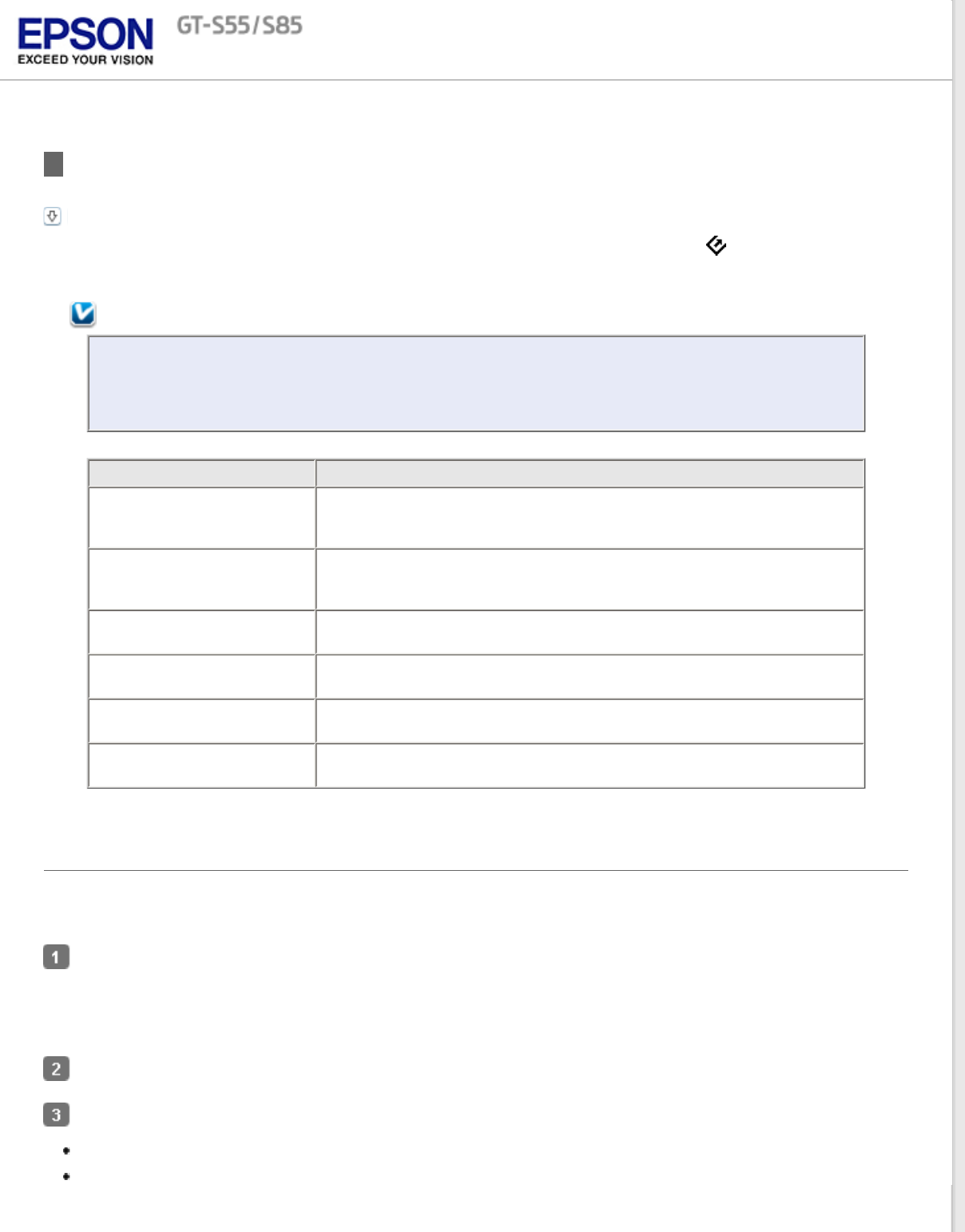
Home > Scanning Special Projects
Assigning a Program to LCD Screen Menu List
Assigning a Project Program in Epson Event Manager to a LCD Screen Menu List
Each action on the LCD screen opens a pre-selected program when you select and press the
Start button. The
default programs they open and the default actions they perform are described in the table below.
Note for Mac OS X users:
Only the number of the action is displayed on the LCD screen. To confirm the action, check the Epson
Event Manager window. See Assigning a Project Program in Epson Event Manager to a LCD Screen
Menu List for instructions.
Job name Default action
B&W PDF-Simplex (Mac OS
X) or Scan to PDF (B&W)
(Windows)
Scans into Black and White images. The scanner scans only one side of
the documents and saves into PDF format.
Color PDF-Simplex (Mac OS
X) or Scan to PDF (Color)
(Windows)
Scans into Color images. The scanner scans only one side of the
documents and saves into PDF format.
B&W PDF-Duplex (Mac OS X
only)
Scans into Black and White images. The scanner scans both sides of the
documents and saves into PDF format.
Color Jpeg to E-mail (Mac OS
X only)
Scans into Color images. After you scan, the Send File Via E-mail window
appears.
Scan to PDF (Gray)
(Windows only)
Scans into grayscale images. The scanner scans and saves into PDF
format.
Scan to PDF (Auto) (Windows
only)
Automatically detects the document source, scans both sides of
documents, and saves into PDF format.
Assigning a Project Program in Epson Event Manager to a LCD Screen Menu List
You can assign any of the LCD screen menu items to open a program in the Epson Event Manager to make scanning
your projects even quicker (Mac OS X only).
Do the following to start Epson Event Manager:
Mac OS X: Select Applications > Epson Software, and double-click the Launch Event Manager icon.
You see the Button Settings tab in Epson Event Manager.
Select your scanner from Scanner.
Click the arrow in the list next to the action name, then select the action you want to assign.
Scan and Save: Epson Scan starts. See Scanning Documents for instructions.
Scan and Copy: Copy Utility starts. See Using the Scanner as a Copier for instructions.