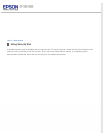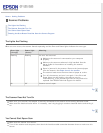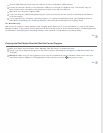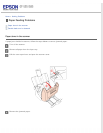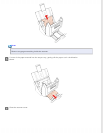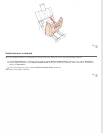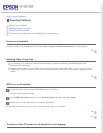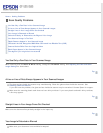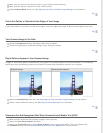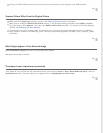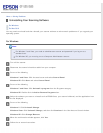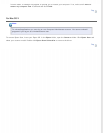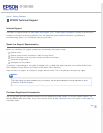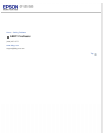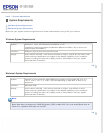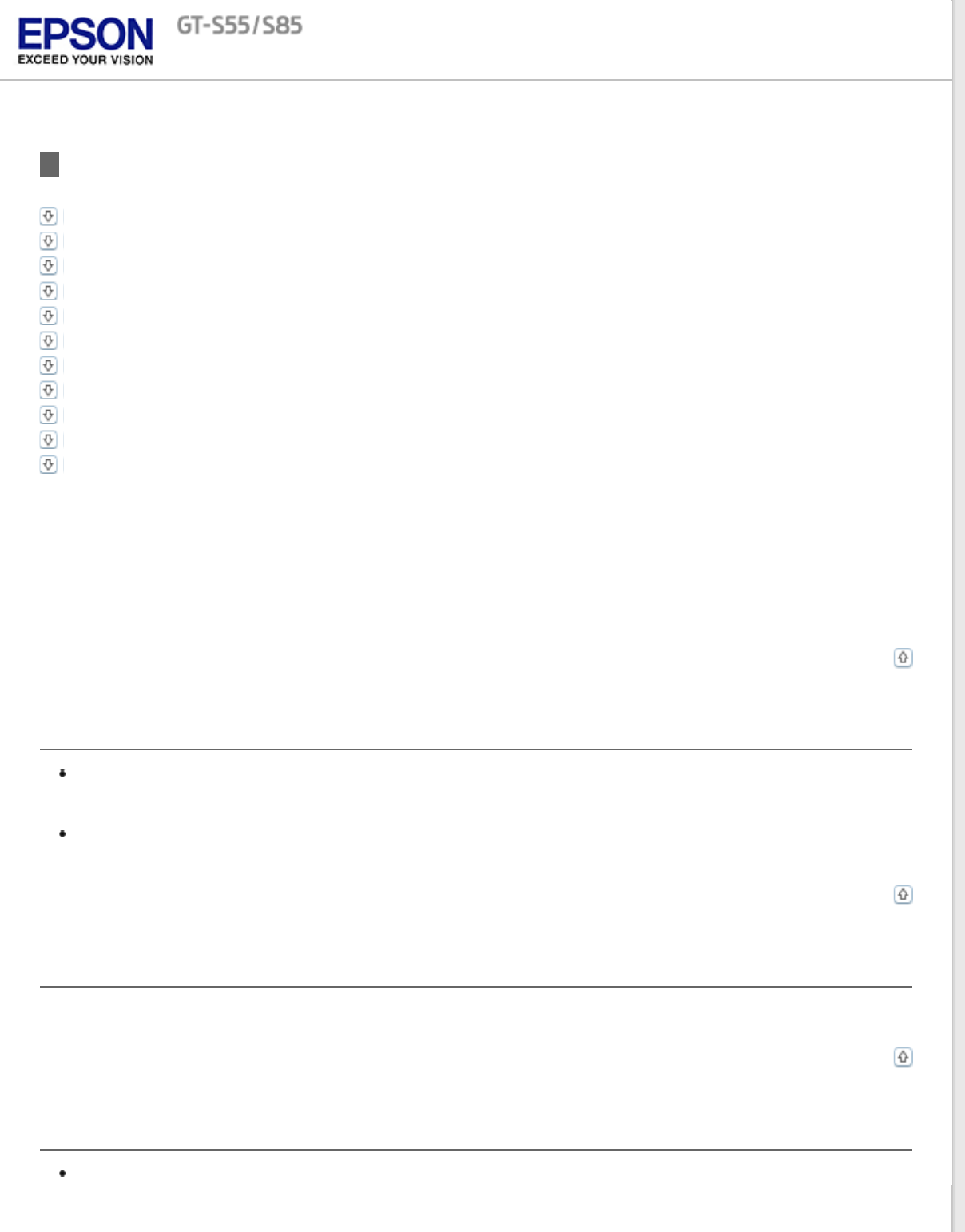
Home > Solving Problems
Scan Quality Problems
You See Only a Few Dots in Your Scanned Image
A Line or Line of Dots Always Appears in Your Scanned Images
Straight Lines in Your Image Come Out Crooked
Your Image Is Distorted or Blurred
Colors Are Patchy or Distorted at the Edges of Your Image
Your Scanned Image Is Too Dark
Ripple Patterns Appear in Your Scanned Image
Characters Are Not Recognized Well When Converted into Editable Text (OCR)
Scanned Colors Differ From the Original Colors
Blank Pages Appear in Your Scanned Image
The edges of your original are not scanned
You See Only a Few Dots in Your Scanned Image
When scanning with the Black & White setting, change the Threshold setting. See Adjusting the Color and Other
Image Settings for instructions.
Top
A Line or Line of Dots Always Appears in Your Scanned Images
The glass surface inside the scanner may need cleaning. Clean the glass surface inside the scanner. See
Cleaning Inside the Scanner.
If you still have the problem, the glass surface inside the scanner may be scratched. Contact Epson for support.
Make sure the scanning plastic card does not have shiny surfaces. If you scan plastic cards with shiny surfaces,
a line may appear.
Top
Straight Lines in Your Image Come Out Crooked
Make sure the document lies perfectly straight in the input tray.
Top
Your Image Is Distorted or Blurred
Make sure your document is not wrinkled or warped.