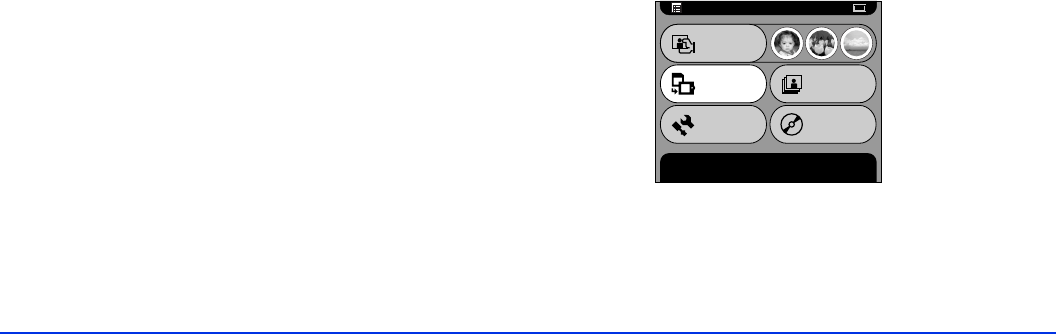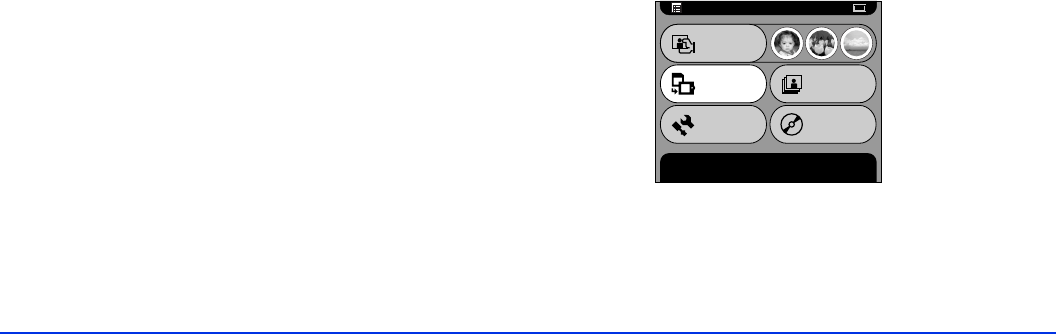
Viewing and Managing Images 29
Rotating an Image
If you want to rotate an image, follow these steps:
1 Select the image.
2 Press the
MENU
button to display the Pop-up menu.
3 Select
Rotate
and press the
OK
button. The picture is
rotated 90° to the right.
Note:
If the image is locked, you cannot rotate it; this option will not
appear in the Pop-up menu. Unlock it first, as described on page
28.
Copying Photos
The P-1000 offers great flexibility for copying photos. You
can copy images:
❍
From a memory card to the P-1000’s Card Case or
Album Case
❍
From the P-1000 to a memory card
❍
From the P-1000 to your computer and vice versa
❍
From the P-1000 to a CD-R/RW and vice versa
❍
From the P-1000’s Card Case, a memory card, or a
CD-R/RW to an album
Copying Photos From a Memory Card to the
P-1000
When you copy a memory card to the P-1000, all the
photos on the card are copied to a folder in the P-1000’s
Card Case. Alternatively, you can select to copy the files to
an album in the Album Case.
Note:
If the battery is low when you try to copy files, they may not be
copied correctly. Use the AC adapter if this happens.
1 Insert the memory card.
2 In the Main Menu, select
Copy to the HDD
and press
the
OK
button.
Main Menu
Copy a memory card into the Card Case. Press OK to start
copying.
Slide Show
Settings
Browse
Copy to the
HDD
Copy to
CD-R/RW