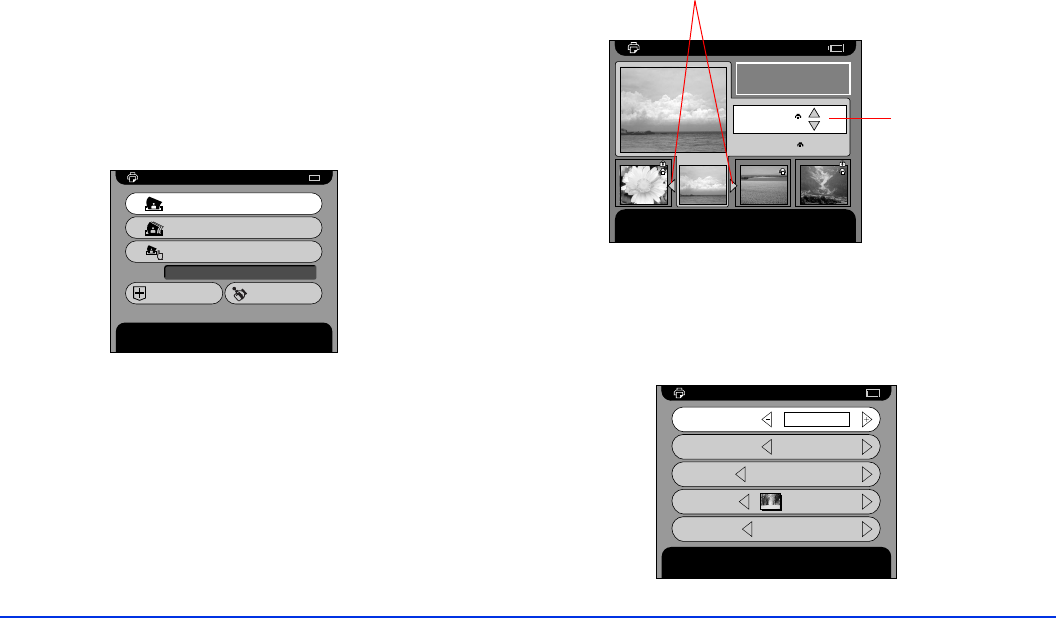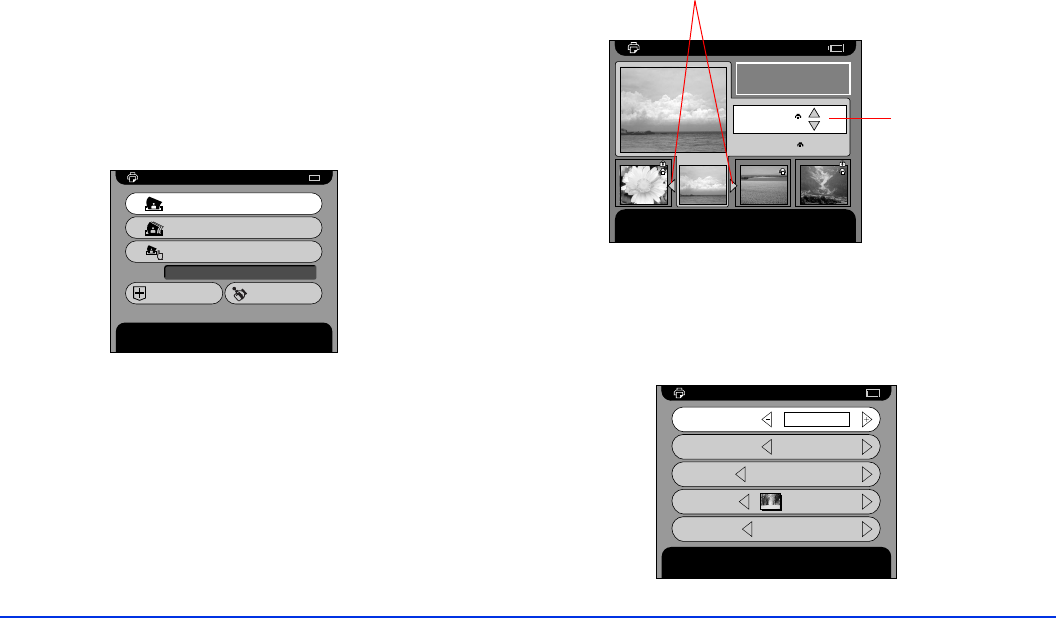
Direct Printing 42
Printing Your Photos
1 Make sure the printer is connected and paper is loaded.
2 Connect the AC adapter to the P-1000 before you print.
3 To print a single photo, select the image. If you want to
print multiple images in a folder or album, just open the
folder or album.
4 Press the
PRINT
button. You see the Print menu:
Note:
If a printer is not selected, the Printer Settings screen
appears. Select your printer from the list.
5 To print only the selected image, choose Print This
Photo
.
To print all the images in the selected folder or album,
select
Print All Photos
.
To add images to be printed and select the number of
copies, choose
Select Photos
. You see this screen:
Select the images you want to print and the number of
copies for each one.
6 Press the
OK
button. You see the Print Settings menu:
Press OK or PRINT to continue. Press CANCEL to return to
the previous screen.
Print This Photo
Print All Photos
Select Photos
Utilities Printer Settings
Print
Number of Photos:1
09
Select Photos
Use the left or right button to select a photo. Use the up or
down button to select the number of copies to print. Press OK
or PRINT to select layout.
09
0001/0024
Date:2001.12.31 22:31
Resolution**:1600×1200
00 00
01
Total 01
Press u or d to
choose the number
of copies to print, up
to 99.
Press l or r to select an image.
Print Settings
Copy number affects the total number of copies. Press OK or
Print to start printing. The LCD display turns off.
Number of Copies
01
Print Date
Print
Paper
A4
Premium Glossy Photo Paper
Layout
1 Picture
with borderless
Print Quality
High