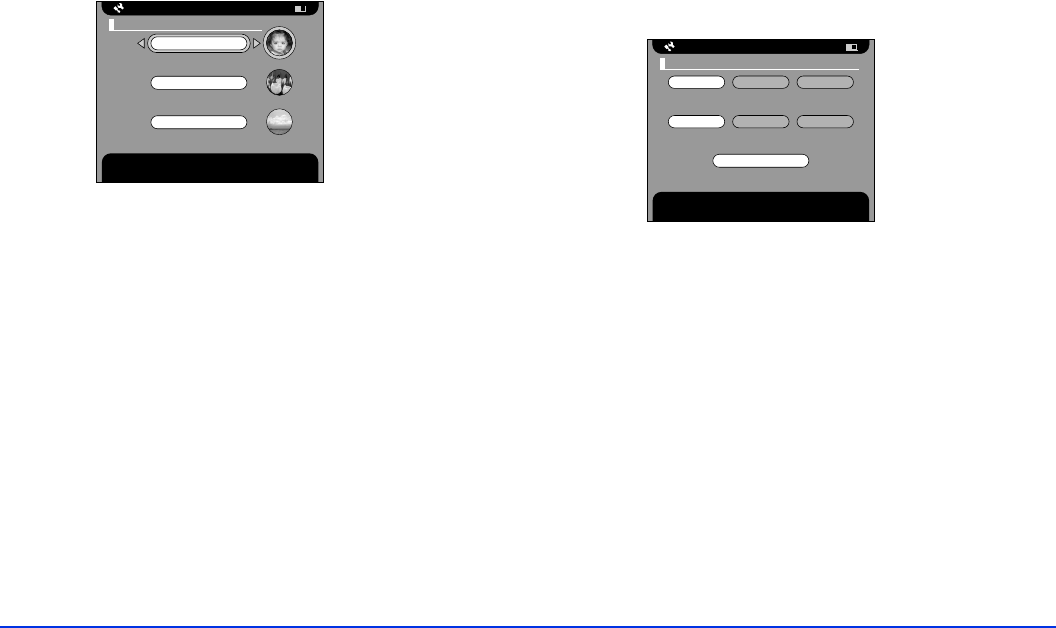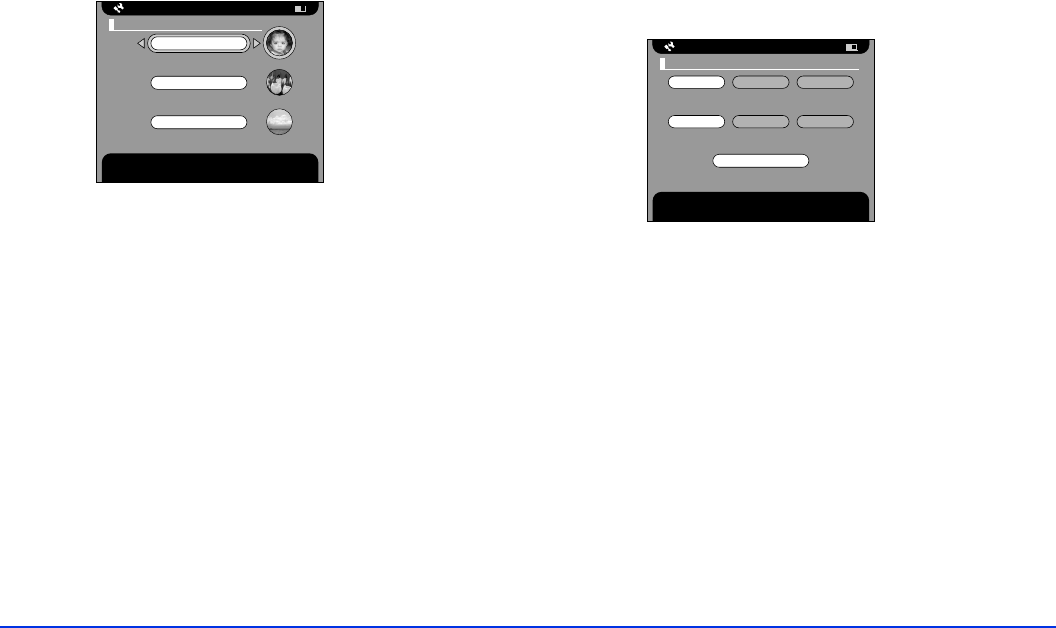
Customizing Settings 45
5 Select Settings
from the Main Menu, and then
Album
Shortcut
. You see this screen:
6 Press d or u on the arrow button to select
Shortcut 1
,
2
, or
3
. Then press l or r to scroll through the albums
to find the one you want for that shortcut. Do this for
each shortcut you want to create.
7 Press
OK
then
CANCEL
.
The new shortcut(s) appear in the Main Menu.
Changing the Copy Mode Settings
This option lets you tell the P-1000 how to handle images
on a memory card during and after copying.
Clear memory card after copying
Select
OFF
if you do not want files on the memory card to
be deleted after they have been copied to the P-1000.
Select
ON
if you want photos on the memory card to be
automatically deleted, without a warning message, after you
copy them to the P-1000.
Select
Confirm
if you want the P-1000 to ask before
copying whether to delete the photos from the memory card
after copying.
Album Shortcut Settings
Use the left or right button to change the album shortcut.
Press OK to apply the setting and return to the previous
screen.
Favorites
Shortcut 1:
Travel
Shortcut 2:
Hobbies
Shortcut 3:
Copy Mode Settings
Memory card data will be deleted without verification. Press OK
to apply the setting and return to the previous screen.
OFF ON Confirm
OFF ON Confirm
Clear memory card after copying:
Save images in album after copying:
Default album for copied images:
Favorite