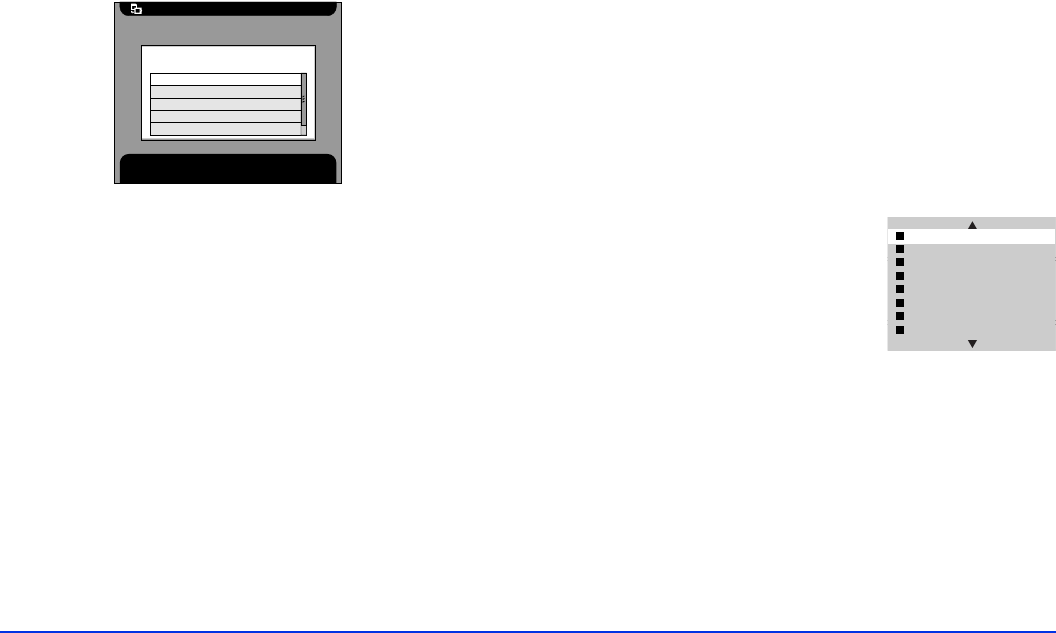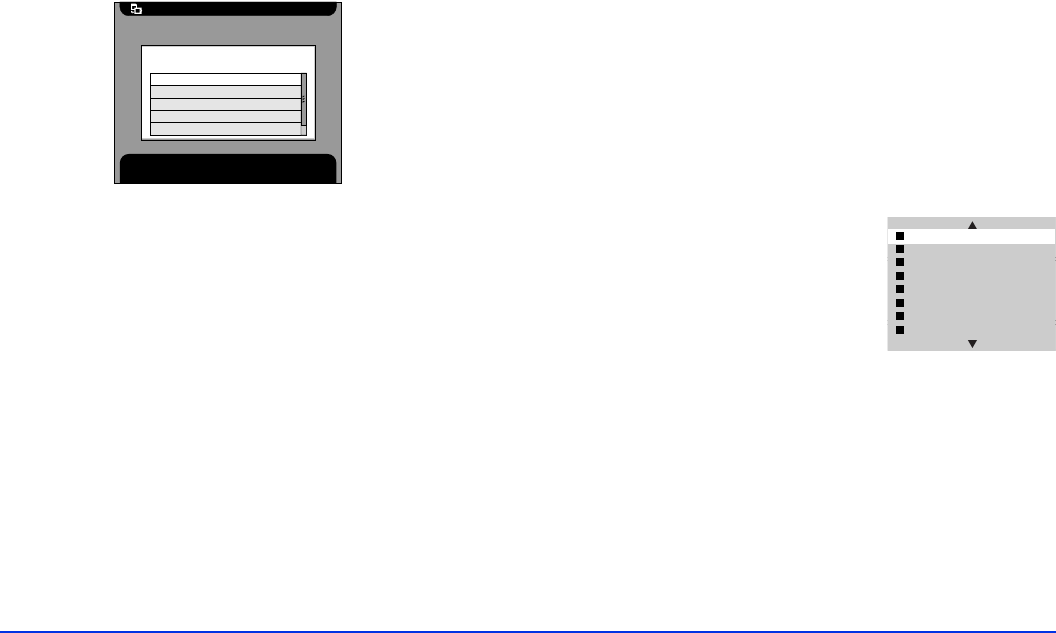
Viewing and Managing Images 37
3 Select Change Album Name
and press the
OK
button.
You see this screen:
4 Select the new name from the list, and press the
OK
button.
Note:
If you select an album name that is already being used, a
number is added to the new album’s name, such as
Favorites2. (You cannot create your own name on the
P-1000.)
Deleting Photos
There are several ways to delete a photo, folder, or album.
The easiest way is to select the item and then hold down the
MENU
button for several seconds. When you see the
message
“Are you sure you want to delete the files?”
,
select
Yes
to delete or
No
to cancel.
You can also delete an individual photo or a folder as
follows:
1 Select an image, folder, or album to delete.
2 Press the
MENU
button to display
the Pop-up menu:
3 Select
Delete
and press the
OK
button.
Note:
If the selected picture, folder, or album is locked, you
cannot delete it. (See page 26 to unlock it.) However, if you
are deleting a folder or album that is not locked but contains
one or more locked photos, the folder will be deleted.
4 If you see a message asking if you want to delete the
file(s), select
Yes
to delete or
No
to cancel. Then press
OK
.
Copy to Album
Press OK to select the option. Press Cancel to return to the
previous screen.
Select one of the following:
Favorites
Family
Travel
Hobbies
Christmas
Delete
Copy All Images to Album
Copy to Memory Card
Slide Show
Lock
Return to Main Menu
PC View Mode
Hide Unsupported Files