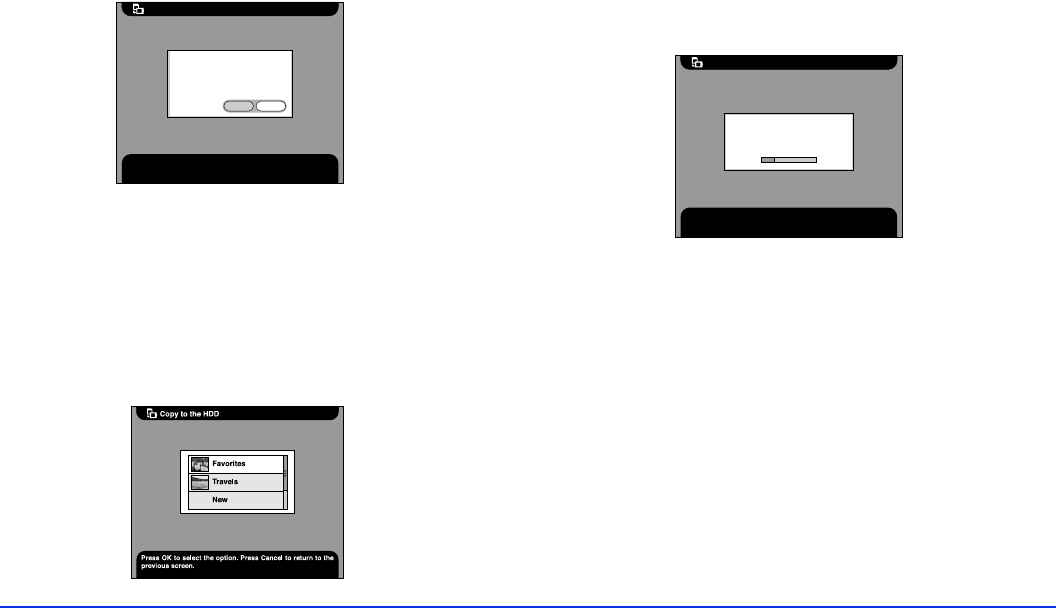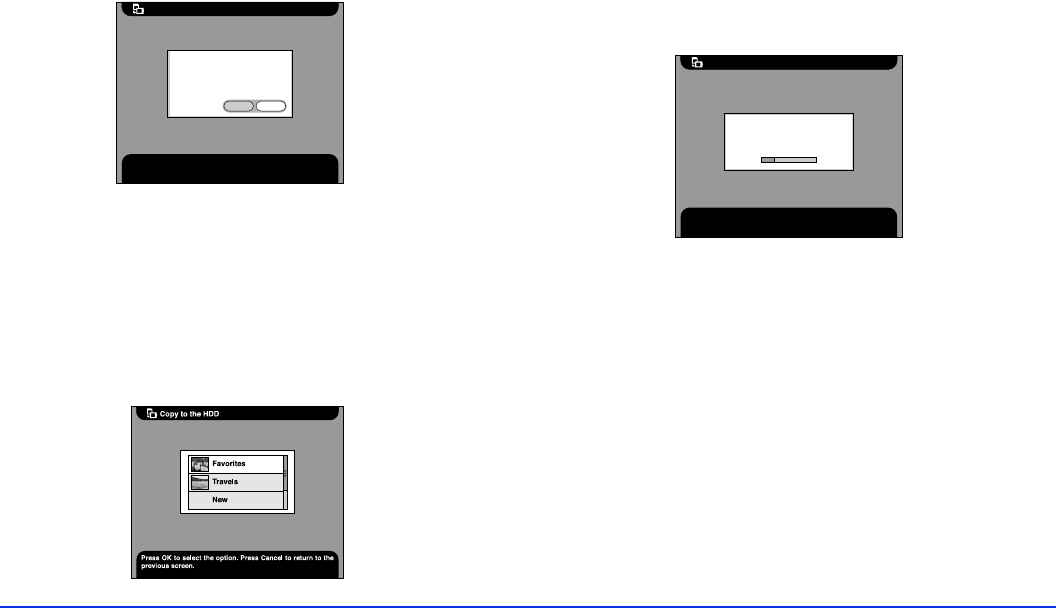
Viewing and Managing Images 30
If you see the message below, select
Yes
to
automatically delete the files from the memory card
after copying or
No
to leave them.
Note:
You can select whether to display this confirmation
message before copying by changing the Copy Mode
settings. See page 45 for more information.
3 If you see the screen below, select the album in which
you want to store the copied photos. Then press the
OK
button.
Note:
You can select whether to display this Album menu when
copying or to automatically copy photos to an album. See
“Changing the Copy Mode Settings” on page 45 for details.
Copying starts and you see this message:
The copied images are stored in a card folder in the
Card Case (and in an album if you selected one). The
card folder is named according to the date you copied it
to the P-1000. For example, in the folder name
20040325.001
, 2004 is the year, March 25 is the day,
and .001 means this is the first folder copied on this
day. If you copy memory card photos several times on
one day, you’ll know which was the first, second, and so
on.
Copy to the HDD
Press OK to disregard delete command.
Do you want to delete all files
on the memory card? All files
are verified as copied before
deletion.
Yes No
Copy to the HDD
Press the Cancel button to cancel copying.
Copying all files in the memory
card to the 20030214.001 in the
Card Case.
. . .