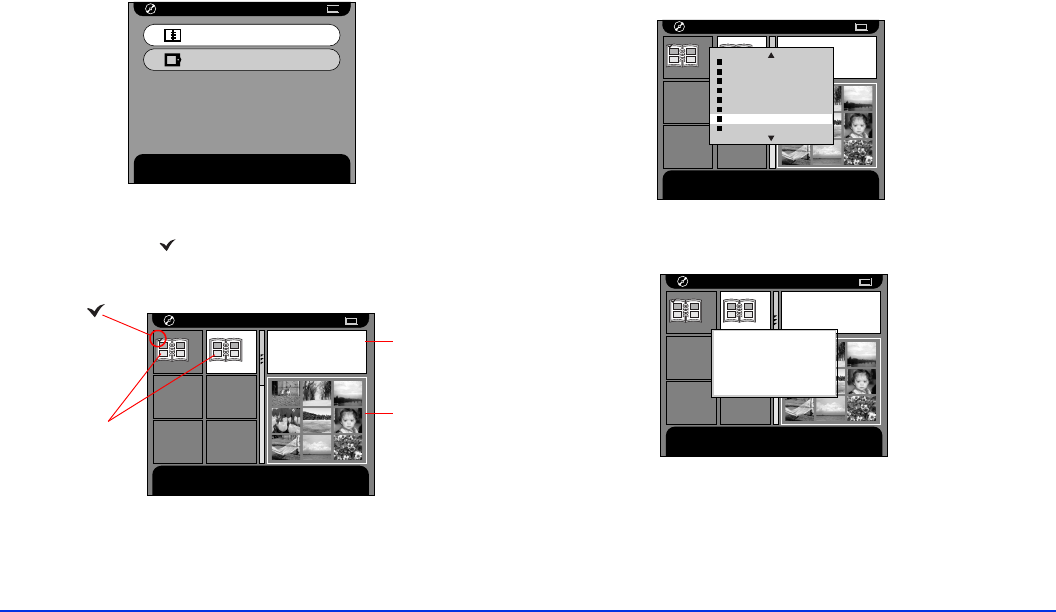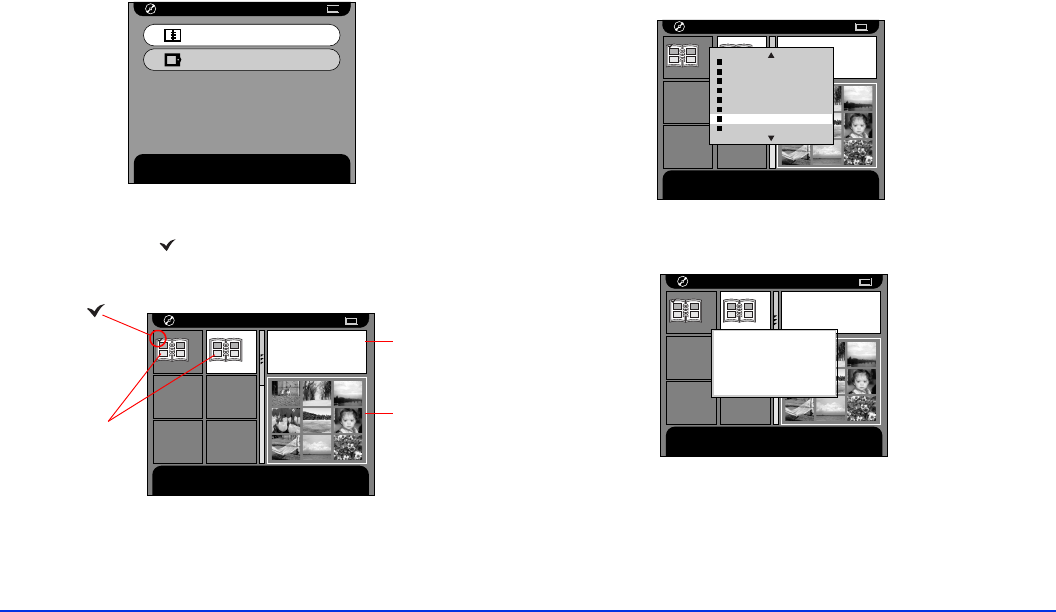
Viewing and Managing Images 33
5 In the Copy to CD-R/RW screen, select the location
where the photos you want to copy are stored (Album
Case or Card Case), and press the
OK
button.
6 Select a folder or album to archive, and press the
OK
button. A red icon appears on the selected folder or
album:
Note:
If you want to cancel the check mark, select it and press the
OK button again.
7 Select any other folders or albums you want to copy.
8 Press the
MENU
button to display the Pop-up menu
and select
Begin copying to the CD-R/RW
.
You see this message:
9 Press the
OK
button to start copying to the CD-R/RW
drive.
Copy to CD-R/RW
Press OK to copy albums.
Album Case
Card Case
Copy to CD-R/RW
Press OK to select this option. Press Cancel to finish making
settings.
1
Favourites
2
Birthday
Size:128MB
Available Disk Space:400MB
Album in
Album Case
or Folder in
Card Case
Space
available
on CD
Photo(s) in
selected album
or folder appea
here
Copy to CD-R/RW
Press OK to select this option. Press Cancel to finish making
settings.
1
Favourites
2
Birthday
Size:128MB
Available Disk Space:400MB
Delete
Copy All Images to Album
Slide Show
Lock
Return to Main Menu
Hide Unsupported Files
Begin copying to the CD-R/RW
Select to Delete
Copy to CD-R/RW
Press OK to start copying to a CD-R/RW. Press Cancel to
return to the previous screen.
1
Favourites
2
Birthday
Size:128MB
Available Disk Space:400MB
Once you have started
copying to a CDR/RW,
do not cancel the operation.
Otherwise, the CD-R/RW
media will become corrupted.
Copying can take up to one
hour.