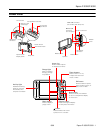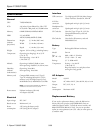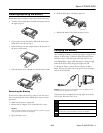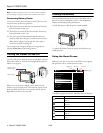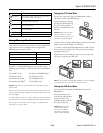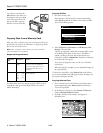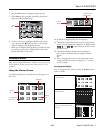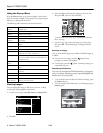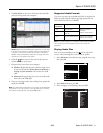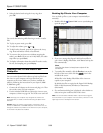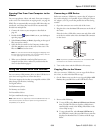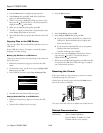Epson P-3000/P-5000
10 - Epson P-3000/P-5000 9/06
Playing Videos
You can transfer video files directly from memory cards as
described on page 6. Or you can copy and convert video files
from your computer, as described on page 13.
1. Use the 4-way ring to select
Backup Files or My Videos,
then press
OK.
2. Select the folder containing the video you want to play, then
press
OK.
3. Use the 4-way ring to select the video you want to play,
then press
OK.
❏ To play or pause the video, press
OK.
❏ To adjust the audio volume, press or .
❏ To rewind or fast-forward, press left or right on the 4-way
ring. Press repeatedly to increase the speed. (This function
may not work with some videos, such as .mov).
❏ To stop the video and return to the previous screen, press
Back.
The viewer remembers where you stopped. When you
resume, playback starts 3 seconds before the stop point (for
videos longer than 1 minute). If you want to play the video
from the beginning, press
Menu, select Play Settings, then
select
Play from Beginning.
❏ To view information about the video, press Display. You
see a progress bar on the video. Press
Display again to view
information including frame rate, bit rate, and video and
audio codecs:
Viewing Files on a TV
You can connect the viewer to a TV or AV projector and view
your images, videos, and slide shows.
You’ll need a camcorder AV cable (3.5 mm mini-plug to
3 RCA plugs), available at many electronics stores.
1. Connect the three RCA plugs to the video and audio
IN
jacks on your TV or projector.
2. Connect the mini-plug on the other end to the
A/V Out
connector on the side of the viewer. The LCD screen turns
off.
3. Set the TV display to video input from the viewer.
Note: Some TVs may crop your images on the top and bottom.
You can now use all of the viewer controls to play slide shows,
photos, and videos on your TV or projector.
Playing Music
You can transfer audio files from your computer and play
them on the viewer. You can create playlists using the Epson
Link2 software on your computer, or using the viewer itself.
Copying Music From Your Computer
First, make sure you have installed the Epson Link2 software,
following the instructions in your P-3000/P-5000 Basics guide.
WMA and WAV files are automatically converted to M4A
when they are transferred. You can specify conversion settings
if necessary; see your User’s Guide for instructions.
1. Connect the AC adapter to the viewer and plug it in.
2. Turn on the viewer and your computer.
3. Use the included USB cable to connect the viewer to your
computer.
The LCD screen turns off.
4. Double-click the
Epson Link2 icon on your desktop to
open the program.
:15/12/2006 12:24
Smaller end
Larger end