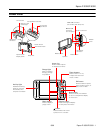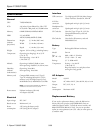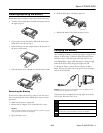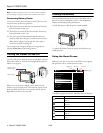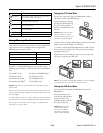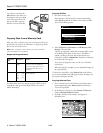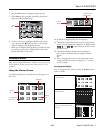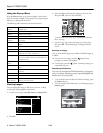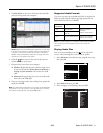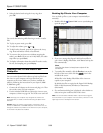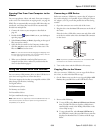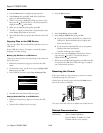Epson P-3000/P-5000
6 - Epson P-3000/P-5000 9/06
To remove a card from the
SD Card slot, first make sure
the memory card access light
is off. Then press the top of
the card to make it pop up.
Pull the card out of the slot.
Copying Files from a Memory Card
After you insert a memory card, you can browse the files and
decide what you want to do with them, or simply copy all the
files on the card to the viewer.
Note: When the battery is low, copying may not be completed.
Use the AC adapter if this happens.
Supported Image Formats
For DNG files, the viewer supports only the JPEG preview
embedded in files saved with Adobe DNG Converter or
Adobe Photoshop.
®
Copying All Files
1. Insert the memory card.
If the Memory Card Menu doesn’t open automatically,
select
Memory Card in the Home screen, then press OK.
You see the following menu:
2. Select
CF Memory Card Backup or SD Memory Card
Backup
. Then press OK.
The files are copied to a folder that is automatically created
in the Backup Files folder on the viewer. The folder is
named according to the date and the date format you
selected, for example,
12252006.001. Folders are numbered
in the order they are copied.
If you want to change the name, see the User’s Guide for
instructions.
When the backup is complete, you see thumbnail images of
the copied photos.
To check the copied files, select
Backup Files in the Home
screen, then press
OK. Press OK again to select the folder you
just copied and display the files.
Copying Selected Files
1. Insert a memory card. If the Memory Card Menu doesn’t
open automatically, select
Memory Card in the Home
screen, then press
OK.
2. In the Memory Card menu, select
Browse CF Memory
Card or Browse SD Memory Card.
3. Press
OK. The files on the memory card appear in
thumbnail view.
Supported
Files
Extension Details
JPEG .jpg
.jpeg
Minimum size: 72 × 72 pixels
Maximum size: 30 megapixels
Maximum image aspect ratio: 3:1
Progressive JPEG files are not
supported.
RAW .nef
.crw
.erf
.cr2
.arw
.dng
.mrw
.orf
.pef
JPEG data stored in the header of RAW
files is displayed.
Memory Card
CF Memory Card Backup
Browse CF Memory Card
SD Memory Card Backup
Browse SD Memory Card
Vista.JPG