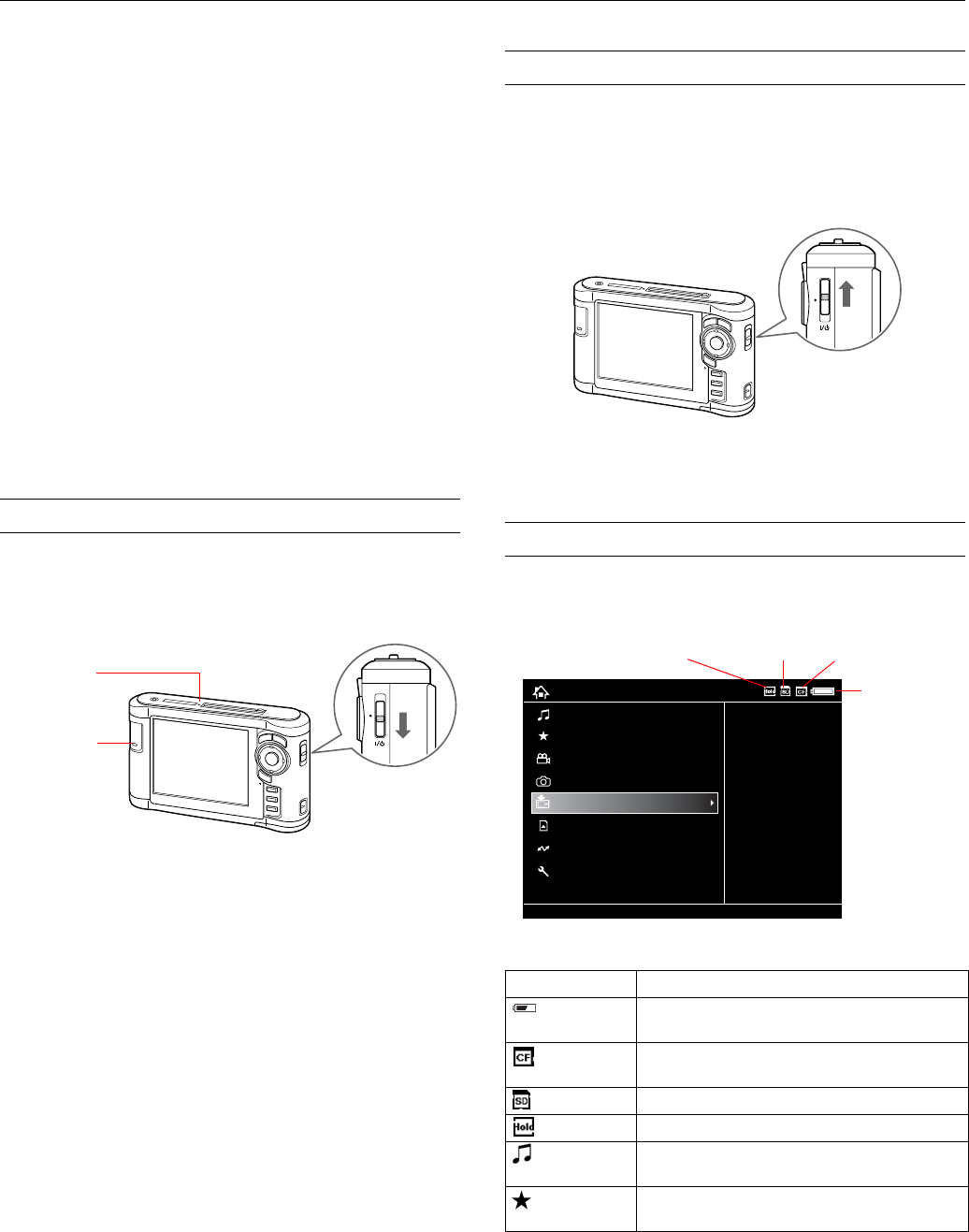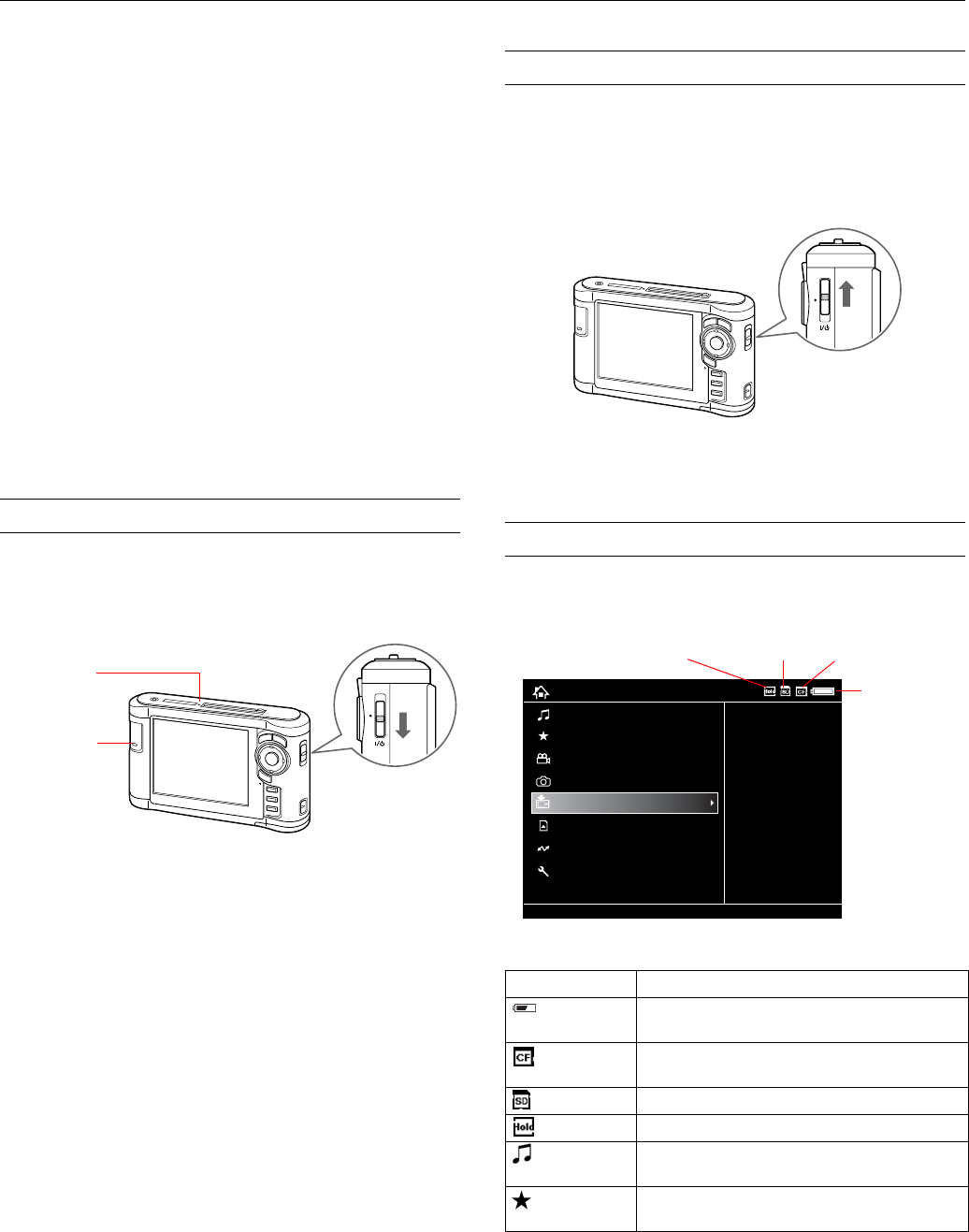
Epson P-3000/P-5000
4 - Epson P-3000/P-5000 9/06
Note: The battery may become hot when the viewer is operated
during charging. Charging will stop until the battery cools down.
Conserving Battery Power
To conserve battery power and protect the LCD screen, the
viewer has three power-saving features.
❏ The LCD screen turns dark after one minute of inactivity.
Press any button to turn it on.
❏ The LCD screen turns off after five minutes of inactivity.
Press any button to turn it on.
❏ The viewer turns off automatically after 10 minutes of
inactivity. Slide down the power switch to turn it back on.
When the AC adapter is connected, the viewer plays a
screen saver instead of turning off.
You can adjust the timing for all power-saving modes by
selecting
Power Save in the Settings menu.
Turning the viewer On and Off
To turn on the power, slide the power switch down as shown
below, then release it. The blue activity light flashes and the
Home screen appears.
When you’re ready to turn off the viewer, make sure the
memory card access light is off. Then slide the power switch
down and hold it down for a few seconds until the activity
light flashes and the viewer turns off.
Locking the Buttons
You can lock the buttons on the viewer. This allows you to
place it in a purse or backpack and use it with headphones
without accidentally pressing the buttons.
To lock the buttons, slide the power switch to
Hold.
To unlock the buttons, slide the power switch back to the
middle position.
Using the Home Screen
Whenever you turn on the viewer, the Home screen appears.
All operations can be started from this screen.
The following table summarizes the Home Screen functions:
Memory card
access light
Activity light
Icon Function
Battery icon Indicates the remaining charge in the battery. See
page 3.
CF icon Indicates that a CompactFlash memory card is
inserted.
SD icon Indicates that an SD memory card is inserted.
Hold icon Indicates that the buttons are locked. See page 4.
My Music Listen to music copied from your computer. See
page 10.
View Rated
Files
View files that you have rated with one or more
stars.
My Music
View Rated Files
My Videos
My Photos
Backup Files
Memory Card
USB Device
Settings
20122006.001
19122006.002
19122006.001
18122006.001
17122006.001
Home
Battery icon
Hold icon
SD icon
CF icon