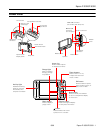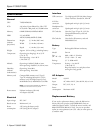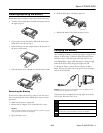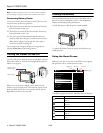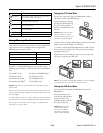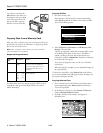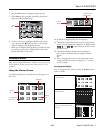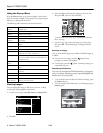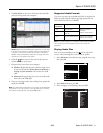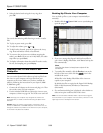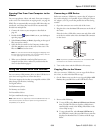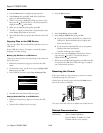Epson P-3000/P-5000
9/06 Epson P-3000/P-5000 - 5
Using Memory Cards
The viewer has two memory card slots, one for CompactFlash
cards, and one for Secure Digital cards. It supports the
following types of memory cards:
If you have a CompactFlash adapter, you can also use the
following types of memory cards (up to 8GB) in the
CF Card
slot:
Caution: Make sure you follow all instructions included with your
memory card.
Never remove a memory card or shake or drop the viewer while the
memory card access light is flashing. Doing so may cause files to be
lost or damaged.
Do not put labels or stickers on memory cards. The sticker may peel
off, preventing the card from being ejected and damaging the viewer.
Avoid using or storing cards in direct sunlight, or in places that are
extremely hot, humid, or dusty.
Using the CF Card Slot
You can use Type I and Type II CompactFlash cards or
Microdrive cards in the
CF Card slot.
Insert the memory card into
the slot with the label facing
the LCD. Then push the
memory card all the way into
the slot.
Caution: Make sure you insert
memory cards in the correct
orientation. Otherwise, the card
and viewer may be damaged.
If you are using a CompactFlash adapter, put the card into the
adapter and insert the adapter into the slot.
To remove a card from the
CF Card slot, first make sure the
memory card access light is off. Then press the eject button
and pull out the card.
If the button is not sticking out, press it once to pop it out,
then press it again to eject the card.
Note: If you are using a CompactFlash adapter, remove the adapter
from the viewer; do not remove only the memory card.
Using the SD Card Slot
You can use Secure Digital or MultiMedia cards in the
SD Card slot.
Insert the memory card
into the slot with the label
facing the LCD. Then
push the memory card all
the way into the slot.
Caution: Make sure you
insert memory cards in
the correct orientation.
Otherwise, the card and
viewer may be damaged.
My Videos View folders and play videos that you have copied
into the Videos folder. See page 10.
My Photos View folders and files that you have copied into
the Photos folder. See page 8.
Backup Files View folders and files backed up from memory
cards or USB devices.
Memory Card View files on memory cards or copy the files to the
viewer. See page 6.
USB Device Copy files to or from a USB device. See page 13.
Settings Check and adjust viewer settings.
Memory card type Maximum Capacity
CompactFlash Card (Type I and Type II) 8GB
Microdrive 4GB
SD (Secure Digital) and SD High Capacity Card 2GB
MultiMedia Card and Multimedia Card Plus 1GB
❏ miniSD
™
Card ❏ Memory Stick PRO Duo
™
❏ Memory Stick
™
❏ xD-Picture Card
™
❏ Memory Stick Duo
™
❏ SmartMedia Card
❏ Memory Stick PRO
™
❏ RS-MMC Card
Icon Function