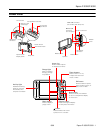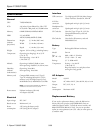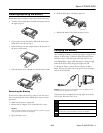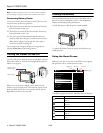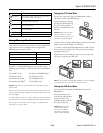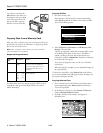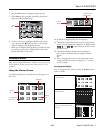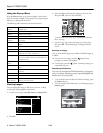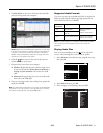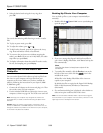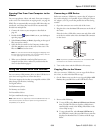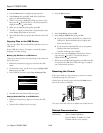Epson P-3000/P-5000
8 - Epson P-3000/P-5000 9/06
Using the Pop-up Menu
Press the Menu button at any time to display a menu of the
options currently available. These options vary, depending on
what you are doing with the viewer.
The following table summarizes the menu functions:
Viewing Images
You can display the images at full screen, zoom in, or show
several types of photographic information.
1. Use the 4-way ring to select
My Photos or Backup Files.
2. Press
OK.
3. Select the folder containing the images you want to view,
then press OK. You see a screen like this:
To move to the next screen, press and hold the bottom of
the 4-way ring.
4. Use the 4-way ring to select the image you want to view,
then press OK. The selected image is enlarged to fill the
screen.
Zooming an Image
You can zoom RAW images up to 100% and JPEG images up
to 400%.
❏ To zoom in on an image, press the button. Keep
pressing it to zoom in up to 400%.
❏ To zoom out, press the button. Continue pressing it to
zoom all the way out.
Displaying Information
You can view metadata and Exif information, a histogram,
and a visual alert indicating poorly exposed highlight and
shadow areas of your photos.
1. To view the file name and date for a full-screen image, press
the
Display button.
2. To view metadata, Exif information, and a histogram, press
Display again:
Audio Track
Setting
Selects the audio track for DivX videos that have
multiple tracks.
Copy/Move Copies or moves files or folders.
Delete Deletes files or folders.
Display mode Selects modes for various types of videos.
Display photo
enhance
Displays photo images using a wider color gamut.
See page 9.
Edit Locks files or folders, renames folders, or rotates
photos.
Rating Rates files from one to 5 stars.
Photo Print Prints photo images.
Play Settings Sets the display size for videos, or returns to the
beginning of the video. See page 10.
Settings Adjusts LCD brightness, turns the key beep on or
off, and sets display options for private folders and
unsupported files.
Set as Screen
Saver
Creates a screen saver from the images in a folder.
Slide Show Starts displaying the images in a folder as a slide
show.
Sort Organizes the files in a folder by date, name, or file
extension.
Subtitle Setting Selects subtitles for DivX videos that include them.
Video Print Prints video images.
Wallpaper and
Icon Settings
Selects an image to be used as background for a
folder or the Home screen.
My Music
View Rated Files
My Videos
My Photos
Backup Files
Memory Card
USB Device
Settings
2006.1205
sample
Home
28/12/2006 12:30:08