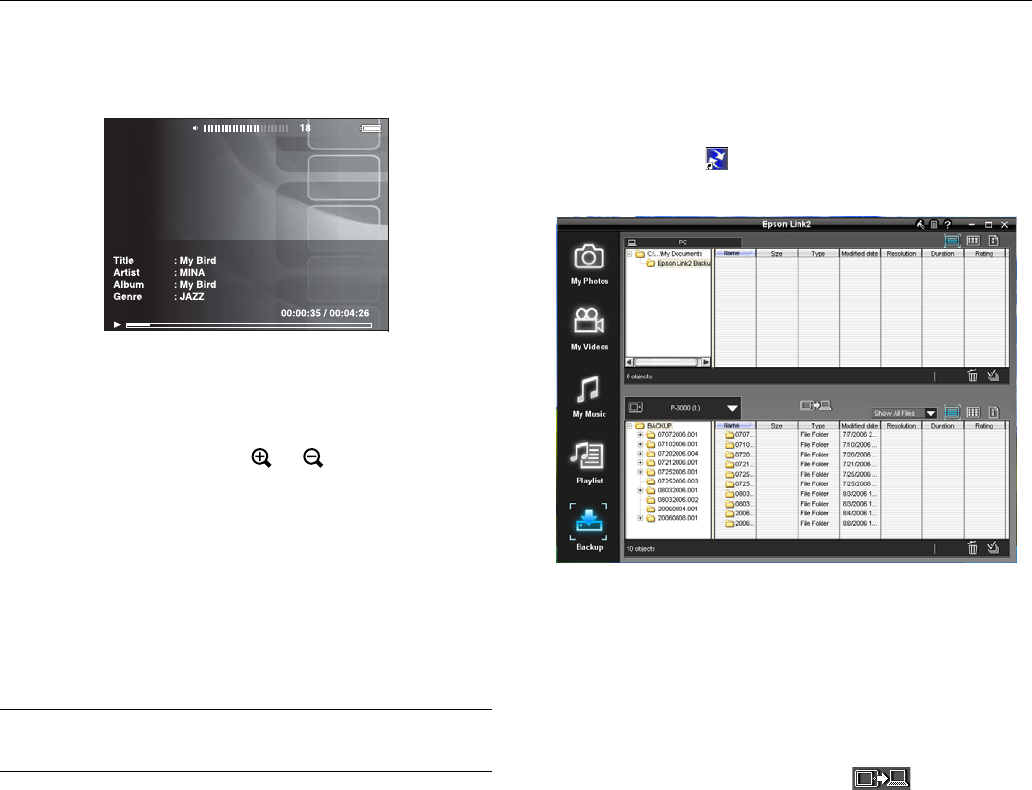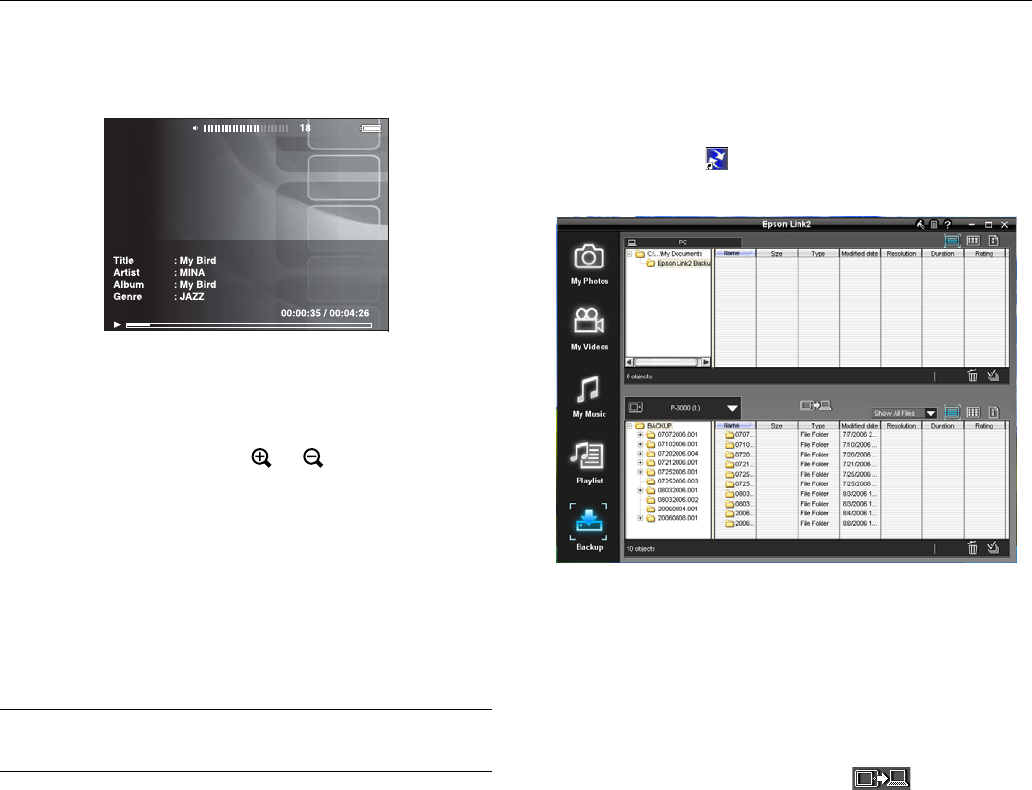
Epson P-3000/P-5000
12 - Epson P-3000/P-5000 9/06
4. Select the desired track using the 4-way ring, then
press OK.
You can do the following while listening to music or audio
files.
❏ To play or pause music, press
OK.
❏ To adjust the volume, press or .
❏ To skip back or forward, press left or right on the 4-way
ring. Press and hold to rewind or fast-forward.
❏ To return to the previous screen (without stopping the
audio), press
Back. (If you are not in My Music, the audio
stops when you press
Back.)
❏ To display information about the audio file such as codec,
bit rate, and sampling rate, press
Display.
Copying Files To and From Your
Computer
You can use the Epson Link2 software to back up files from
the viewer to your computer and copy files from your
computer to the viewer. Make sure you have installed the
software, following the instructions in your Epson P-3000/
P-5000 Basics guide.
1. Connect the AC adapter to the viewer and plug it in. Then
turn on the viewer and your computer.
2. Use the included USB cable to connect the viewer to your
computer, as shown on page 10. The LCD screen turns off.
Note: Although your computer may recognize the viewer as a
removable drive, it is best to transfer files using the Epson Link2
software.
Caution: When the viewer is connected to a computer, do not
connect a USB device to the Host USB port on the viewer. Do not
change the names of any folders on the viewer from your computer,
or the viewer may become unusable.
Backing Up Files to Your Computer
You can back up files to your computer automatically or
manually.
1. Double-click the
Epson Link2 icon on your desktop to
open the program.
2. If you see a message that Epson Link2 has found files in
your viewer’s Backup Files folder, click Yes to back up the
files automatically.
Note:
Only files that haven’t already been copied will be
transferred.
3. To transfer files manually, click the Backup icon on the
left side of the screen, then click the icon in the
middle of the screen.
All the files in the Backup Files folder of the viewer are
copied to your computer.
By default, the files are copied to the Epson Link2 Backup
folder in My Documents (Windows) or Documents
(Macintosh).
4. If a confirmation dialog box is displayed, select whether to
delete or keep the transferred files in the viewer.
Note: You can also select individual video or photo files to transfer
from the viewer to your computer. For instructions, click the
? in the
upper right corner of the Epson Link2 screen.
00001/00568