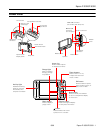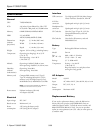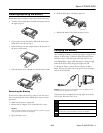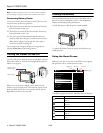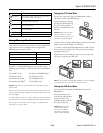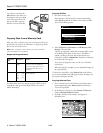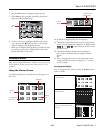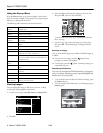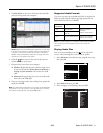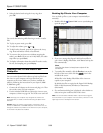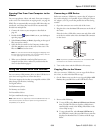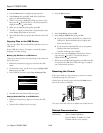Epson P-3000/P-5000
14 - Epson P-3000/P-5000 9/06
3. Press the
Menu button to display the pop-up menu.
4. Select
Backup, then press OK. Small white check boxes
appear on each thumbnail image.
5. Use the 4-way ring to highlight each file you want to copy,
then press the button to select it. The selected items are
displayed with red check marks.
6. When you are finished selecting files, press
OK.
7. The files are copied to a folder that is automatically created
in the Backup Files folder on the viewer.
8. Wait until all the files are copied, then disconnect the USB
device.
Copying Files to the USB Device
You can copy all the files or selected files from the viewer to a
USB device.
If your USB device has an AC adapter, connect the adapter
and plug it in before starting.
Backing Up All Files to a USB Device
This process may take some time, depending on the volume of
data in the viewer.
1. Follow the instructions on page 13 to connect the USB
device.
2. On the Home screen, use the 4-way ring to highlight
USB
Device
, then press OK.
3. In the USB Device menu, select
Copy all Backup Files.
4. Press
OK, then wait while the files are copied.
Copying Selected Files to a USB Device
1. Follow the instructions on page 13 to connect the USB
device.
2. Select the file or folder you want to copy.
3. Press the
Menu button.
4. Select
Copy/Move, then press OK.
5. Select
Copy to USB Device, then press OK.
❏ If you selected a folder, all the files are copied to the
USB device. Wait until all the files are copied, then
disconnect the device.
❏ If you selected an individual file, you see your photos
displayed with white check boxes.
Continue with steps 6 and 7 below.
6. Use the 4-way ring to highlight each photo you want to
copy and press to select it. The selected items are
displayed with red check marks.
7. When you are finished selecting photos, press
OK. Your files
are copied to the USB device. When the copy is complete,
you can disconnect the device.
Resetting the Viewer
If the viewer locks up, stops working, or you want to restore
its default settings, you can reset it.
Gently insert the end of a paper clip into the
Reset button
next to the viewer’s USB ports.
The viewer shuts off, resets to its defaults and comes back on.
Related Documentation
CPD-22470 Epson P-3000/P-5000 Basics
Epson P-3000 or P-5000 User’s Guide
installed with the viewer software
Backup USB device to Viewer
Browse USB Device
Copy all Backup Files
USB Device
My Photos/2006.1205
EPV2014.JPG EPV2171.JPG EPV2242.JPG EPV2269.JPG
EPV2273.JPG EPV2279.JPG EPV2283.JPG EPV2314.JPG
EPV0013.TXT EPV2619.JPG EPV2620.JPG EPV0480.MP3
Down the Black
Beaches
Copy/Move
Edit
Rate
Sort
Photo Print
Wallpaper and Icon Settings
Slide Show
Settings
Return to HOME
Delete