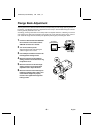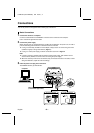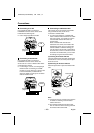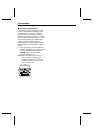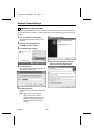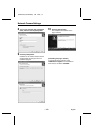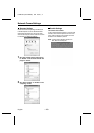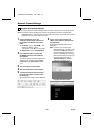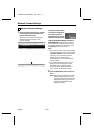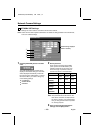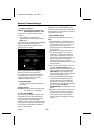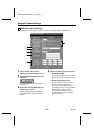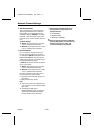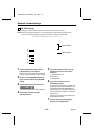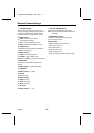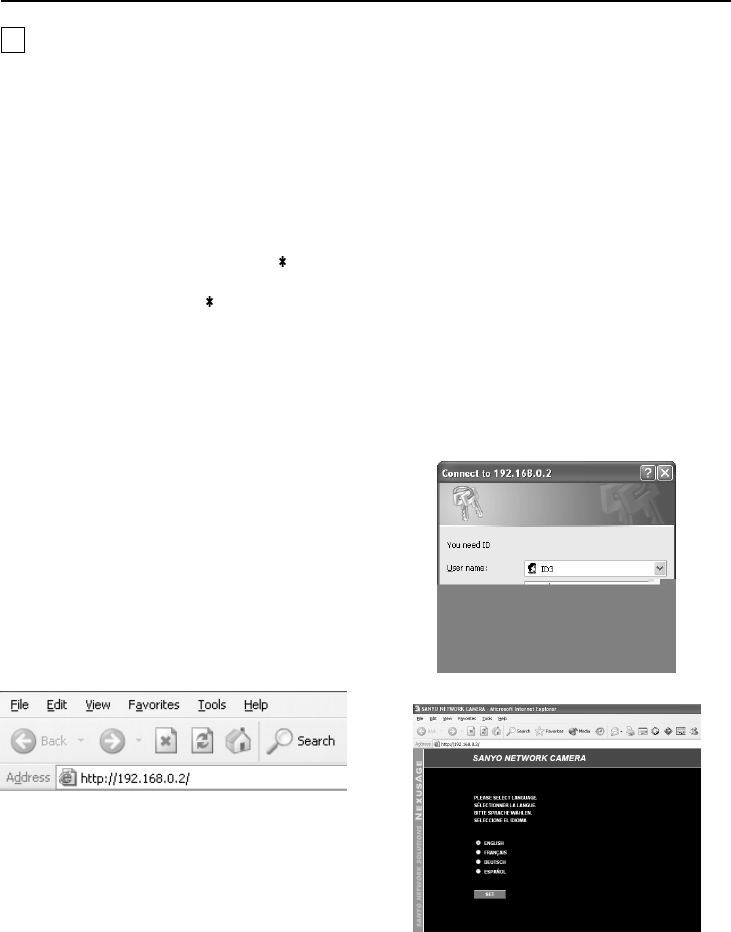
Network Camera Settings
2 Computer and Camera Settings
Once the plug-in software has been installed, use the computer’s web browser to access the camera.
Note: The network camera handles large volumes of image data that has been compressed into
JPEG2000 format. In order to provide smooth access to the camera, you should close any other
applications that you do not need to have open.
1
Click on the Network icon in the
computer’s Control panel, and then set
the computer’s IP address and subnet
mask.
•
IP address: Type in “192.168.0. ”. The
camera’s IP address is set to
“192.168.0.2”, so set “ ” to “3” or greater.
•
Subnet mask: Type in “255.255.255.0”.
2
Use an Ethernet cable to connect the
ETHERNET connector of the camera to
the computer.
To make an external connection between the
camera and the computer, refer to “Basic
connection” in the “Connections” section.
(p. 9)
3
Turn on the power for the camera.
4
Start the web browser on the computer.
5
Type http://192.168.0.2 into the location
bar of the web browser, and then press
the [Enter] key.
The password entry window will be displayed.
6
Type in “ ID3” as the Username and
“ 3333” as the password, and then click
the [OK] button.
The language selection window will be
displayed.
Note: In order to carry out the various
settings listed here, you need to enter
the password “3333” that has been
set for administrator level access at
the time of shipment from the factory.
Different passwords can be set for up
to three access levels. Refer to
“Network Settings” for details on
setting the passwords. (p. 18)
Language selection window
L5AB2/US (VCC-WB2000) GB 2002, 7, 4
– 16 –
English