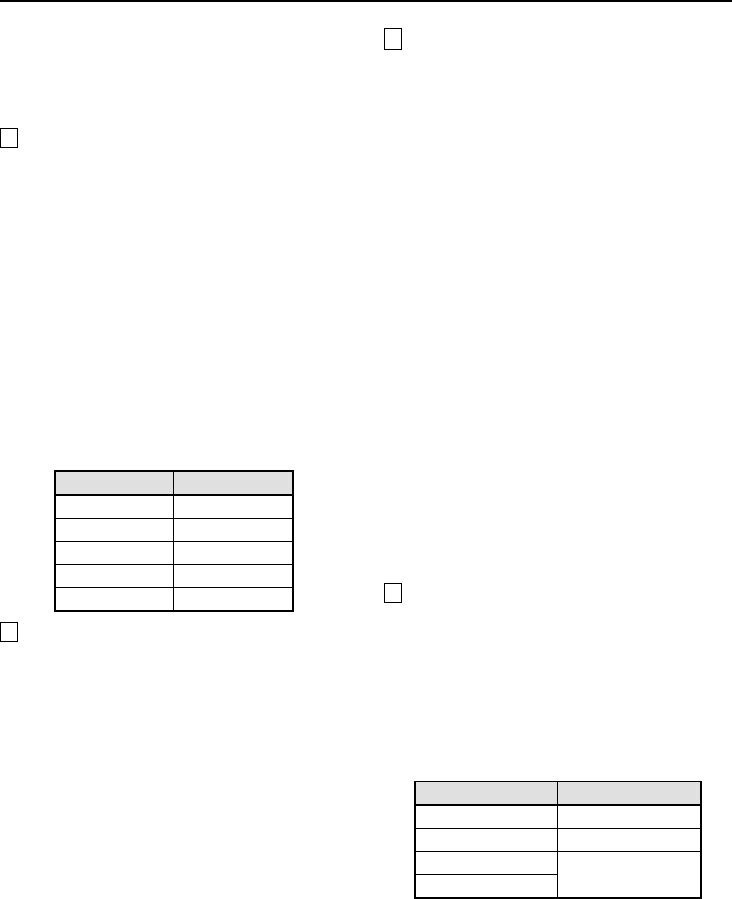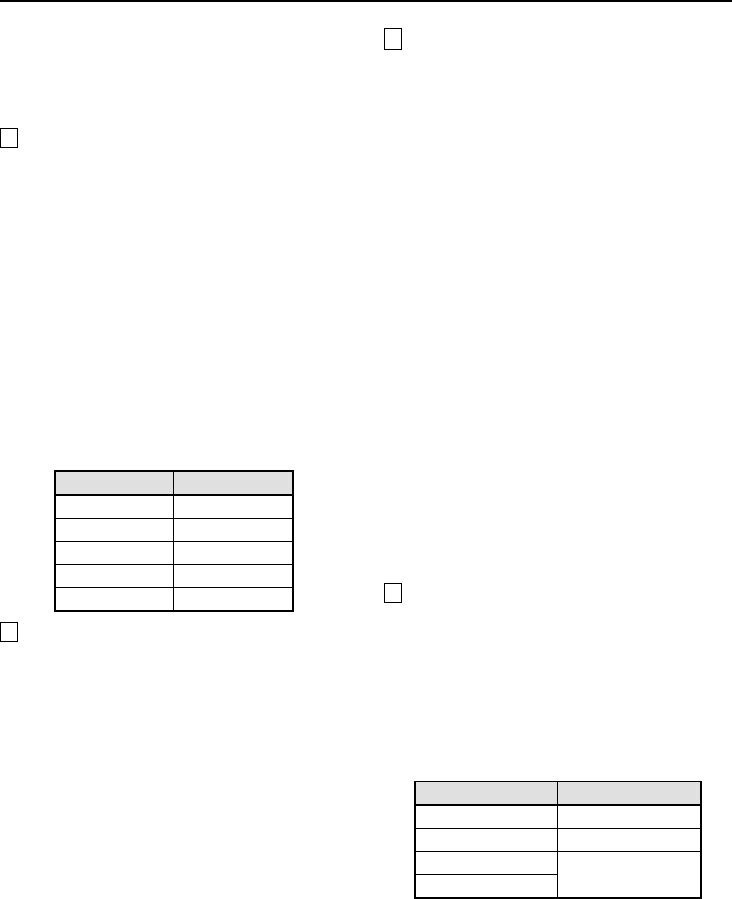
LIVE VIEW Settings
2
Live image transmission settings
Select the required setting from the respective
drop-down list boxes, and then click the [SET]
button.
A
FRAME RATE setting
This lets you set the image transmission speed
to one of five settings. Images can be
transmitted at maximum speed depending on
the network environment that the camera is
connected to. The default setting is “STEP 5”.
Note: For example, if the maximum
transmission speed for the network being
connected to is 15 fps, then the images
can only be transmitted at a maximum
speed of 15 fps, even if the frame rate is
set to “STEP 4” or higher.
(Guide to maximum speed)
Menu Maximum
STEP1 5 fps
STEP2 10 fps
STEP3 15 fps
STEP4 20 fps
STEP5 30 fps
B
COMPRESSION RATIO setting
This lets you set the compression ratio to one of
five settings. If a higher compression ratio is
used (STEP 1), the volume of image data
becomes smaller (the amount of image
deterioration becomes greater) and the
transmission speed becomes faster.
The default setting is “STEP 3“.
Note: Alarm image recording is carried out at
the compression ratio that is specified in
the alarm recording settings, not at the
setting that is made here.
C
RESOLUTION setting
This lets you set the image resolution to one of
five settings. The higher the resolution
(720x480), the larger is the volume of data. The
default setting is “640x480”. The size of the live
image screen changes each time the resolution
setting is changed.
Note:
•
When images that are compressed using
JPEG2000 are played back, the image
refresh rate will vary depending on the
performance specifications of the computer
being used. In addition, if other applications
besides the web browser are running, this
may also cause the image refresh rate to
become slower or may result in unstable
operation. You should avoid running other
applications at the same time as much as
possible.
•
Alarm image recording is carried out at the
resolution that is specified in the alarm
recording settings, not at the setting that is
made here.
D
EXPANSION setting
This lets you set the enlargement ratio (x2 or x4)
for the live image screen. The enlargement ratio
will vary depending on the RESOLUTION
setting. (Table 1)
(Table 1)
RESOLUTION EXPANSION
160 x 120 x2, x4
320 x 240 x2
640 x 480
x1 only
720 x 480
Note: The images are enlarged to the resolution
that is set by the RE t set.8 25.3(he )-14.9(Rl)8.9(u)( r.3( )14.9(a 1 TfO)-2.5(0 T.9(Rl)8.9(u)( ,f0 The ec627 -0u.9(u)( ,f0U (ha0047hat26e4ef320.92 230.88 144.1a)-9.9i)8.xc8)No)-5.8(te:)]TJ4f32878 wf320.92 230. i)8.9(m)]TJETete: