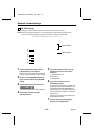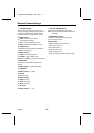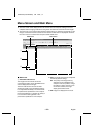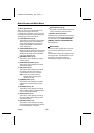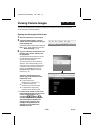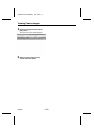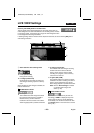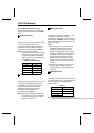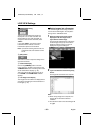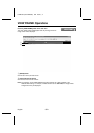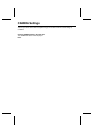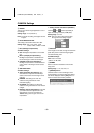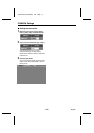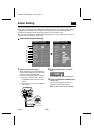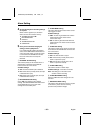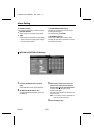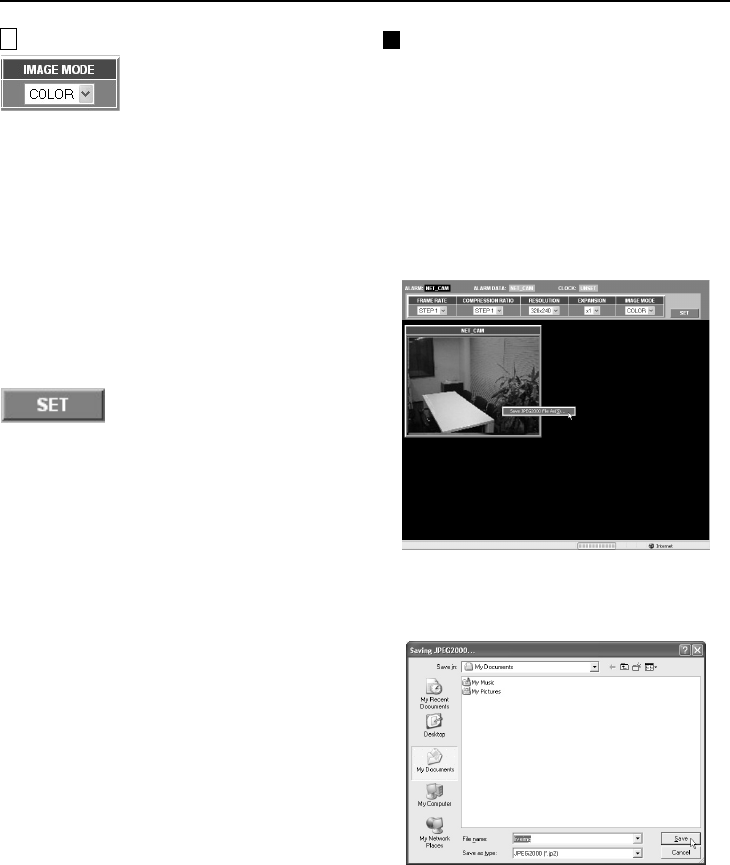
LIVE VIEW Settings
E
IMAGE MODE setting
This lets you set whether live images are
displayed in color or black and white. The
default setting is color mode (COLOR). To
change the mode to black and white, select
“GRAY”.
If you select “GRAY”, the amount of data
transmitted will be reduced, so that the
transmission speed can be increased.
Note: If pre-alarm recording has been set, the
compression ratio and resolution cannot
be set.
3
[SET] button
This button is used to accept the settings in the
drop-down list boxes.
4
Camera title display
Click on the [CAMERA] button in the main
menu and type in the title for the camera in the
“CAMERA TITLE” field. This setting will be used
as the camera title in displays. (p. 32)
This same camera title is displayed as part of
the “ALARM” and “ALARM DATA” indicator
displays.
5
Live image screen display
The images from the camera are displayed here
according to the settings for the transmission of
live images. (p. 28)
Saving Images into a Computer
The camera images that are being monitored
can be saved a still images in the computer’s
storage area in JPEG2000 format.
1
When the image to be saved is being
displayed in the live image screen,
right-click the camera image.
The image will be displayed as a still image
and the image save pop-up menu will be
displayed. Click on this pop-up menu to
display the image save dialog box.
2
Type in the filename and click the [Save]
button.
The image will be saved into the computer.
Note:
•
When saving images into a computer, the
images will be saved at the selected
resolution.
•
The extension used for the saved images will
be “.jp2”.
L5AB2/US (VCC-WB2000) GB 2002, 7, 4
– 30 –
English