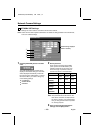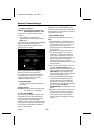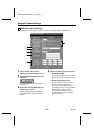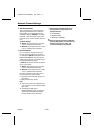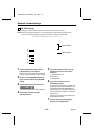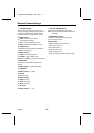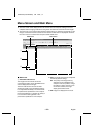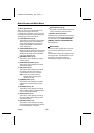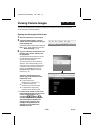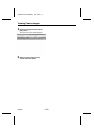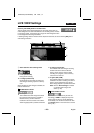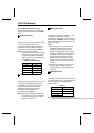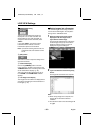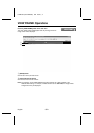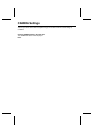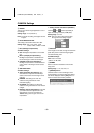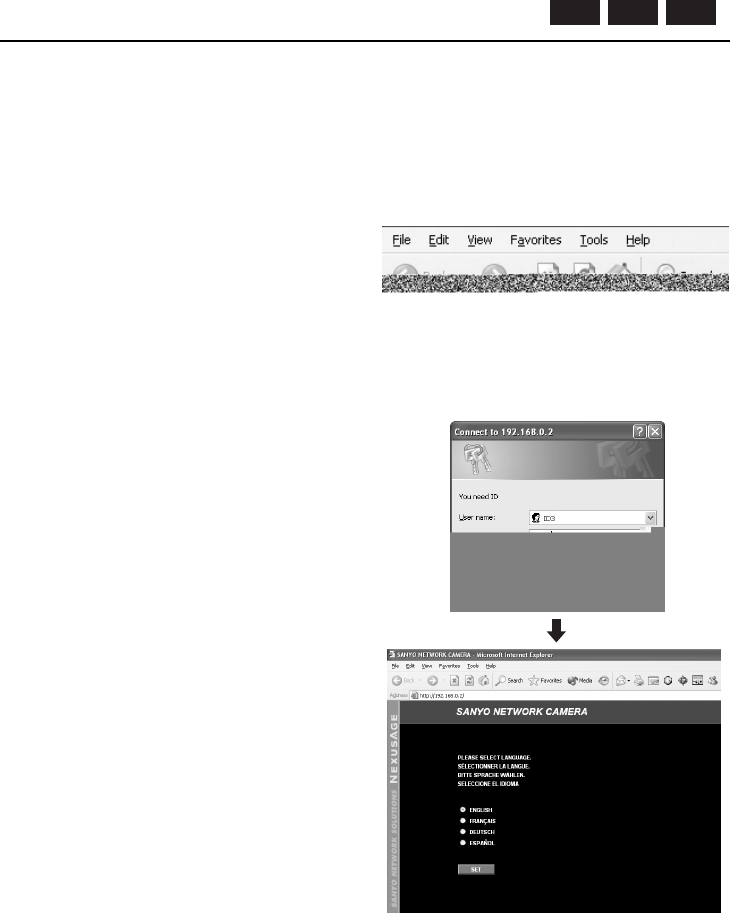
Viewing Camera Images
You can view the images from a camera by starting up the computer’s web browser and using it to
access the camera’s network address.
Opening and Closing the Initial Screen
1
Start the web browser on the computer.
2
Type the IP address (http://...) into the
location bar of the web browser, and then
press the [Enter] key.
The password entry window will be displayed.
Note: Type in the IP address that was set in
“Network Settings”. (p. 18)
3
Type your username and password in the
password entry window, and then click
the [OK] button.
The usernames and passwords can be set
for three different access levels (User,
Operator and Administrator).
The username that you enter should be
either ID1, ID2 or ID3, depending on the
access level. Then enter the password that
corresponds to the access level selected.
Refer to the [PASSWORD] item in the
[NETWORK SET] settings to check the
password. (p. 18)
The factory default settings are as
follows. Type in the password for the
required user level.
•
For User access level
Username: ID1; Password: 1111
•
For Operator access level
Username: ID2; Password: 2222
•
For Administrator access level
Username: ID3; Password: 3333
☞
In order to make it easier to refer to this
Instruction Manual when carrying out the
various camera operations, the
usernames (_ID1_, _ID2_ and/or _ID3_)
corresponding to the access levels for
each command are indicated in the
top-right corner of the page. (For
example, if ID3 appears, then the
operation is only available at the
Administrator level.)
ID2 ID3ID1
L5AB2/US (VCC-WB2000) GB 2002, 7, 4
– 26 –
English