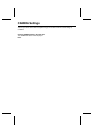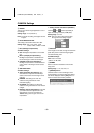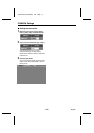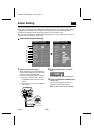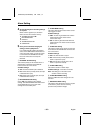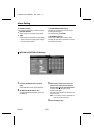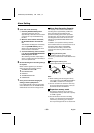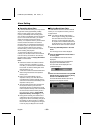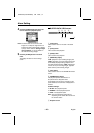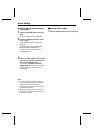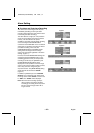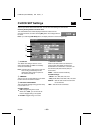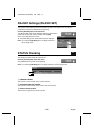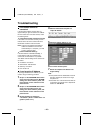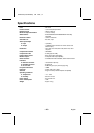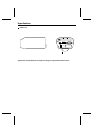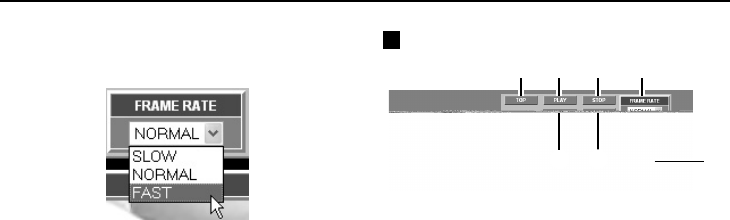
Alarm Setting
4
Click the [FRAME RATE] drop-down list
box and select the playback speed.
Note: The alarm data can be saved as still
images on a computer. Right-click on an
image that is being played back to display
a pop-up menu. Refer to “Saving Images
into a Computer” (p. 30) for details on
the method of saving images.
5
Click the [ALARM] button in the main
menu.
The display will return to the live image
screen.
BUFFER DATA VIEW screen
1
[TOP] button
This is used to return to the start of the alarm
data.
2
[PLAY] button
This is used to start playback.
3
[STOP] button
This is used to stop playback.
4
[PRE/POST] display
“PRE” (playback of pre-recording images) and
“POST” (playback of post-recording images) are
automatically displayed during playback, and
then after playback finishes, “END” is displayed.
If there are no pre-recording images, playback
starts from the post-recording images.
5
[LIST] button
This is used to return to the ALARM DATA LIST
screen.
6
[FRAME RATE] display
The playback speed is selected from a
drop-down list box. Playback starts
automatically from the start of recording at the
speed selected, and continues until playback is
finished.
Available settings:
•
SLOW: Slow playback speed
•
NORMAL: Normal playback speed
•
FAST: Fast playback speed
Note: The actual playback speed will vary
depending on the alarm data volume and
the network status.
7
Playback screen
1 2 3 6
4
5
7
L5AB2/US (VCC-WB2000) GB 2002, 7, 4
– 40 –
English